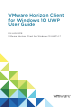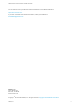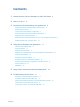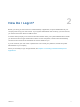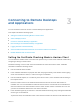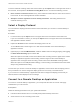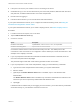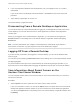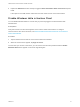User manual
Table Of Contents
- VMware Horizon Client for Windows 10 UWP User Guide
- Contents
- VMware Horizon Client for Windows 10 UWP User Guide
- How Do I Log In?
- Connecting to Remote Desktops and Applications
- Setting the Certificate Checking Mode in Horizon Client
- Select a Display Protocol
- Connect to a Remote Desktop or Application
- Disconnecting From a Remote Desktop or Application
- Logging Off From a Remote Desktop
- Save Information About Recent Servers on the Horizon Client Home Window
- Disable Windows Hello in Horizon Client
- Using Remote Desktops and Applications
- Gestures and Navigation Aids
- Using the Sidebar
- Using DPI Synchronization
- Adjusting the Screen Resolution for Remote Desktops and Applications
- Using Full-Screen Mode
- Enable the Local Zoom Feature
- Saving Documents in a Published Application
- Pinning a Remote Desktop or Application to the Start Screen
- Prevent Screen Lock
- Multitasking
- Using Horizon Client with a Microsoft Display Dock
- Troubleshooting Horizon Client
Connecting to Remote Desktops
and Applications 3
You can use Horizon Client to connect to remote desktops and applications.
This chapter includes the following topics:
n
Setting the Certificate Checking Mode in Horizon Client
n
Select a Display Protocol
n
Connect to a Remote Desktop or Application
n
Disconnecting From a Remote Desktop or Application
n
Logging Off From a Remote Desktop
n
Save Information About Recent Servers on the Horizon Client Home Window
n
Disable Windows Hello in Horizon Client
Setting the Certificate Checking Mode in Horizon Client
You can determine whether client connections are rejected if any or some server certificate checks fail by
configuring a setting in Horizon Client.
Certificate checking occurs for SSL connections between the server and Horizon Client. Certificate
verification includes the following checks:
n
Has the certificate been revoked?
n
Is the certificate intended for a purpose other than verifying the identity of the sender and encrypting
server communications? That is, is it the correct type of certificate?
n
Has the certificate expired, or is it valid only in the future? That is, is the certificate valid according to
the computer clock?
n
Does the common name on the certificate match the host name of the server that sends it? A
mismatch can occur if a load balancer redirects Horizon Client to a server that has a certificate that
does not match the host name entered in Horizon Client. Another reason a mismatch can occur is if
you enter an IP address rather than a host name in the client.
n
Is the certificate signed by an unknown or untrusted certificate authority (CA)? Self-signed certificates
are one type of untrusted CA.
To pass this check, the certificate's chain of trust must be rooted in the device's local certificate store.
VMware, Inc.
6