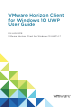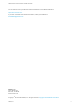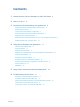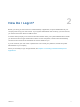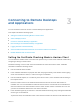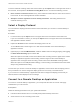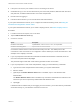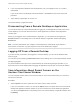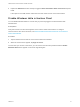User manual
Table Of Contents
- VMware Horizon Client for Windows 10 UWP User Guide
- Contents
- VMware Horizon Client for Windows 10 UWP User Guide
- How Do I Log In?
- Connecting to Remote Desktops and Applications
- Setting the Certificate Checking Mode in Horizon Client
- Select a Display Protocol
- Connect to a Remote Desktop or Application
- Disconnecting From a Remote Desktop or Application
- Logging Off From a Remote Desktop
- Save Information About Recent Servers on the Horizon Client Home Window
- Disable Windows Hello in Horizon Client
- Using Remote Desktops and Applications
- Gestures and Navigation Aids
- Using the Sidebar
- Using DPI Synchronization
- Adjusting the Screen Resolution for Remote Desktops and Applications
- Using Full-Screen Mode
- Enable the Local Zoom Feature
- Saving Documents in a Published Application
- Pinning a Remote Desktop or Application to the Start Screen
- Prevent Screen Lock
- Multitasking
- Using Horizon Client with a Microsoft Display Dock
- Troubleshooting Horizon Client
How Do I Log In? 2
Before you can log in and connect to a remote desktop or application, a system administrator at your
company must set up your user account. If your system administrator has not set up your user account,
you cannot use Horizon Client or HTML Access.
If Horizon Client prompts you for a server name and domain name, your system administrator must tell
you the server name to type and domain to select. At some companies, Horizon Client automatically
connects to the correct server and selects the correct domain for you.
If you do not know your user name or password or how to reset your password, contact the system
administrator at your company.
When you are ready to log in and get started, see Chapter 3 Connecting to Remote Desktops and
Applications.
VMware, Inc.
5