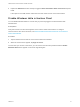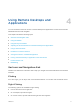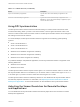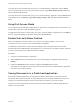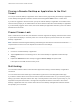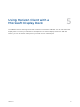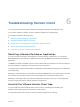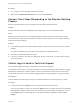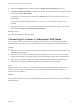User manual
Table Of Contents
- VMware Horizon Client for Windows 10 UWP User Guide
- Contents
- VMware Horizon Client for Windows 10 UWP User Guide
- How Do I Log In?
- Connecting to Remote Desktops and Applications
- Setting the Certificate Checking Mode in Horizon Client
- Select a Display Protocol
- Connect to a Remote Desktop or Application
- Disconnecting From a Remote Desktop or Application
- Logging Off From a Remote Desktop
- Save Information About Recent Servers on the Horizon Client Home Window
- Disable Windows Hello in Horizon Client
- Using Remote Desktops and Applications
- Gestures and Navigation Aids
- Using the Sidebar
- Using DPI Synchronization
- Adjusting the Screen Resolution for Remote Desktops and Applications
- Using Full-Screen Mode
- Enable the Local Zoom Feature
- Saving Documents in a Published Application
- Pinning a Remote Desktop or Application to the Start Screen
- Prevent Screen Lock
- Multitasking
- Using Horizon Client with a Microsoft Display Dock
- Troubleshooting Horizon Client
Procedure
1 On your device, locate the VMware Horizon Client app.
2 Right-click the VMware Horizon Client tile or icon and tap Uninstall.
Horizon Client Stops Responding or the Remote Desktop
Freezes
When the window freezes, first, try resetting the remote desktop operating system.
Problem
Horizon Client does not work or repeatedly exits unexpectedly or the remote desktop freezes.
Cause
Assuming that Horizon servers are configured properly and that firewalls surrounding them have the
correct ports open, other issues usually relate to Horizon Client on the device or to the guest operating
system on the remote desktop.
Solution
n
If the operating system in the remote desktop freezes, use Horizon Client on the device to reset the
desktop.
This option is available only if the Horizon administrator has enabled this feature.
n
Uninstall and reinstall the app on the device.
n
If you get a connection error when you attempt to connect to the server, you might need to change
your proxy settings.
Collect Logs to Send to Technical Support
You can enable logging and collect a log bundle to send to technical support.
To troubleshoot some issues, you might be directed to collect logs to send to technical support. Logging
will affect the performance of Horizon Client if a secure tunnel session is being used to connect to the
remote desktop. Be sure to turn the advanced logging feature off when logging is no longer necessary.
Prerequisites
Contact VMware technical support so that you can determine where to send the log files you collect.
Procedure
1 In Horizon Client, tap the Option menu in the upper-left corner of the menu bar.
If you are connected to a server, you can tap the Option menu in the upper-left corner of the desktop
and application selection window. If you are connected to a remote desktop or application, you can
tap the Option button in the floating menu in the remote desktop or application window and tap
Setting.
VMware Horizon Client for Windows 10 UWP User Guide
VMware, Inc. 18