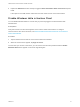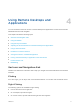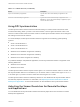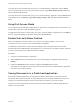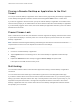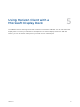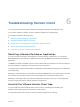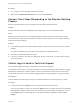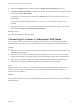User manual
Table Of Contents
- VMware Horizon Client for Windows 10 UWP User Guide
- Contents
- VMware Horizon Client for Windows 10 UWP User Guide
- How Do I Log In?
- Connecting to Remote Desktops and Applications
- Setting the Certificate Checking Mode in Horizon Client
- Select a Display Protocol
- Connect to a Remote Desktop or Application
- Disconnecting From a Remote Desktop or Application
- Logging Off From a Remote Desktop
- Save Information About Recent Servers on the Horizon Client Home Window
- Disable Windows Hello in Horizon Client
- Using Remote Desktops and Applications
- Gestures and Navigation Aids
- Using the Sidebar
- Using DPI Synchronization
- Adjusting the Screen Resolution for Remote Desktops and Applications
- Using Full-Screen Mode
- Enable the Local Zoom Feature
- Saving Documents in a Published Application
- Pinning a Remote Desktop or Application to the Start Screen
- Prevent Screen Lock
- Multitasking
- Using Horizon Client with a Microsoft Display Dock
- Troubleshooting Horizon Client
Using Horizon Client with a
Microsoft Display Dock 5
The VMware Horizon Client app works with Continuum for Windows 10 Mobile. You can use a Microsoft
Display Dock to connect your Windows 10 smartphone to an external display and mouse. With this
feature, you can use Horizon Client just as you would use it on a desktop PC.
VMware, Inc. 16