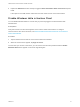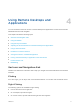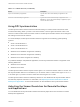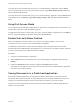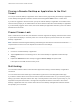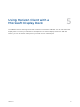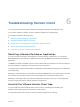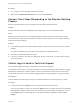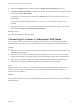User manual
Table Of Contents
- VMware Horizon Client for Windows 10 UWP User Guide
- Contents
- VMware Horizon Client for Windows 10 UWP User Guide
- How Do I Log In?
- Connecting to Remote Desktops and Applications
- Setting the Certificate Checking Mode in Horizon Client
- Select a Display Protocol
- Connect to a Remote Desktop or Application
- Disconnecting From a Remote Desktop or Application
- Logging Off From a Remote Desktop
- Save Information About Recent Servers on the Horizon Client Home Window
- Disable Windows Hello in Horizon Client
- Using Remote Desktops and Applications
- Gestures and Navigation Aids
- Using the Sidebar
- Using DPI Synchronization
- Adjusting the Screen Resolution for Remote Desktops and Applications
- Using Full-Screen Mode
- Enable the Local Zoom Feature
- Saving Documents in a Published Application
- Pinning a Remote Desktop or Application to the Start Screen
- Prevent Screen Lock
- Multitasking
- Using Horizon Client with a Microsoft Display Dock
- Troubleshooting Horizon Client
Table 4‑1. Sidebar Actions (Continued)
Action Description
Open a remote desktop or application Tap the name of the remote desktop or application in the
sidebar.
Search for a remote desktop or application Type the name of the remote desktop or application in the
Search box. To open the remote desktop or application, tap its
name in the search results.
Using DPI Synchronization
The DPI Synchronization feature ensures that the DPI setting in a remote session matches the client
machine's DPI setting. When you start a new remote session, Horizon Agent sets the DPI value in the
session to match the DPI value of the client machine. The DPI Synchronization feature cannot change the
DPI setting for active remote sessions.
For virtual desktops, the DPI Synchronization feature is supported on the following guest operating
systems:
n
32-bit or 64-bit Windows 7
n
32-bit or 64-bit Windows 8.x
n
32-bit or 64-bit Windows 10
n
Windows Server 2008 R2 configured as a desktop
n
Windows Server 2012 R2 configured as a desktop
n
Windows Server 2016 configured as a desktop
For published desktops and published applications, the DPI Synchronization feature is supported on the
following RDS hosts:
n
Windows Server 2012 R2
n
Windows Server 2016
The DPI Synchronization feature requires Horizon Agent 7.0.2 or later and Horizon Client 4.7 or later. The
DPI Synchronization feature is not available if you use Horizon Client 4.7 with Horizon Agent 7.0 or 7.0.1,
or an earlier (pre-4.7) version of Horizon Client with Horizon Agent 7.0.2 or later.
The DPI Synchronization feature is enabled by default. You can disable the DPI Synchronization feature
and manually adjust the resolution. For information, see Adjusting the Screen Resolution for Remote
Desktops and Applications. A Horizon administrator can also disable the DPI synchronization feature.
Adjusting the Screen Resolution for Remote Desktops
and Applications
You can disable the DPI Synchronization feature and manually adjust the screen resolution for remote
desktops and applications.
VMware Horizon Client for Windows 10 UWP User Guide
VMware, Inc. 13