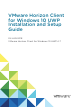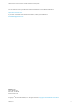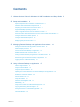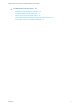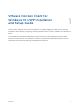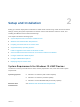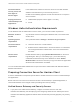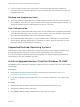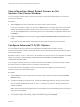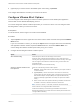Installation and Setup Guide
Table Of Contents
- VMware Horizon Client for Windows 10 UWP Installation and Setup Guide
- Contents
- VMware Horizon Client for Windows 10 UWP Installation and Setup Guide
- Setup and Installation
- System Requirements for Windows 10 UWP Devices
- Windows Hello Authentication Requirements
- Preparing Connection Server for Horizon Client
- Supported Desktop Operating Systems
- Install or Upgrade Horizon Client for Windows 10 UWP
- Save Information About Recent Servers on the Horizon Client Home Window
- Configure Advanced TLS/SSL Options
- Configure VMware Blast Options
- Displaying Help for Horizon Client
- Managing Remote Desktop and Application Connections
- Setting the Certificate Checking Mode in Horizon Client
- Select a Display Protocol
- Connect to a Remote Desktop or Application
- Disable Windows Hello in Horizon Client
- Pinning a Remote Desktop or Application to the Start Screen
- Disconnecting From a Remote Desktop or Application
- Logging Off From a Remote Desktop
- Using a Remote Desktop or Application
- Feature Support Matrix
- Using Full-Screen Mode
- Using DPI Synchronization
- Adjusting the Screen Resolution for Remote Desktops and Applications
- Enable the Local Zoom Feature
- Prevent Screen Lock
- Using the Sidebar
- Gestures and Navigation Aids
- Multitasking
- Using Horizon Client with a Microsoft Display Dock
- Copying and Pasting Text and Images
- Saving Documents in a Published Application
- Internationalization
- Troubleshooting Horizon Client
n
If you are using a security server, verify that you are using the latest maintenance releases of
Connection Server 6.x and Security Server 6.x or later releases. For more information, see the View
Installation document.
Desktop and Application Pools
n
Verify that a desktop or application pool has been created and that the user account that you plan to
use is entitled to access the pool. For information, see the Setting Up Virtual Desktops in Horizon 7 or
Setting Up Published Desktops and Applications in Horizon 7 document.
User Authentication
n
To use two-factor authentication with Horizon Client, such as RSA SecurID or RADIUS authentication,
you must enable this feature in the Connection Server instance. For more information, see the topics
about two-factor authentication in the View Administration document.
n
To use Windows Hello authentication, you must enable biometric authentication in the Connection
Server instance. Biometric authentication is supported in Horizon 6 version 6.2 and later. For more
information, see the View Administration document.
Supported Desktop Operating Systems
Administrators create virtual machines with a guest operating system and install agent software in the
guest operating system. End users can log in to these virtual machines from a client device.
For a list of the supported Windows guest operating systems, see "Supported Operating Systems for
Horizon Agent" in the View Installation document.
Install or Upgrade Horizon Client for Windows 10 UWP
The VMware Horizon Client app is a Windows 10 UWP app, and you install just as you do other Windows
10 UWP apps.
Prerequisites
n
Verify that the client device meets the system requirements for Horizon Client. See System
Requirements for Windows 10 UWP Devices.
n
If you have not already set up the client device, do so. See the manufacturer's user's guide for the
device.
Procedure
1 Open the Microsoft Store app on the device and use your Microsoft account to log in.
2 Search for the VMware Horizon Client app.
3 Click Install or Free to install the VMware Horizon Client app on the device.
VMware Horizon Client for Windows 10 UWP Installation and Setup Guide
VMware, Inc. 8