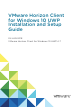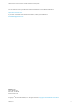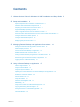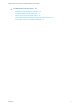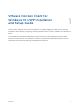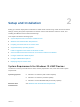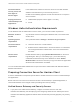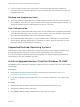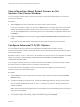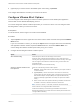Installation and Setup Guide
Table Of Contents
- VMware Horizon Client for Windows 10 UWP Installation and Setup Guide
- Contents
- VMware Horizon Client for Windows 10 UWP Installation and Setup Guide
- Setup and Installation
- System Requirements for Windows 10 UWP Devices
- Windows Hello Authentication Requirements
- Preparing Connection Server for Horizon Client
- Supported Desktop Operating Systems
- Install or Upgrade Horizon Client for Windows 10 UWP
- Save Information About Recent Servers on the Horizon Client Home Window
- Configure Advanced TLS/SSL Options
- Configure VMware Blast Options
- Displaying Help for Horizon Client
- Managing Remote Desktop and Application Connections
- Setting the Certificate Checking Mode in Horizon Client
- Select a Display Protocol
- Connect to a Remote Desktop or Application
- Disable Windows Hello in Horizon Client
- Pinning a Remote Desktop or Application to the Start Screen
- Disconnecting From a Remote Desktop or Application
- Logging Off From a Remote Desktop
- Using a Remote Desktop or Application
- Feature Support Matrix
- Using Full-Screen Mode
- Using DPI Synchronization
- Adjusting the Screen Resolution for Remote Desktops and Applications
- Enable the Local Zoom Feature
- Prevent Screen Lock
- Using the Sidebar
- Gestures and Navigation Aids
- Multitasking
- Using Horizon Client with a Microsoft Display Dock
- Copying and Pasting Text and Images
- Saving Documents in a Published Application
- Internationalization
- Troubleshooting Horizon Client
Connection Server,
security server, and
View Agent or
Horizon Agent
Latest maintenance release of Horizon 6 version 6.x and later releases.
VMware recommends that you use a security server or
Unified Access Gateway appliance so that client devices do not require a
VPN connection.
Display protocol for
remote desktops and
applications
n
VMware Blast (requires Horizon Agent 7.0 or later)
n
PCoIP
Windows Hello Authentication Requirements
To use Windows Hello to authenticate in Horizon Client, you must meet certain requirements.
Windows 10 device
models
Any Windows 10 device that supports Windows Hello, such as Microsoft
Surface Pro 4.
Operating system
requirements
Set up Windows Hello in Settings > Accounts > Sign-in options.
Connection Server
requirements
n
Horizon 6 version 6.2 or a later release.
n
Enable biometric authentication in Connection Server. For information,
see "Configure Biometric Authentication" in the View Administration
document.
Horizon Client
requirements
Enable Windows Hello by tapping Enable Windows Hello on the server
login dialog box. After you successfully log in, your Active Directory
credentials are stored securely on the Windows 10 device. Enable
Windows Hello is shown the first time you log in and does not appear after
Windows Hello authentication is enabled.
You can use Windows Hello authentication as part of two-factor authentication with RSA SecurID and
RADIUS authentication.
Preparing Connection Server for Horizon Client
A Horizon administrator must perform specific tasks to enable end users to connect to remote desktops
and applications.
Before end users can connect to a server and access a remote desktop or published application, a
Horizon administrator must configure certain pool settings and security settings.
Unified Access Gateway and Security Servers
n
If you plan to use Unified Access Gateway, configure Connection Server to work with
Unified Access Gateway. See the Deploying and Configuring Unified Access Gateway document.
Unified Access Gateway appliances fulfill the same role that was previously played by only security
servers.
VMware Horizon Client for Windows 10 UWP Installation and Setup Guide
VMware, Inc. 7