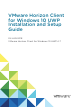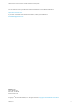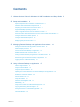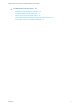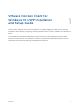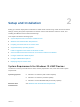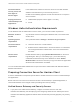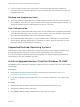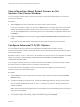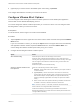Installation and Setup Guide
Table Of Contents
- VMware Horizon Client for Windows 10 UWP Installation and Setup Guide
- Contents
- VMware Horizon Client for Windows 10 UWP Installation and Setup Guide
- Setup and Installation
- System Requirements for Windows 10 UWP Devices
- Windows Hello Authentication Requirements
- Preparing Connection Server for Horizon Client
- Supported Desktop Operating Systems
- Install or Upgrade Horizon Client for Windows 10 UWP
- Save Information About Recent Servers on the Horizon Client Home Window
- Configure Advanced TLS/SSL Options
- Configure VMware Blast Options
- Displaying Help for Horizon Client
- Managing Remote Desktop and Application Connections
- Setting the Certificate Checking Mode in Horizon Client
- Select a Display Protocol
- Connect to a Remote Desktop or Application
- Disable Windows Hello in Horizon Client
- Pinning a Remote Desktop or Application to the Start Screen
- Disconnecting From a Remote Desktop or Application
- Logging Off From a Remote Desktop
- Using a Remote Desktop or Application
- Feature Support Matrix
- Using Full-Screen Mode
- Using DPI Synchronization
- Adjusting the Screen Resolution for Remote Desktops and Applications
- Enable the Local Zoom Feature
- Prevent Screen Lock
- Using the Sidebar
- Gestures and Navigation Aids
- Multitasking
- Using Horizon Client with a Microsoft Display Dock
- Copying and Pasting Text and Images
- Saving Documents in a Published Application
- Internationalization
- Troubleshooting Horizon Client
Contents
1
VMware Horizon Client for Windows 10 UWP Installation and Setup Guide 5
2
Setup and Installation 6
System Requirements for Windows 10 UWP Devices 6
Windows Hello Authentication Requirements 7
Preparing Connection Server for Horizon Client 7
Supported Desktop Operating Systems 8
Install or Upgrade Horizon Client for Windows 10 UWP 8
Save Information About Recent Servers on the Horizon Client Home Window 9
Configure Advanced TLS/SSL Options 9
Configure VMware Blast Options 10
Displaying Help for Horizon Client 11
3
Managing Remote Desktop and Application Connections 12
Setting the Certificate Checking Mode in Horizon Client 12
Select a Display Protocol 13
Connect to a Remote Desktop or Application 14
Disable Windows Hello in Horizon Client 15
Pinning a Remote Desktop or Application to the Start Screen 16
Disconnecting From a Remote Desktop or Application 16
Logging Off From a Remote Desktop 16
4
Using a Remote Desktop or Application 17
Feature Support Matrix 17
Using Full-Screen Mode 19
Using DPI Synchronization 19
Adjusting the Screen Resolution for Remote Desktops and Applications 20
Enable the Local Zoom Feature 20
Prevent Screen Lock 21
Using the Sidebar 21
Gestures and Navigation Aids 21
Multitasking 23
Using Horizon Client with a Microsoft Display Dock 23
Copying and Pasting Text and Images 23
Saving Documents in a Published Application 23
Internationalization 24
VMware, Inc.
3