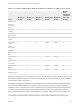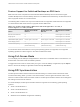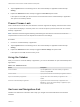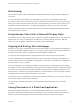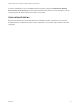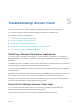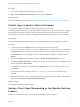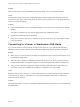Installation and Setup Guide
Table Of Contents
- VMware Horizon Client for Windows 10 UWP Installation and Setup Guide
- Contents
- VMware Horizon Client for Windows 10 UWP Installation and Setup Guide
- Setup and Installation
- System Requirements for Windows 10 UWP Devices
- Windows Hello Authentication Requirements
- Preparing Connection Server for Horizon Client
- Supported Desktop Operating Systems
- Install or Upgrade Horizon Client for Windows 10 UWP
- Save Information About Recent Servers on the Horizon Client Home Window
- Configure Advanced TLS/SSL Options
- Configure VMware Blast Options
- Displaying Help for Horizon Client
- Managing Remote Desktop and Application Connections
- Setting the Certificate Checking Mode in Horizon Client
- Select a Display Protocol
- Connect to a Remote Desktop or Application
- Disable Windows Hello in Horizon Client
- Pinning a Remote Desktop or Application to the Start Screen
- Disconnecting From a Remote Desktop or Application
- Logging Off From a Remote Desktop
- Using a Remote Desktop or Application
- Feature Support Matrix
- Using Full-Screen Mode
- Using DPI Synchronization
- Adjusting the Screen Resolution for Remote Desktops and Applications
- Enable the Local Zoom Feature
- Prevent Screen Lock
- Using the Sidebar
- Gestures and Navigation Aids
- Multitasking
- Using Horizon Client with a Microsoft Display Dock
- Copying and Pasting Text and Images
- Saving Documents in a Published Application
- Internationalization
- Troubleshooting Horizon Client
Troubleshooting Horizon Client 5
You can solve most Horizon Client problems by resetting the desktop or reinstalling the app.
You can also enable log collection and send log files to VMware for troubleshooting.
This chapter includes the following topics:
n
Resetting a Remote Desktop or Application
n
Uninstall the VMware Horizon Client App
n
Collect Logs to Send to Technical Support
n
Horizon Client Stops Responding or the Remote Desktop Freezes
n
Connecting to a Server in Workspace ONE Mode
Resetting a Remote Desktop or Application
If you are currently connected to and logged in to a remote desktop or application, you can tap the
Disconnect button in the desktop or application window and tap Reset to reset the remote desktop or
application.
The Reset command is available only if the Horizon administrator has allowed it and only if the status of
the remote desktop or application is such that the action can be taken.
You might need to restart a remote desktop or application if the desktop operating system or application
stops responding.
Resetting a remote desktop is the equivalent of pressing the Reset button on a physical PC to force the
PC to restart. Any files that are open on the remote desktop are closed without being saved.
Resetting a remote application quits all remote applications and logs off all of your remote application
sessions. Unsaved changes in remote applications might be lost.
Uninstall the VMware Horizon Client App
You can sometimes resolve problems with Horizon Client by uninstalling and reinstalling the
VMware Horizon Client app from the Windows 10 UWP device.
You uninstall Horizon Client just as you would uninstall any Windows 10 UWP app.
VMware, Inc.
25