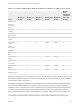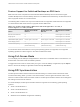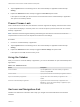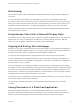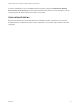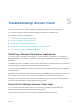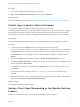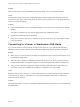Installation and Setup Guide
Table Of Contents
- VMware Horizon Client for Windows 10 UWP Installation and Setup Guide
- Contents
- VMware Horizon Client for Windows 10 UWP Installation and Setup Guide
- Setup and Installation
- System Requirements for Windows 10 UWP Devices
- Windows Hello Authentication Requirements
- Preparing Connection Server for Horizon Client
- Supported Desktop Operating Systems
- Install or Upgrade Horizon Client for Windows 10 UWP
- Save Information About Recent Servers on the Horizon Client Home Window
- Configure Advanced TLS/SSL Options
- Configure VMware Blast Options
- Displaying Help for Horizon Client
- Managing Remote Desktop and Application Connections
- Setting the Certificate Checking Mode in Horizon Client
- Select a Display Protocol
- Connect to a Remote Desktop or Application
- Disable Windows Hello in Horizon Client
- Pinning a Remote Desktop or Application to the Start Screen
- Disconnecting From a Remote Desktop or Application
- Logging Off From a Remote Desktop
- Using a Remote Desktop or Application
- Feature Support Matrix
- Using Full-Screen Mode
- Using DPI Synchronization
- Adjusting the Screen Resolution for Remote Desktops and Applications
- Enable the Local Zoom Feature
- Prevent Screen Lock
- Using the Sidebar
- Gestures and Navigation Aids
- Multitasking
- Using Horizon Client with a Microsoft Display Dock
- Copying and Pasting Text and Images
- Saving Documents in a Published Application
- Internationalization
- Troubleshooting Horizon Client
Clicking
As in other apps, you can tap to click a user interface element. You can also use an external mouse.
Right-Clicking
The following options are available for right-clicking:
n
Use an external mouse to right-click.
n
On a touchpad, tap with two fingers.
n
On a touch screen, tap and hold until the right-click menu appears.
Zooming In and Out
On a touch screen, pinch your fingers together or apart to zoom.
On operating systems that support touch input, zoom in and zoom out on a touch screen work only if you
enable the local zoom feature. See Enable the Local Zoom Feature. Windows 8, Windows 8.1, Windows
10, Windows Server 2012, and Windows Server 2016 support touch input.
Scrolling and Scroll Bars
The following options are available for vertical scrolling:
n
Use an external mouse to scroll.
n
On a touchpad, tap and hold with your thumb and then scroll down with two fingers.
n
On a touch screen, tap with two fingers and then drag to scroll, or use one finger to drag the scroll
bar. The text under your fingers moves in the same direction as your fingers.
Using Windows Key Combinations
After you log in to a remote desktop or application, you can tap the Combination Key button in the
floating menu to use the following Windows key combinations:
n
Ctrl+Alt+Del
n
Win+R
n
Alt+F4
n
Alt
Note Win+R is available only in remote desktop sessions.
Sound, Music, and Video
If sound is turned on for your device, you can play audio and video in a remote desktop.
VMware Horizon Client for Windows 10 UWP Installation and Setup Guide
VMware, Inc. 22