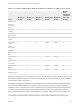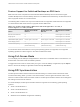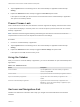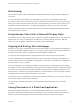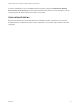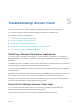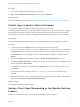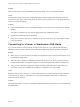Installation and Setup Guide
Table Of Contents
- VMware Horizon Client for Windows 10 UWP Installation and Setup Guide
- Contents
- VMware Horizon Client for Windows 10 UWP Installation and Setup Guide
- Setup and Installation
- System Requirements for Windows 10 UWP Devices
- Windows Hello Authentication Requirements
- Preparing Connection Server for Horizon Client
- Supported Desktop Operating Systems
- Install or Upgrade Horizon Client for Windows 10 UWP
- Save Information About Recent Servers on the Horizon Client Home Window
- Configure Advanced TLS/SSL Options
- Configure VMware Blast Options
- Displaying Help for Horizon Client
- Managing Remote Desktop and Application Connections
- Setting the Certificate Checking Mode in Horizon Client
- Select a Display Protocol
- Connect to a Remote Desktop or Application
- Disable Windows Hello in Horizon Client
- Pinning a Remote Desktop or Application to the Start Screen
- Disconnecting From a Remote Desktop or Application
- Logging Off From a Remote Desktop
- Using a Remote Desktop or Application
- Feature Support Matrix
- Using Full-Screen Mode
- Using DPI Synchronization
- Adjusting the Screen Resolution for Remote Desktops and Applications
- Enable the Local Zoom Feature
- Prevent Screen Lock
- Using the Sidebar
- Gestures and Navigation Aids
- Multitasking
- Using Horizon Client with a Microsoft Display Dock
- Copying and Pasting Text and Images
- Saving Documents in a Published Application
- Internationalization
- Troubleshooting Horizon Client
2 Tap the Option button in the floating menu in the remote desktop or application window and tap
Setting.
3 Expand the Advanced section and tap to toggle the Local Zoom option to On.
If the option is set to Off, you cannot use the local zoom feature in the remote desktop or application.
The option is set to On by default.
Prevent Screen Lock
After a certain amount of idle time, the Windows 10 device might dim the display, activate the lock screen,
or power down the display to conserve power. You can set an option to prevent screen lock for a remote
desktop or application.
Note Windows 10 devices register watching and listening as user idle time. The amount of idle time
required before screen lock occurs depends on the device's user settings.
Procedure
1 Connect to a remote desktop or application.
2 Tap the Option button in the floating menu in the remote desktop or application window and tap
Setting.
3 Expand the Advanced section and tap to toggle the Screen always on option to On.
If the option is set to Off, screen lock may occur.
Using the Sidebar
After you connect to a remote desktop or application, you can use the sidebar to open other desktops and
applications.
Table 4‑3. Sidebar Actions
Action Description
Show the sidebar Tap the Option button in the remote desktop or application
window and tap Side Bar.
Hide the sidebar Tap anywhere inside the remote desktop or application window.
Open a remote desktop or application Tap the name of the remote desktop or application in the
sidebar.
Search for a remote desktop or application Type the name of the remote desktop or application in the
Search box. To open the remote desktop or application, tap its
name in the search results.
Gestures and Navigation Aids
VMware has created user interaction aids to help you navigate conventional Windows user interface
elements.
VMware Horizon Client for Windows 10 UWP Installation and Setup Guide
VMware, Inc. 21