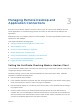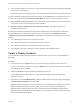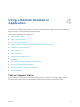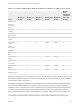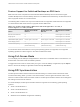Installation and Setup Guide
Table Of Contents
- VMware Horizon Client for Windows 10 UWP Installation and Setup Guide
- Contents
- VMware Horizon Client for Windows 10 UWP Installation and Setup Guide
- Setup and Installation
- System Requirements for Windows 10 UWP Devices
- Windows Hello Authentication Requirements
- Preparing Connection Server for Horizon Client
- Supported Desktop Operating Systems
- Install or Upgrade Horizon Client for Windows 10 UWP
- Save Information About Recent Servers on the Horizon Client Home Window
- Configure Advanced TLS/SSL Options
- Configure VMware Blast Options
- Displaying Help for Horizon Client
- Managing Remote Desktop and Application Connections
- Setting the Certificate Checking Mode in Horizon Client
- Select a Display Protocol
- Connect to a Remote Desktop or Application
- Disable Windows Hello in Horizon Client
- Pinning a Remote Desktop or Application to the Start Screen
- Disconnecting From a Remote Desktop or Application
- Logging Off From a Remote Desktop
- Using a Remote Desktop or Application
- Feature Support Matrix
- Using Full-Screen Mode
- Using DPI Synchronization
- Adjusting the Screen Resolution for Remote Desktops and Applications
- Enable the Local Zoom Feature
- Prevent Screen Lock
- Using the Sidebar
- Gestures and Navigation Aids
- Multitasking
- Using Horizon Client with a Microsoft Display Dock
- Copying and Pasting Text and Images
- Saving Documents in a Published Application
- Internationalization
- Troubleshooting Horizon Client
n
Windows Server 2012 R2 configured as a desktop
n
Windows Server 2016 configured as a desktop
For published desktops and published applications, the DPI Synchronization feature is supported on the
following RDS hosts:
n
Windows Server 2012 R2
n
Windows Server 2016
The DPI Synchronization feature requires Horizon Agent 7.0.2 or later and Horizon Client 4.7 or later. The
DPI Synchronization feature is not available if you use Horizon Client 4.7 with Horizon Agent 7.0 or 7.0.1,
or an earlier (pre-4.7) version of Horizon Client with Horizon Agent 7.0.2 or later.
The DPI Synchronization feature is enabled by default. You can disable the DPI Synchronization feature
and manually adjust the resolution. For information, see Adjusting the Screen Resolution for Remote
Desktops and Applications.
A Horizon administrator can disable the DPI Synchronization feature by disabling the Horizon Agent DPI
Synchronization group policy setting. You must log out and log in again to make the configuration
change take effect. For more information, see the Configuring Remote Desktop Features in Horizon 7
document.
Adjusting the Screen Resolution for Remote Desktops
and Applications
You can disable the DPI Synchronization feature and manually adjust the screen resolution for remote
desktops and applications.
To change the screen resolution before you log in to a remote desktop or application, tap the Option
menu in the upper-left corner of the Horizon Client menu bar, toggle Allow display scaling to Off, and
select a Resolution Mode option.
To change the screen resolution after you log in to a remote desktop or application, tap the Option button
in the floating menu, tap Setting, toggle Allow display scaling to Off, and select a Resolution Mode
option.
Enable the Local Zoom Feature
When you enable the local zoom feature, you can pinch your fingers together or apart on your
touchscreen to zoom in and out in the remote desktop or application.
For Windows 8 and Windows 10 virtual machine desktops, and for Windows Server 2012 R2 and
Windows Server 2016 RDS desktops and applications, you cannot pinch your fingers together and apart
to zoom in and out unless you enable the local zoom feature.
Procedure
1 Connect to a remote desktop or application.
VMware Horizon Client for Windows 10 UWP Installation and Setup Guide
VMware, Inc. 20