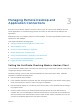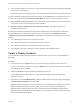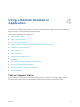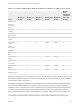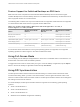Installation and Setup Guide
Table Of Contents
- VMware Horizon Client for Windows 10 UWP Installation and Setup Guide
- Contents
- VMware Horizon Client for Windows 10 UWP Installation and Setup Guide
- Setup and Installation
- System Requirements for Windows 10 UWP Devices
- Windows Hello Authentication Requirements
- Preparing Connection Server for Horizon Client
- Supported Desktop Operating Systems
- Install or Upgrade Horizon Client for Windows 10 UWP
- Save Information About Recent Servers on the Horizon Client Home Window
- Configure Advanced TLS/SSL Options
- Configure VMware Blast Options
- Displaying Help for Horizon Client
- Managing Remote Desktop and Application Connections
- Setting the Certificate Checking Mode in Horizon Client
- Select a Display Protocol
- Connect to a Remote Desktop or Application
- Disable Windows Hello in Horizon Client
- Pinning a Remote Desktop or Application to the Start Screen
- Disconnecting From a Remote Desktop or Application
- Logging Off From a Remote Desktop
- Using a Remote Desktop or Application
- Feature Support Matrix
- Using Full-Screen Mode
- Using DPI Synchronization
- Adjusting the Screen Resolution for Remote Desktops and Applications
- Enable the Local Zoom Feature
- Prevent Screen Lock
- Using the Sidebar
- Gestures and Navigation Aids
- Multitasking
- Using Horizon Client with a Microsoft Display Dock
- Copying and Pasting Text and Images
- Saving Documents in a Published Application
- Internationalization
- Troubleshooting Horizon Client
Feature Support for Published Desktops on RDS Hosts
RDS hosts are server computers that have Windows Remote Desktop Services and Horizon Agent
installed. Multiple users can have desktop sessions on an RDS host simultaneously. An RDS host can be
either a physical machine or a virtual machine.
The following table contains rows only for the features that are supported. Certain features are supported
on virtual machine RDS hosts and not on physical machine RDS hosts.
Table 4‑2. Features Supported for RDS Hosts with View Agent 6.0.x or Later, or
Horizon Agent 7.0 or Later, Installed
Feature
Windows Server 2008 R2
RDS Host
Windows Server 2012
RDS Host
Windows Server 2016 RDS
Host
RSA SecurID or RADIUS X X Horizon Agent 7.0.2 and later
Single sign-on X X Horizon Agent 7.0.2 and later
VMware Blast display protocol Horizon Agent 7.0 and later Horizon Agent 7.0 and later Horizon Agent 7.0.2 and later
PCoIP display protocol X X Horizon Agent 7.0.2 and later
Location-based printing View Agent 6.0.1 and later
(virtual machine only)
View Agent 6.0.1 and later
(virtual machine only)
Horizon Agent 7.0.2 and later
(virtual machine only)
For information about which editions of each guest operating system are supported, see "Supported
Operating Systems for Horizon Agent" in the View Installation document.
Using Full-Screen Mode
You can display remote desktops and applications in full-screen or windowed mode on a Surface Pro 4 or
Surface Book. Full-screen mode is enabled by default.
To toggle full-screen mode on and off, after you log in to a remote desktop or application, tap the Option
button in the remote desktop or application window and tap Full Screen.
Using DPI Synchronization
The DPI Synchronization feature ensures that the DPI setting in a remote session matches the client
machine's DPI setting. When you start a new remote session, Horizon Agent sets the DPI value in the
session to match the DPI value of the client machine. The DPI Synchronization feature cannot change the
DPI setting for active remote sessions.
For virtual desktops, the DPI Synchronization feature is supported on the following guest operating
systems:
n
32-bit or 64-bit Windows 7
n
32-bit or 64-bit Windows 8.x
n
32-bit or 64-bit Windows 10
n
Windows Server 2008 R2 configured as a desktop
VMware Horizon Client for Windows 10 UWP Installation and Setup Guide
VMware, Inc. 19