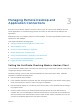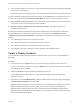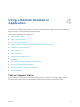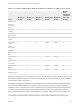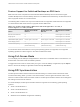Installation and Setup Guide
Table Of Contents
- VMware Horizon Client for Windows 10 UWP Installation and Setup Guide
- Contents
- VMware Horizon Client for Windows 10 UWP Installation and Setup Guide
- Setup and Installation
- System Requirements for Windows 10 UWP Devices
- Windows Hello Authentication Requirements
- Preparing Connection Server for Horizon Client
- Supported Desktop Operating Systems
- Install or Upgrade Horizon Client for Windows 10 UWP
- Save Information About Recent Servers on the Horizon Client Home Window
- Configure Advanced TLS/SSL Options
- Configure VMware Blast Options
- Displaying Help for Horizon Client
- Managing Remote Desktop and Application Connections
- Setting the Certificate Checking Mode in Horizon Client
- Select a Display Protocol
- Connect to a Remote Desktop or Application
- Disable Windows Hello in Horizon Client
- Pinning a Remote Desktop or Application to the Start Screen
- Disconnecting From a Remote Desktop or Application
- Logging Off From a Remote Desktop
- Using a Remote Desktop or Application
- Feature Support Matrix
- Using Full-Screen Mode
- Using DPI Synchronization
- Adjusting the Screen Resolution for Remote Desktops and Applications
- Enable the Local Zoom Feature
- Prevent Screen Lock
- Using the Sidebar
- Gestures and Navigation Aids
- Multitasking
- Using Horizon Client with a Microsoft Display Dock
- Copying and Pasting Text and Images
- Saving Documents in a Published Application
- Internationalization
- Troubleshooting Horizon Client
Procedure
1 Tap and hold the server shortcut on the Horizon Client home window.
2 When the context menu appears, tap Sign out server.
The next time you connect to the server, you can enter a user name and password and the Enable
Windows Hello button appears on the server login dialog box.
Pinning a Remote Desktop or Application to the Start
Screen
You can pin a remote desktop or application to the Start screen by right-clicking the desktop or application
on the desktop and application selection window and selecting Pin to Start from the context menu.
If you are not logged in to the server when you tap the remote desktop or application on the Start screen,
Horizon Client prompts you to authenticate to the server before it starts the remote desktop or application.
If you are already logged in to the server, the remote desktop or application starts and you do not need to
authenticate to the server.
Disconnecting From a Remote Desktop or Application
You can disconnect from a remote desktop without logging off, so that applications remain open on the
remote desktop. You can also disconnect from a remote application so that the remote application
remains open.
When you are logged in to the remote desktop or application, you can disconnect by tapping the
Disconnect button in the floating menu in the remote desktop or application window and tapping
Disconnect.
Note A Horizon administrator can configure a remote desktop to automatically log off when it is
disconnected. In that case, any open programs in the remote desktop are stopped.
Logging O From a Remote Desktop
If you are currently connected to and logged in to a remote desktop, you can use the Windows Start
menu to log off.
You can also log off by tapping the Disconnect button in the floating menu in the remote desktop window
and tapping Log off.
Any unsaved files that are open on the remote desktop are closed during the logoff operation. If you
disconnect from a remote desktop without logging off, applications remain open on the remote desktop.
VMware Horizon Client for Windows 10 UWP Installation and Setup Guide
VMware, Inc. 16