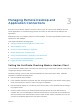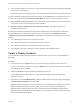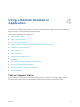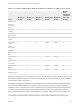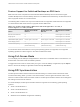Installation and Setup Guide
Table Of Contents
- VMware Horizon Client for Windows 10 UWP Installation and Setup Guide
- Contents
- VMware Horizon Client for Windows 10 UWP Installation and Setup Guide
- Setup and Installation
- System Requirements for Windows 10 UWP Devices
- Windows Hello Authentication Requirements
- Preparing Connection Server for Horizon Client
- Supported Desktop Operating Systems
- Install or Upgrade Horizon Client for Windows 10 UWP
- Save Information About Recent Servers on the Horizon Client Home Window
- Configure Advanced TLS/SSL Options
- Configure VMware Blast Options
- Displaying Help for Horizon Client
- Managing Remote Desktop and Application Connections
- Setting the Certificate Checking Mode in Horizon Client
- Select a Display Protocol
- Connect to a Remote Desktop or Application
- Disable Windows Hello in Horizon Client
- Pinning a Remote Desktop or Application to the Start Screen
- Disconnecting From a Remote Desktop or Application
- Logging Off From a Remote Desktop
- Using a Remote Desktop or Application
- Feature Support Matrix
- Using Full-Screen Mode
- Using DPI Synchronization
- Adjusting the Screen Resolution for Remote Desktops and Applications
- Enable the Local Zoom Feature
- Prevent Screen Lock
- Using the Sidebar
- Gestures and Navigation Aids
- Multitasking
- Using Horizon Client with a Microsoft Display Dock
- Copying and Pasting Text and Images
- Saving Documents in a Published Application
- Internationalization
- Troubleshooting Horizon Client
3 Connect to a server.
Option Description
Connect to a new server Tap Add Server, enter the name of a server, and tap Connect.
Connect to an existing server Tap the server icon the home window.
Connections between Horizon Client and servers always use SSL. The default port for SSL
connections is 443. If the server is not configured to use the default port, use the format shown in this
example: view.company.com:1443.
4 If you are prompted for RSA SecurID credentials or RADIUS authentication credentials, enter the
user name and passcode and tap Login.
The passcode might include both a PIN and the generated number on the token.
5 If you are prompted for a user name and password, supply your Active Directory credentials.
a Type the user name and password of a user who is entitled to use at least one desktop or
application pool.
b Select a domain.
c (Optional) If the Enable Windows Hello button is available, tap it to use Windows Hello
authentication.
The Enable Windows Hello button is available only if biometric authentication is enabled on the
server and you have not previously authenticated with Windows Hello.
d Tap Login.
If Windows Hello is enabled and you are logging in for the first time, your Active Directory credentials
are stored securely on your Windows 10 device for future use.
6 If you are prompted for Windows Hello authentication, use your fingerprint, face, iris, or PIN to
authenticate.
If you do not want to use Windows Hello authentication, click Cancel to enter a user name and
password.
7 Tap a desktop or application to connect to it.
The remote desktop or application starts.
Disable Windows Hello in Horizon Client
You can disable Windows Hello for a server that you previously logged in to with Windows Hello
authentication.
Prerequisites
Verify that a shortcut for the server appears on the Horizon Client home window. To configure
Horizon Client to save server shortcuts, see Save Information About Recent Servers on the Horizon
Client Home Window.
VMware Horizon Client for Windows 10 UWP Installation and Setup Guide
VMware, Inc. 15