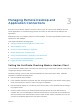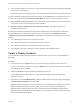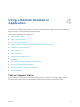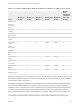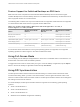Installation and Setup Guide
Table Of Contents
- VMware Horizon Client for Windows 10 UWP Installation and Setup Guide
- Contents
- VMware Horizon Client for Windows 10 UWP Installation and Setup Guide
- Setup and Installation
- System Requirements for Windows 10 UWP Devices
- Windows Hello Authentication Requirements
- Preparing Connection Server for Horizon Client
- Supported Desktop Operating Systems
- Install or Upgrade Horizon Client for Windows 10 UWP
- Save Information About Recent Servers on the Horizon Client Home Window
- Configure Advanced TLS/SSL Options
- Configure VMware Blast Options
- Displaying Help for Horizon Client
- Managing Remote Desktop and Application Connections
- Setting the Certificate Checking Mode in Horizon Client
- Select a Display Protocol
- Connect to a Remote Desktop or Application
- Disable Windows Hello in Horizon Client
- Pinning a Remote Desktop or Application to the Start Screen
- Disconnecting From a Remote Desktop or Application
- Logging Off From a Remote Desktop
- Using a Remote Desktop or Application
- Feature Support Matrix
- Using Full-Screen Mode
- Using DPI Synchronization
- Adjusting the Screen Resolution for Remote Desktops and Applications
- Enable the Local Zoom Feature
- Prevent Screen Lock
- Using the Sidebar
- Gestures and Navigation Aids
- Multitasking
- Using Horizon Client with a Microsoft Display Dock
- Copying and Pasting Text and Images
- Saving Documents in a Published Application
- Internationalization
- Troubleshooting Horizon Client
The next time you connect to a remote desktop or application, Horizon Client uses the display protocol
that you selected. You cannot change the display protocol for a currently connected session.
If you connect to a remote desktop or application that does not support the display protocol that you
selected, Horizon Client displays an error message.
Connect to a Remote Desktop or Application
To connect to a remote desktop or application, you must provide the name of a server and supply
credentials for your user account.
Before you have end users access their remote desktops and applications, test that you can connect to a
remote desktop or application from a client device. You might need to specify a server and supply
credentials for your user account.
Prerequisites
n
Obtain login credentials, such as an Active Directory user name and password, RSA SecurID user
name and passcode, or RADIUS authentication user name and passcode.
n
Obtain the NETBIOS domain name for logging in. For example, you might use mycompany rather than
mycompany.com.
n
Perform the administrative tasks described in Preparing Connection Server for Horizon Client.
n
If you are outside the corporate network and require a VPN connection to access remote desktops
and applications, verify that the client device is set up to use a VPN connection and turn on that
connection.
n
Verify that you have the fully qualified domain name (FQDN) of the server that provides access to the
remote desktop or application. Underscores (_) are not supported in server names. If the port is not
443, you also need the port number.
n
Configure the certificate checking mode for the SSL certificate presented by the server. See Setting
the Certificate Checking Mode in Horizon Client.
n
If you plan to use Windows Hello to authenticate, verify that Windows Hello is set up on the Windows
10 device. For complete requirements, see Windows Hello Authentication Requirements.
Procedure
1 If a VPN connection is required, turn on the VPN.
2 Tap the VMware Horizon Client app.
VMware Horizon Client for Windows 10 UWP Installation and Setup Guide
VMware, Inc. 14