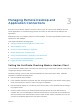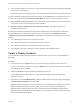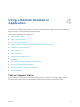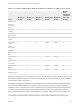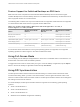Installation and Setup Guide
Table Of Contents
- VMware Horizon Client for Windows 10 UWP Installation and Setup Guide
- Contents
- VMware Horizon Client for Windows 10 UWP Installation and Setup Guide
- Setup and Installation
- System Requirements for Windows 10 UWP Devices
- Windows Hello Authentication Requirements
- Preparing Connection Server for Horizon Client
- Supported Desktop Operating Systems
- Install or Upgrade Horizon Client for Windows 10 UWP
- Save Information About Recent Servers on the Horizon Client Home Window
- Configure Advanced TLS/SSL Options
- Configure VMware Blast Options
- Displaying Help for Horizon Client
- Managing Remote Desktop and Application Connections
- Setting the Certificate Checking Mode in Horizon Client
- Select a Display Protocol
- Connect to a Remote Desktop or Application
- Disable Windows Hello in Horizon Client
- Pinning a Remote Desktop or Application to the Start Screen
- Disconnecting From a Remote Desktop or Application
- Logging Off From a Remote Desktop
- Using a Remote Desktop or Application
- Feature Support Matrix
- Using Full-Screen Mode
- Using DPI Synchronization
- Adjusting the Screen Resolution for Remote Desktops and Applications
- Enable the Local Zoom Feature
- Prevent Screen Lock
- Using the Sidebar
- Gestures and Navigation Aids
- Multitasking
- Using Horizon Client with a Microsoft Display Dock
- Copying and Pasting Text and Images
- Saving Documents in a Published Application
- Internationalization
- Troubleshooting Horizon Client
Managing Remote Desktop and
Application Connections 3
End users can use Horizon Client to connect to a server, log in to or off of remote desktops, and use
remote applications. For troubleshooting purposes, end users can also reset remote desktops and
applications.
Depending on how you configure policies for remote desktops, end users might be able to perform many
operations on their desktops.
This chapter includes the following topics:
n
Setting the Certificate Checking Mode in Horizon Client
n
Select a Display Protocol
n
Connect to a Remote Desktop or Application
n
Disable Windows Hello in Horizon Client
n
Pinning a Remote Desktop or Application to the Start Screen
n
Disconnecting From a Remote Desktop or Application
n
Logging Off From a Remote Desktop
Setting the Certificate Checking Mode in Horizon Client
You can determine whether client connections are rejected if any or some server certificate checks fail by
configuring a setting in Horizon Client.
Certificate checking occurs for SSL connections between the server and Horizon Client. Certificate
verification includes the following checks:
n
Has the certificate been revoked?
n
Is the certificate intended for a purpose other than verifying the identity of the sender and encrypting
server communications? That is, is it the correct type of certificate?
n
Has the certificate expired, or is it valid only in the future? That is, is the certificate valid according to
the computer clock?
n
Does the common name on the certificate match the host name of the server that sends it? A
mismatch can occur if a load balancer redirects Horizon Client to a server that has a certificate that
does not match the host name entered in Horizon Client. Another reason a mismatch can occur is if
you enter an IP address rather than a host name in the client.
VMware, Inc.
12