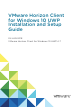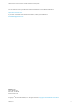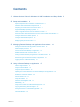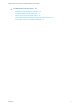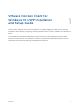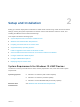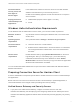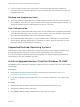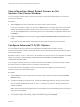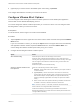Installation and Setup Guide
Table Of Contents
- VMware Horizon Client for Windows 10 UWP Installation and Setup Guide
- Contents
- VMware Horizon Client for Windows 10 UWP Installation and Setup Guide
- Setup and Installation
- System Requirements for Windows 10 UWP Devices
- Windows Hello Authentication Requirements
- Preparing Connection Server for Horizon Client
- Supported Desktop Operating Systems
- Install or Upgrade Horizon Client for Windows 10 UWP
- Save Information About Recent Servers on the Horizon Client Home Window
- Configure Advanced TLS/SSL Options
- Configure VMware Blast Options
- Displaying Help for Horizon Client
- Managing Remote Desktop and Application Connections
- Setting the Certificate Checking Mode in Horizon Client
- Select a Display Protocol
- Connect to a Remote Desktop or Application
- Disable Windows Hello in Horizon Client
- Pinning a Remote Desktop or Application to the Start Screen
- Disconnecting From a Remote Desktop or Application
- Logging Off From a Remote Desktop
- Using a Remote Desktop or Application
- Feature Support Matrix
- Using Full-Screen Mode
- Using DPI Synchronization
- Adjusting the Screen Resolution for Remote Desktops and Applications
- Enable the Local Zoom Feature
- Prevent Screen Lock
- Using the Sidebar
- Gestures and Navigation Aids
- Multitasking
- Using Horizon Client with a Microsoft Display Dock
- Copying and Pasting Text and Images
- Saving Documents in a Published Application
- Internationalization
- Troubleshooting Horizon Client
4 (Optional) If you need to revert to the default cipher control string, tap Default.
Your changes take effect the next time you connect to the server.
Configure VMware Blast Options
You can configure H.264 decoding and network condition options for remote desktop and application
sessions that use the VMware Blast display protocol.
You cannot change the network condition option after you connect to a server. You can configure H.264
decoding before or after you connect to a server.
Prerequisites
To use this feature, Horizon Agent 7.0 or later must be installed.
Procedure
1 Tap the Option menu in the upper-left corner of the Horizon Client menu bar and expand the VMware
Blast section.
If you are connected to a server, you can tap the Option menu in the upper-left corner of the desktop
and application selection window, expand the Protocol section, and select VMware Blast. You
cannot change the network condition option after you log in to a server.
2 Configure the decoding and network condition options.
Option Action
Allow H.264 decoding Select this option to allow H.264 decoding in Horizon Client.
When this option is selected (the default setting), Horizon Client uses H.264
decoding if the agent supports H.264 software or hardware encoding. If the agent
does not support H.264 software or hardware encoding, Horizon Client uses
JPG/PNG decoding.
Deselect this option to use JPG/PNG decoding.
Select your network condition for the
best experience
Select one of the following network condition options:
n
Excellent - Horizon Client uses only TCP networking. This option is ideal for
a LAN environment.
n
Typical (default) - Horizon Client works in mixed mode. In mixed mode,
Horizon Client uses TCP networking when connecting to the server and uses
Blast Extreme Adaptive Transport (BEAT) if the agent and Blast Security
Gateway (if enabled) support BEAT connectivity. This option is the default
setting.
n
Poor - Horizon Client uses only BEAT networking if the BEAT Tunnel Server
is enabled on the server, otherwise it switches to mixed mode.
Note In Horizon 7 version 7.1 and earlier, Connection Server and Security
Server instances do not support the BEAT Tunnel Server.
Unified Access Gateway 2.9 and later supports the BEAT Tunnel Server.
Blast Security Gateway for Connection Server and Security Server instances do
not support BEAT networking.
VMware Horizon Client for Windows 10 UWP Installation and Setup Guide
VMware, Inc. 10