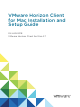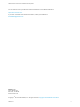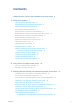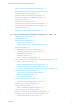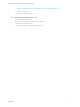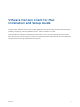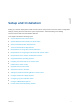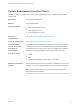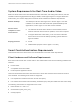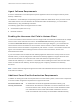User manual
Table Of Contents
- VMware Horizon Client for Mac Installation and Setup Guide
- Contents
- VMware Horizon Client for Mac Installation and Setup Guide
- Setup and Installation
- System Requirements for Mac Clients
- System Requirements for Real-Time Audio-Video
- Smart Card Authentication Requirements
- Touch ID Authentication Requirements
- Requirements for Using URL Content Redirection
- Requirements for Using Skype for Business with Horizon Client
- Requirements for the Session Collaboration Feature
- Supported Desktop Operating Systems
- Preparing Connection Server for Horizon Client
- Install Horizon Client on Mac
- Upgrade Horizon Client Online
- Add Horizon Client to the Dock
- Setting the Certificate Checking Mode in Horizon Client
- Configure Advanced TLS/SSL Options
- Configuring Log File Collection Values
- Configure VMware Blast Options
- Horizon Client Data Collected by VMware
- Using URIs to Configure Horizon Client
- Managing Remote Desktop and Published Application Connections
- Configure Horizon Client to Select a Smart Card Certificate
- Connect to a Remote Desktop or Application
- Share Access to Local Folders and Drives with Client Drive Redirection
- Clicking URL Links That Open Outside of Horizon Client
- Open a Recent Remote Desktop or Application
- Using a Touch Bar with Server, Desktop, and Application Connections
- Connecting to a Server When Horizon Client Starts
- Configure Horizon Client to Forget the Server User Name and Domain
- Hide the VMware Horizon Client Window
- Create Keyboard Shortcut Mappings
- Modify the Horizon Client Mouse Shortcut Mappings
- Modify the Horizon Client Shortcuts for Windows Actions
- Searching for Desktops or Applications
- Select a Favorite Remote Desktop or Application
- Switch Remote Desktops or Published Applications
- Log Off or Disconnect
- Autoconnect to a Remote Desktop
- Configure Reconnect Behavior for Remote Applications
- Removing a Server Shortcut From the Home Window
- Reordering Shortcuts
- Using Drag and Drop with Shortcuts and URIs
- Using a Microsoft Windows Desktop or Application on a Mac
- Feature Support Matrix for Mac
- Internationalization
- Monitors and Screen Resolution
- Using Exclusive Mode
- Use USB Redirection to Connect USB Devices
- Using the Real-Time Audio-Video Feature for Webcams and Microphones
- Using the Session Collaboration Feature
- Copying and Pasting Text and Images
- Dragging and Dropping Text and Images
- Using Published Applications
- Saving Documents in a Published Application
- Using a Touch Bar with Remote Desktops and Applications
- Printing from a Remote Desktop or Published Application
- PCoIP Client-Side Image Cache
- Troubleshooting Horizon Client
System Requirements for Real-Time Audio-Video
Real-Time Audio-Video works with standard webcam, USB audio, and analog audio devices, and with
standard conferencing applications like Skype, WebEx, and Google Hangouts. To support Real-Time
Audio-Video, your Horizon deployment must meet certain software and hardware requirements.
Remote desktops
The desktops must have View Agent 6.0 or Horizon Agent 7.0 or later
installed. To use Real-Time Audio-Video with published desktops and
applications, Horizon Agent 7.0.2 or later must be installed.
Horizon Client
computer or client
access device
n
The webcam and audio device drivers must be installed, and the
webcam and audio device must be operable, on the client computer.
n
To support Real-Time Audio-Video, you do not need to install the
device drivers on the remote desktop operating system where the
agent is installed.
Display protocols
n
PCoIP
n
VMware Blast (requires Horizon Agent 7.0 or later)
Smart Card Authentication Requirements
Client devices that use a smart card for user authentication must meet certain requirements.
Client Hardware and Software Requirements
Each client machine that uses a smart card for user authentication must have the following hardware and
software:
n
Horizon Client.
n
A compatible smart card reader.
n
Product-specific application drivers.
Users who authenticate with smart cards must have a smart card and each smart card must contain a
user certificate. The following smart cards are supported:
n
U.S. Department of Defense Common Access Card (CAC)
n
U.S. Federal Government Personal Identity Verification (PIV) card (also called FIPS-201 smart cards)
The following client drivers are supported for PIV cards:
n
PKard for Mac v1.7 and v1.7.1
n
Charismathics (CCSI_5.0.3_PIV)
n
Centrify Express
VMware Horizon Client for Mac Installation and Setup Guide
VMware, Inc. 9