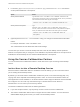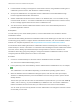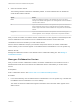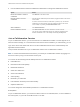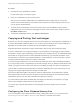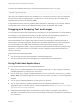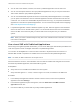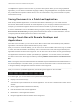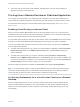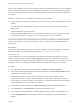User manual
Table Of Contents
- VMware Horizon Client for Mac Installation and Setup Guide
- Contents
- VMware Horizon Client for Mac Installation and Setup Guide
- Setup and Installation
- System Requirements for Mac Clients
- System Requirements for Real-Time Audio-Video
- Smart Card Authentication Requirements
- Touch ID Authentication Requirements
- Requirements for Using URL Content Redirection
- Requirements for Using Skype for Business with Horizon Client
- Requirements for the Session Collaboration Feature
- Supported Desktop Operating Systems
- Preparing Connection Server for Horizon Client
- Install Horizon Client on Mac
- Upgrade Horizon Client Online
- Add Horizon Client to the Dock
- Setting the Certificate Checking Mode in Horizon Client
- Configure Advanced TLS/SSL Options
- Configuring Log File Collection Values
- Configure VMware Blast Options
- Horizon Client Data Collected by VMware
- Using URIs to Configure Horizon Client
- Managing Remote Desktop and Published Application Connections
- Configure Horizon Client to Select a Smart Card Certificate
- Connect to a Remote Desktop or Application
- Share Access to Local Folders and Drives with Client Drive Redirection
- Clicking URL Links That Open Outside of Horizon Client
- Open a Recent Remote Desktop or Application
- Using a Touch Bar with Server, Desktop, and Application Connections
- Connecting to a Server When Horizon Client Starts
- Configure Horizon Client to Forget the Server User Name and Domain
- Hide the VMware Horizon Client Window
- Create Keyboard Shortcut Mappings
- Modify the Horizon Client Mouse Shortcut Mappings
- Modify the Horizon Client Shortcuts for Windows Actions
- Searching for Desktops or Applications
- Select a Favorite Remote Desktop or Application
- Switch Remote Desktops or Published Applications
- Log Off or Disconnect
- Autoconnect to a Remote Desktop
- Configure Reconnect Behavior for Remote Applications
- Removing a Server Shortcut From the Home Window
- Reordering Shortcuts
- Using Drag and Drop with Shortcuts and URIs
- Using a Microsoft Windows Desktop or Application on a Mac
- Feature Support Matrix for Mac
- Internationalization
- Monitors and Screen Resolution
- Using Exclusive Mode
- Use USB Redirection to Connect USB Devices
- Using the Real-Time Audio-Video Feature for Webcams and Microphones
- Using the Session Collaboration Feature
- Copying and Pasting Text and Images
- Dragging and Dropping Text and Images
- Using Published Applications
- Saving Documents in a Published Application
- Using a Touch Bar with Remote Desktops and Applications
- Printing from a Remote Desktop or Published Application
- PCoIP Client-Side Image Cache
- Troubleshooting Horizon Client
n
View a list of all currently open remote desktops and applications. You can click the desktop or
application to bring it to the foreground.
Printing from a Remote Desktop or Published Application
You can print to a virtual printer or to a USB printer that is attached to the local client computer from a
remote desktop or published application. Virtual printing and USB printing work together without conflict.
For information about the types of remote desktops that support virtual printing, see Feature Support
Matrix for Mac.
Enabling Virtual Printing in Horizon Client
When you use the VMware Blast display protocol or the PCoIP display protocol, you can use printers
configured for the local computer from a remote desktop or application. You do not need to install printer
drivers on the remote desktop to use the virtual printing feature.
You can enable virtual printing the first time you start Horizon Client. Click Continue when Horizon Client
prompts you to start remote desktop USB and printing services and type your system credentials.
If you do not enable virtual printing the first time you start Horizon Client, you can use the Connection
menu to enable virtual printing.
n
To enable virtual printing before you connect to a remote desktop or application, select Connection >
Start Printing Services from the VMware Horizon Client menu. Click Continue and type your
system credentials.
n
To enable virtual printing after you connect to a desktop, select Connection > Start Printing
Services from the VMware Horizon Client menu. Click Continue, type your system credentials, and
reconnect to the desktop or application. If you cancel the reconnection, you can select Connection >
Enable Printing and Horizon Client prompts you to reconnect again.
When the virtual printing feature is enabled, the Connection menu displays Printing Enabled.
Note If you install Horizon Client on a Mac on which VMware Fusion was previously started, printing
services are already enabled when you start Horizon Client. This behavior occurs because VMware
Fusion and Horizon Client use some of the same files to implement virtual printing.
Set Printing Preferences for a Virtual Printer Feature on a Remote
Desktop
With the virtual printing feature, you can use local or network printers from a remote desktop without
having to install additional print drivers in the remote desktop. For each printer available through this
feature, you can set preferences for data compression, print quality, double-sided printing, color, and
other settings.
VMware Horizon Client for Mac Installation and Setup Guide
VMware, Inc. 79