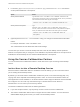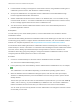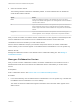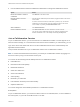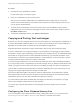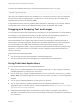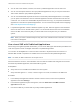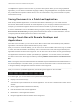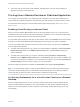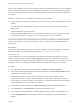User manual
Table Of Contents
- VMware Horizon Client for Mac Installation and Setup Guide
- Contents
- VMware Horizon Client for Mac Installation and Setup Guide
- Setup and Installation
- System Requirements for Mac Clients
- System Requirements for Real-Time Audio-Video
- Smart Card Authentication Requirements
- Touch ID Authentication Requirements
- Requirements for Using URL Content Redirection
- Requirements for Using Skype for Business with Horizon Client
- Requirements for the Session Collaboration Feature
- Supported Desktop Operating Systems
- Preparing Connection Server for Horizon Client
- Install Horizon Client on Mac
- Upgrade Horizon Client Online
- Add Horizon Client to the Dock
- Setting the Certificate Checking Mode in Horizon Client
- Configure Advanced TLS/SSL Options
- Configuring Log File Collection Values
- Configure VMware Blast Options
- Horizon Client Data Collected by VMware
- Using URIs to Configure Horizon Client
- Managing Remote Desktop and Published Application Connections
- Configure Horizon Client to Select a Smart Card Certificate
- Connect to a Remote Desktop or Application
- Share Access to Local Folders and Drives with Client Drive Redirection
- Clicking URL Links That Open Outside of Horizon Client
- Open a Recent Remote Desktop or Application
- Using a Touch Bar with Server, Desktop, and Application Connections
- Connecting to a Server When Horizon Client Starts
- Configure Horizon Client to Forget the Server User Name and Domain
- Hide the VMware Horizon Client Window
- Create Keyboard Shortcut Mappings
- Modify the Horizon Client Mouse Shortcut Mappings
- Modify the Horizon Client Shortcuts for Windows Actions
- Searching for Desktops or Applications
- Select a Favorite Remote Desktop or Application
- Switch Remote Desktops or Published Applications
- Log Off or Disconnect
- Autoconnect to a Remote Desktop
- Configure Reconnect Behavior for Remote Applications
- Removing a Server Shortcut From the Home Window
- Reordering Shortcuts
- Using Drag and Drop with Shortcuts and URIs
- Using a Microsoft Windows Desktop or Application on a Mac
- Feature Support Matrix for Mac
- Internationalization
- Monitors and Screen Resolution
- Using Exclusive Mode
- Use USB Redirection to Connect USB Devices
- Using the Real-Time Audio-Video Feature for Webcams and Microphones
- Using the Session Collaboration Feature
- Copying and Pasting Text and Images
- Dragging and Dropping Text and Images
- Using Published Applications
- Saving Documents in a Published Application
- Using a Touch Bar with Remote Desktops and Applications
- Printing from a Remote Desktop or Published Application
- PCoIP Client-Side Image Cache
- Troubleshooting Horizon Client
The Input menu appears in the menu bar on your Mac client system. When you are using a published
application, you can switch to a different language or IME by using the Input menu or keyboard shortcuts.
Key combinations that perform certain actions, such as Command-C to copy and Command-V to paste,
will still work correctly.
Saving Documents in a Published Application
With certain published applications, such as Microsoft Word or WordPad, you can create and save
documents. Where these documents are saved depends on your company's network environment. For
example, your documents might be saved to a home share mounted on your local computer.
A Horizon administrator can use the RDS Profiles group policy setting called Set Remote Desktop
Services User Home Directory to specify where documents are saved. For more information, see the
Configuring Remote Desktop Features in Horizon 7 document.
Using a Touch Bar with Remote Desktops and
Applications
If the Mac has a Touch Bar, you can use the Touch Bar to interact with remote desktops and published
applications. This feature requires macOS Sierra (10.12) or later.
After you connect to a remote desktop, you can use icons on the Touch Bar to disconnect, log out, restart
or reset, send Ctrl+Alt+Delete to the desktop, enter or exit full-screen mode, and bring the desktop and
application selection window to the foreground. You can also view a list of all the currently open desktops
and applications and switch to another open desktop or application. You can add, remove, and reorder
the items in the Horizon Client app Touch Bar by selecting VMware Horizon Client > Customize Touch
Bar.
Note The logout, reset, and restart features are available only if an administrator has enabled them. If
the remote desktop is in exclusive mode, you cannot use the Touch Bar to enter or exit full-screen mode
or bring the desktop and application selection window to the foreground.
After you connect to a published application, the following icons appear on the Touch Bar.
From left to right, you can use these icons to perform the following tasks:
n
Display a list of function keys.
n
View the list of open windows for the current application. You can click a window title to switch to that
window.
n
Zoom (toggles between maximize and restore).
n
Hide all windows of the current application.
n
Minimize the current application window.
n
Bring the application selection window to the foreground.
VMware Horizon Client for Mac Installation and Setup Guide
VMware, Inc. 78