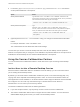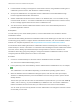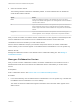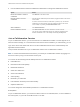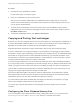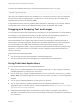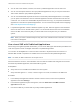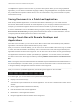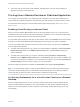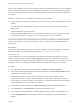User manual
Table Of Contents
- VMware Horizon Client for Mac Installation and Setup Guide
- Contents
- VMware Horizon Client for Mac Installation and Setup Guide
- Setup and Installation
- System Requirements for Mac Clients
- System Requirements for Real-Time Audio-Video
- Smart Card Authentication Requirements
- Touch ID Authentication Requirements
- Requirements for Using URL Content Redirection
- Requirements for Using Skype for Business with Horizon Client
- Requirements for the Session Collaboration Feature
- Supported Desktop Operating Systems
- Preparing Connection Server for Horizon Client
- Install Horizon Client on Mac
- Upgrade Horizon Client Online
- Add Horizon Client to the Dock
- Setting the Certificate Checking Mode in Horizon Client
- Configure Advanced TLS/SSL Options
- Configuring Log File Collection Values
- Configure VMware Blast Options
- Horizon Client Data Collected by VMware
- Using URIs to Configure Horizon Client
- Managing Remote Desktop and Published Application Connections
- Configure Horizon Client to Select a Smart Card Certificate
- Connect to a Remote Desktop or Application
- Share Access to Local Folders and Drives with Client Drive Redirection
- Clicking URL Links That Open Outside of Horizon Client
- Open a Recent Remote Desktop or Application
- Using a Touch Bar with Server, Desktop, and Application Connections
- Connecting to a Server When Horizon Client Starts
- Configure Horizon Client to Forget the Server User Name and Domain
- Hide the VMware Horizon Client Window
- Create Keyboard Shortcut Mappings
- Modify the Horizon Client Mouse Shortcut Mappings
- Modify the Horizon Client Shortcuts for Windows Actions
- Searching for Desktops or Applications
- Select a Favorite Remote Desktop or Application
- Switch Remote Desktops or Published Applications
- Log Off or Disconnect
- Autoconnect to a Remote Desktop
- Configure Reconnect Behavior for Remote Applications
- Removing a Server Shortcut From the Home Window
- Reordering Shortcuts
- Using Drag and Drop with Shortcuts and URIs
- Using a Microsoft Windows Desktop or Application on a Mac
- Feature Support Matrix for Mac
- Internationalization
- Monitors and Screen Resolution
- Using Exclusive Mode
- Use USB Redirection to Connect USB Devices
- Using the Real-Time Audio-Video Feature for Webcams and Microphones
- Using the Session Collaboration Feature
- Copying and Pasting Text and Images
- Dragging and Dropping Text and Images
- Using Published Applications
- Saving Documents in a Published Application
- Using a Touch Bar with Remote Desktops and Applications
- Printing from a Remote Desktop or Published Application
- PCoIP Client-Side Image Cache
- Troubleshooting Horizon Client
n
You can start voice dictation, minimize, and zoom a published application from the menu bar.
n
You can use the Exposé feature to see open published applications, and you can press Command-
Tab to switch between open published applications.
n
You can use standard Mac keyboard shortcuts to interact with published applications. For example,
you can press Command-W to close an individual application window and Command-S to save the
current file. You can also use standard Mac keyboard shortcuts to copy, cut, and paste text between
applications on the Mac and published applications. You can customize keyboard shortcut mappings.
See Create Keyboard Shortcut Mappings.
n
If a published application creates a Windows System Tray item, that item appears in the notification
area on the menu bar on the Mac client system. You can interact with this item from the notification
area on the Mac in the same way that you interact with it from the System Tray on a Windows
system.
Note When you reclick a redirected System Tray item in the notification area on the Mac, the context
menu does not disappear.
Use a Local IME with Published Applications
When using non-English keyboards and locales, you can use an IME (input method editor) installed in the
local client system to send non-English characters to a published application.
You can also use the Input menu in the menu bar on the Mac or keyboard shortcuts to switch to a
different IME. No IME is required to be installed in the server that hosts the published application.
Note On a Mac, an IME is referred to as an input source.
When this feature is turned on, the local IME is used. If an IME is installed and configured on the server
that hosts the published application, that remote IME is ignored.
Prerequisites
n
Verify that one or more IMEs are installed in the client system.
n
Verify that View Agent 6.1.1 or later, or Horizon Agent 7.0 or later, is installed on the RDS host.
Procedure
1 In the desktop and application selection window of Horizon Client, Control-click a published
application and select Settings.
2 In the Remote Applications pane that appears, select the Extend the local IME to hosted
applications check box.
3 Use the local IME as you would with any locally installed applications.
VMware Horizon Client for Mac Installation and Setup Guide
VMware, Inc. 77