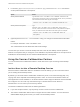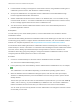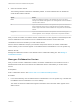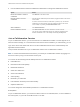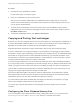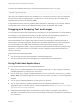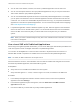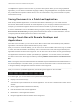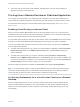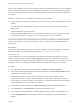User manual
Table Of Contents
- VMware Horizon Client for Mac Installation and Setup Guide
- Contents
- VMware Horizon Client for Mac Installation and Setup Guide
- Setup and Installation
- System Requirements for Mac Clients
- System Requirements for Real-Time Audio-Video
- Smart Card Authentication Requirements
- Touch ID Authentication Requirements
- Requirements for Using URL Content Redirection
- Requirements for Using Skype for Business with Horizon Client
- Requirements for the Session Collaboration Feature
- Supported Desktop Operating Systems
- Preparing Connection Server for Horizon Client
- Install Horizon Client on Mac
- Upgrade Horizon Client Online
- Add Horizon Client to the Dock
- Setting the Certificate Checking Mode in Horizon Client
- Configure Advanced TLS/SSL Options
- Configuring Log File Collection Values
- Configure VMware Blast Options
- Horizon Client Data Collected by VMware
- Using URIs to Configure Horizon Client
- Managing Remote Desktop and Published Application Connections
- Configure Horizon Client to Select a Smart Card Certificate
- Connect to a Remote Desktop or Application
- Share Access to Local Folders and Drives with Client Drive Redirection
- Clicking URL Links That Open Outside of Horizon Client
- Open a Recent Remote Desktop or Application
- Using a Touch Bar with Server, Desktop, and Application Connections
- Connecting to a Server When Horizon Client Starts
- Configure Horizon Client to Forget the Server User Name and Domain
- Hide the VMware Horizon Client Window
- Create Keyboard Shortcut Mappings
- Modify the Horizon Client Mouse Shortcut Mappings
- Modify the Horizon Client Shortcuts for Windows Actions
- Searching for Desktops or Applications
- Select a Favorite Remote Desktop or Application
- Switch Remote Desktops or Published Applications
- Log Off or Disconnect
- Autoconnect to a Remote Desktop
- Configure Reconnect Behavior for Remote Applications
- Removing a Server Shortcut From the Home Window
- Reordering Shortcuts
- Using Drag and Drop with Shortcuts and URIs
- Using a Microsoft Windows Desktop or Application on a Mac
- Feature Support Matrix for Mac
- Internationalization
- Monitors and Screen Resolution
- Using Exclusive Mode
- Use USB Redirection to Connect USB Devices
- Using the Real-Time Audio-Video Feature for Webcams and Microphones
- Using the Session Collaboration Feature
- Copying and Pasting Text and Images
- Dragging and Dropping Text and Images
- Using Published Applications
- Saving Documents in a Published Application
- Using a Touch Bar with Remote Desktops and Applications
- Printing from a Remote Desktop or Published Application
- PCoIP Client-Side Image Cache
- Troubleshooting Horizon Client
To set the client clipboard memory size, add the following parameter to the config file.
mksvchan.clipboardSize=value
value is the client clipboard memory size in kilobytes. You can specify a minimum value of 512 kilobytes
and a maximum value of 16384 kilobytes. If you specify 0 or do not specify a value, the default client
clipboard memory size is 8192 kilobytes (8 MB).
A large clipboard memory size can negatively affect performance, depending on your network. VMware
recommends that you do not set the clipboard memory size to a value greater than 16 MB.
Dragging and Dropping Text and Images
You can drag and drop text and images from the client device to an open application in a remote desktop.
For example, you can drag text from Firefox on the Mac and drop it into the WordPad application in a
remote desktop. Both plain text and Rich Text Format (RTF) text are supported.
Horizon administrators can configure drag and drop behavior by setting group policies that pertain to
Horizon Agent, including changing the clipboard size. The default clipboard size is 1 MB. The clipboard
can accommodate up to 16 MB of data. Depending on the Horizon server and agent version,
administrators might also be able to use group policies to restrict clipboard formats during drag and drop
operations, or use Smart Policies. For information, see the Configuring Remote Desktop Features in
Horizon 7 document.
This feature has the following limitations.
n
You cannot drag and drop text and images to a published application.
n
You cannot drag and drop text and images from a remote desktop to the client device.
Using Published Applications
You can use many Mac functions with published applications.
n
When you run a published application, its icon appears in the Dock. You can maximize a minimized
published application by clicking its icon in the Dock.
n
You can keep, open, and quit a published application from its context menu in the Dock. If you select
Keep in Dock, the published application icon remains in the Dock, even after you close all application
windows.
n
You can open a published application by clicking its icon in the Dock.
n
You can open local files in published applications and run published applications from the
Applications folder on the client system. To enable these features, see Share Access to Local Folders
and Drives with Client Drive Redirection.
n
Flashing Windows taskbar items are forwarded to Horizon Client. For example, if the published
application is an IM client and you receive a new message, a flashing red dot appears on the IM client
icon in the Dock.
VMware Horizon Client for Mac Installation and Setup Guide
VMware, Inc. 76