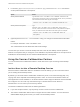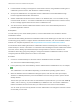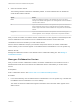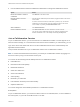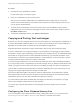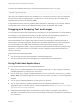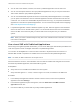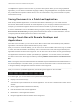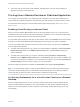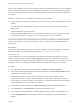User manual
Table Of Contents
- VMware Horizon Client for Mac Installation and Setup Guide
- Contents
- VMware Horizon Client for Mac Installation and Setup Guide
- Setup and Installation
- System Requirements for Mac Clients
- System Requirements for Real-Time Audio-Video
- Smart Card Authentication Requirements
- Touch ID Authentication Requirements
- Requirements for Using URL Content Redirection
- Requirements for Using Skype for Business with Horizon Client
- Requirements for the Session Collaboration Feature
- Supported Desktop Operating Systems
- Preparing Connection Server for Horizon Client
- Install Horizon Client on Mac
- Upgrade Horizon Client Online
- Add Horizon Client to the Dock
- Setting the Certificate Checking Mode in Horizon Client
- Configure Advanced TLS/SSL Options
- Configuring Log File Collection Values
- Configure VMware Blast Options
- Horizon Client Data Collected by VMware
- Using URIs to Configure Horizon Client
- Managing Remote Desktop and Published Application Connections
- Configure Horizon Client to Select a Smart Card Certificate
- Connect to a Remote Desktop or Application
- Share Access to Local Folders and Drives with Client Drive Redirection
- Clicking URL Links That Open Outside of Horizon Client
- Open a Recent Remote Desktop or Application
- Using a Touch Bar with Server, Desktop, and Application Connections
- Connecting to a Server When Horizon Client Starts
- Configure Horizon Client to Forget the Server User Name and Domain
- Hide the VMware Horizon Client Window
- Create Keyboard Shortcut Mappings
- Modify the Horizon Client Mouse Shortcut Mappings
- Modify the Horizon Client Shortcuts for Windows Actions
- Searching for Desktops or Applications
- Select a Favorite Remote Desktop or Application
- Switch Remote Desktops or Published Applications
- Log Off or Disconnect
- Autoconnect to a Remote Desktop
- Configure Reconnect Behavior for Remote Applications
- Removing a Server Shortcut From the Home Window
- Reordering Shortcuts
- Using Drag and Drop with Shortcuts and URIs
- Using a Microsoft Windows Desktop or Application on a Mac
- Feature Support Matrix for Mac
- Internationalization
- Monitors and Screen Resolution
- Using Exclusive Mode
- Use USB Redirection to Connect USB Devices
- Using the Real-Time Audio-Video Feature for Webcams and Microphones
- Using the Session Collaboration Feature
- Copying and Pasting Text and Images
- Dragging and Dropping Text and Images
- Using Published Applications
- Saving Documents in a Published Application
- Using a Touch Bar with Remote Desktops and Applications
- Printing from a Remote Desktop or Published Application
- PCoIP Client-Side Image Cache
- Troubleshooting Horizon Client
Procedure
1 Click the link in the collaboration invitation.
Horizon Client opens on the client system.
2 Enter your credentials to log in to Horizon Client.
After you are successfully authenticated, the collaborative session begins and you can see the
session owner's remote desktop. If the session owner transfers mouse and keyboard control to you,
you can use the remote desktop.
3 To return mouse and keyboard control to the session owner, click the VMware Horizon Session
Collaboration icon in the system tray and toggle the switch in the Control column to Off, or click the
Give Back Control button.
4 To leave the collaborative session, click Options > Disconnect.
Copying and Pasting Text and Images
By default, you can copy and paste text from the local client system to a remote desktop or application. If
a Horizon administrator enables the feature, you can also copy and paste text from a remote desktop or
application to the client system or between two remote desktops or applications.
Supported file formats include text, images, and RTF (Rich Text Format). Some restrictions apply.
A Horizon administrator can configure the ability to copy and paste by configuring group policy settings
that pertain to Horizon Agent. Depending on the Horizon server and agent version, an administrator might
also be able to use group policies to restrict clipboard formats during copy and paste operations or use
Smart Policies to control the copy and paste behavior in remote desktops. For more information, see the
Configuring Remote Desktop Features in Horizon 7 document.
If you are copying formatted text, some of the data is text and some of the data is formatting information.
If you copy a large amount of formatted text or text and an image, when you attempt to paste the text and
image, you might see some or all the plain text but no formatting or image. The reason is that the three
types of data is sometimes stored separately. For example, depending on the type of document you are
copying from, images might be stored as images or as RTF data.
If the text and RTF data together use less than maximum clipboard size, the formatted text is pasted.
Often the RTF data cannot be truncated, so that if the text and formatting use more than the maximum
clipboard size amount, the RTF data is discarded, and plain text is pasted.
If you are unable to paste all the formatted text and images you selected in one operation, you might
need to copy and paste smaller amounts in each operation.
You cannot copy and paste files between a remote desktop and the file system on the local client
computer.
Configuring the Client Clipboard Memory Size
You can configure the client clipboard memory size by creating a file named config in the %HomeDir
%/Library/Preferences/VMware Horizon View/ directory on the Mac client system.
VMware Horizon Client for Mac Installation and Setup Guide
VMware, Inc. 75