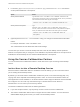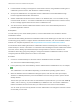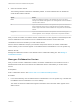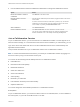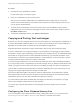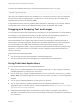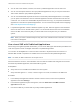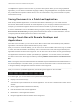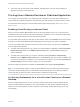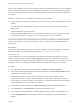User manual
Table Of Contents
- VMware Horizon Client for Mac Installation and Setup Guide
- Contents
- VMware Horizon Client for Mac Installation and Setup Guide
- Setup and Installation
- System Requirements for Mac Clients
- System Requirements for Real-Time Audio-Video
- Smart Card Authentication Requirements
- Touch ID Authentication Requirements
- Requirements for Using URL Content Redirection
- Requirements for Using Skype for Business with Horizon Client
- Requirements for the Session Collaboration Feature
- Supported Desktop Operating Systems
- Preparing Connection Server for Horizon Client
- Install Horizon Client on Mac
- Upgrade Horizon Client Online
- Add Horizon Client to the Dock
- Setting the Certificate Checking Mode in Horizon Client
- Configure Advanced TLS/SSL Options
- Configuring Log File Collection Values
- Configure VMware Blast Options
- Horizon Client Data Collected by VMware
- Using URIs to Configure Horizon Client
- Managing Remote Desktop and Published Application Connections
- Configure Horizon Client to Select a Smart Card Certificate
- Connect to a Remote Desktop or Application
- Share Access to Local Folders and Drives with Client Drive Redirection
- Clicking URL Links That Open Outside of Horizon Client
- Open a Recent Remote Desktop or Application
- Using a Touch Bar with Server, Desktop, and Application Connections
- Connecting to a Server When Horizon Client Starts
- Configure Horizon Client to Forget the Server User Name and Domain
- Hide the VMware Horizon Client Window
- Create Keyboard Shortcut Mappings
- Modify the Horizon Client Mouse Shortcut Mappings
- Modify the Horizon Client Shortcuts for Windows Actions
- Searching for Desktops or Applications
- Select a Favorite Remote Desktop or Application
- Switch Remote Desktops or Published Applications
- Log Off or Disconnect
- Autoconnect to a Remote Desktop
- Configure Reconnect Behavior for Remote Applications
- Removing a Server Shortcut From the Home Window
- Reordering Shortcuts
- Using Drag and Drop with Shortcuts and URIs
- Using a Microsoft Windows Desktop or Application on a Mac
- Feature Support Matrix for Mac
- Internationalization
- Monitors and Screen Resolution
- Using Exclusive Mode
- Use USB Redirection to Connect USB Devices
- Using the Real-Time Audio-Video Feature for Webcams and Microphones
- Using the Session Collaboration Feature
- Copying and Pasting Text and Images
- Dragging and Dropping Text and Images
- Using Published Applications
- Saving Documents in a Published Application
- Using a Touch Bar with Remote Desktops and Applications
- Printing from a Remote Desktop or Published Application
- PCoIP Client-Side Image Cache
- Troubleshooting Horizon Client
2 Use the VMware Horizon Session Collaboration dashboard to manage the collaboration session.
Option Action
Revoke an invitation or remove a
collaborator
Click Remove in the Status column.
Hand off control to a session
collaborator
After the session collaborator joins the session, toggle the switch in the Control
column to On.
To resume control of the session, double-click or press any key. The session
collaborator can also give back control by toggling the switch in the Control
column to Off, or by clicking the Give Back Control button.
Add a collaborator Click Add Collaborators.
End the collaborative session Click End Collaboration. All active collaborators are disconnected.
You can also end the collaborative session by clicking the VMware Horizon
Session Collaboration icon on the desktop and clicking the Stop button.
Join a Collaborative Session
To join a collaborative session, you can click the link in a collaboration invitation. The link might be in an
email or instant message, or in a document that the session owner forwards to you. Alternatively, you can
log in to the server and double-click the icon for the collaborative session in the remote desktop and
application selector window.
This procedure describes how to join a collaborative session from a collaboration invitation.
Note In a Cloud Pod Architecture environment, you cannot join a collaborative session by logging in to
the server unless you log in to the session owner's pod.
You cannot use the following remote desktop features in a collaborative session.
n
USB redirection
n
Real-Time Audio-Video (RTAV)
n
Multimedia redirection
n
Client drive redirection
n
Smart card redirection
n
Virtual printing
n
Microsoft Lync redirection
n
File redirection and Keep in Dock functionality
n
Clipboard redirection
You cannot change the remote desktop resolution in a collaborative session.
Prerequisites
To join a collaborative session, you must have Horizon Client 4.7 for Windows, Mac, or Linux installed on
the client system, or you must use HTML Access 4.7 or later.
VMware Horizon Client for Mac Installation and Setup Guide
VMware, Inc. 74