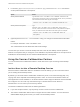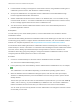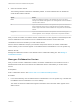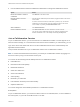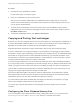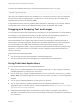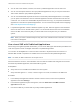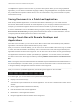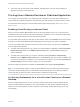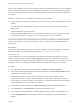User manual
Table Of Contents
- VMware Horizon Client for Mac Installation and Setup Guide
- Contents
- VMware Horizon Client for Mac Installation and Setup Guide
- Setup and Installation
- System Requirements for Mac Clients
- System Requirements for Real-Time Audio-Video
- Smart Card Authentication Requirements
- Touch ID Authentication Requirements
- Requirements for Using URL Content Redirection
- Requirements for Using Skype for Business with Horizon Client
- Requirements for the Session Collaboration Feature
- Supported Desktop Operating Systems
- Preparing Connection Server for Horizon Client
- Install Horizon Client on Mac
- Upgrade Horizon Client Online
- Add Horizon Client to the Dock
- Setting the Certificate Checking Mode in Horizon Client
- Configure Advanced TLS/SSL Options
- Configuring Log File Collection Values
- Configure VMware Blast Options
- Horizon Client Data Collected by VMware
- Using URIs to Configure Horizon Client
- Managing Remote Desktop and Published Application Connections
- Configure Horizon Client to Select a Smart Card Certificate
- Connect to a Remote Desktop or Application
- Share Access to Local Folders and Drives with Client Drive Redirection
- Clicking URL Links That Open Outside of Horizon Client
- Open a Recent Remote Desktop or Application
- Using a Touch Bar with Server, Desktop, and Application Connections
- Connecting to a Server When Horizon Client Starts
- Configure Horizon Client to Forget the Server User Name and Domain
- Hide the VMware Horizon Client Window
- Create Keyboard Shortcut Mappings
- Modify the Horizon Client Mouse Shortcut Mappings
- Modify the Horizon Client Shortcuts for Windows Actions
- Searching for Desktops or Applications
- Select a Favorite Remote Desktop or Application
- Switch Remote Desktops or Published Applications
- Log Off or Disconnect
- Autoconnect to a Remote Desktop
- Configure Reconnect Behavior for Remote Applications
- Removing a Server Shortcut From the Home Window
- Reordering Shortcuts
- Using Drag and Drop with Shortcuts and URIs
- Using a Microsoft Windows Desktop or Application on a Mac
- Feature Support Matrix for Mac
- Internationalization
- Monitors and Screen Resolution
- Using Exclusive Mode
- Use USB Redirection to Connect USB Devices
- Using the Real-Time Audio-Video Feature for Webcams and Microphones
- Using the Session Collaboration Feature
- Copying and Pasting Text and Images
- Dragging and Dropping Text and Images
- Using Published Applications
- Saving Documents in a Published Application
- Using a Touch Bar with Remote Desktops and Applications
- Printing from a Remote Desktop or Published Application
- PCoIP Client-Side Image Cache
- Troubleshooting Horizon Client
n
H.264 hardware encoding is not supported. If the session owner is using hardware encoding and a
collaborator joins the session, both fall back to software encoding.
n
Anonymous collaboration is not supported. Session collaborators must be identifiable through
Horizon-supported authentication mechanisms.
n
Session collaborators must have Horizon Client 4.7 for Windows, Mac, or Linux installed, or they
must use HTML Access 4.7. If a session collaborator has an unsupported version of Horizon Client,
an error message appears when the user clicks a collaboration link.
n
You cannot use the Session Collaboration feature to share Linux remote desktop sessions or
published application sessions.
Prerequisites
To invite users to join a remote desktop session, a Horizon administrator must enable the Session
Collaboration feature.
This task includes enabling the Session Collaboration feature at the desktop pool or farm level. It can also
include using group policies to configure Session Collaboration features, such as the available invitation
methods. For complete requirements, see Requirements for the Session Collaboration Feature.
For information about enabling the Session Collaboration feature for desktop pools, see the Setting Up
Virtual Desktops in Horizon 7 document. For information about enabling the Session Collaboration feature
for a farm, see the Setting Up Published Desktops and Applications in Horizon 7 document. For
information about using group policy settings to configure the Session Collaboration feature, see the
Configuring Remote Desktop Features in Horizon 7 document.
Procedure
1 Connect to a remote desktop for which the session collaboration feature is enabled.
You must use the VMware Blast display protocol.
2 In the system tray in the remote desktop, click the VMware Horizon Collaboration icon, for example,
.
The collaboration icon looks different depending on the Windows operating system version.
3 When the VMware Horizon Collaboration dialog box opens, enter the user name (for example,
testuser or domain\testuser) or the email address of the user that you want to join the remote
desktop session.
The first time you enter the user name or email address of a particular user, you must click Look up
"user", enter a comma (,), or press the Enter key to validate the user. The session collaboration
feature remembers the user the next time you enter the user's user name or email address.
You can invite up to five users by default. A Horizon administrator can change the maximum number
of users that you can invite.
VMware Horizon Client for Mac Installation and Setup Guide
VMware, Inc. 72