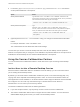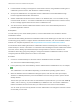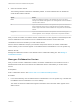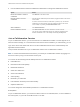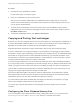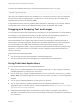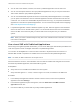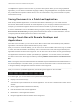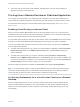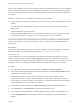User manual
Table Of Contents
- VMware Horizon Client for Mac Installation and Setup Guide
- Contents
- VMware Horizon Client for Mac Installation and Setup Guide
- Setup and Installation
- System Requirements for Mac Clients
- System Requirements for Real-Time Audio-Video
- Smart Card Authentication Requirements
- Touch ID Authentication Requirements
- Requirements for Using URL Content Redirection
- Requirements for Using Skype for Business with Horizon Client
- Requirements for the Session Collaboration Feature
- Supported Desktop Operating Systems
- Preparing Connection Server for Horizon Client
- Install Horizon Client on Mac
- Upgrade Horizon Client Online
- Add Horizon Client to the Dock
- Setting the Certificate Checking Mode in Horizon Client
- Configure Advanced TLS/SSL Options
- Configuring Log File Collection Values
- Configure VMware Blast Options
- Horizon Client Data Collected by VMware
- Using URIs to Configure Horizon Client
- Managing Remote Desktop and Published Application Connections
- Configure Horizon Client to Select a Smart Card Certificate
- Connect to a Remote Desktop or Application
- Share Access to Local Folders and Drives with Client Drive Redirection
- Clicking URL Links That Open Outside of Horizon Client
- Open a Recent Remote Desktop or Application
- Using a Touch Bar with Server, Desktop, and Application Connections
- Connecting to a Server When Horizon Client Starts
- Configure Horizon Client to Forget the Server User Name and Domain
- Hide the VMware Horizon Client Window
- Create Keyboard Shortcut Mappings
- Modify the Horizon Client Mouse Shortcut Mappings
- Modify the Horizon Client Shortcuts for Windows Actions
- Searching for Desktops or Applications
- Select a Favorite Remote Desktop or Application
- Switch Remote Desktops or Published Applications
- Log Off or Disconnect
- Autoconnect to a Remote Desktop
- Configure Reconnect Behavior for Remote Applications
- Removing a Server Shortcut From the Home Window
- Reordering Shortcuts
- Using Drag and Drop with Shortcuts and URIs
- Using a Microsoft Windows Desktop or Application on a Mac
- Feature Support Matrix for Mac
- Internationalization
- Monitors and Screen Resolution
- Using Exclusive Mode
- Use USB Redirection to Connect USB Devices
- Using the Real-Time Audio-Video Feature for Webcams and Microphones
- Using the Session Collaboration Feature
- Copying and Pasting Text and Images
- Dragging and Dropping Text and Images
- Using Published Applications
- Saving Documents in a Published Application
- Using a Touch Bar with Remote Desktops and Applications
- Printing from a Remote Desktop or Published Application
- PCoIP Client-Side Image Cache
- Troubleshooting Horizon Client
4 In Terminal (/Applications/Utilities/Terminal.app), use the defaults write command to
set the preferred webcam or microphone.
Option Action
Set the preferred webcam Type defaults write com.vmware.rtav srcWCamId "webcam-userid",
where webcam-userid is the user ID of the preferred webcam, which you obtained
from the Real-Time Audio-Video log file. For example:
defaults write com.vmware.rtav srcWCamId "HD Webcam C525”
Set the preferred microphone Type
defaults write com.vmware.rtav srcAudioInId "audio-device-
userid", where audio-device-userid is the user ID of the preferred microphone,
which you obtained from the Real-Time Audio-Video log file. For example:
defaults write com.vmware.rtav srcAudioInId "Built-in
Microphone"
5 (Optional) Use the defaults read command to verify your changes to the Real-Time Audio-Video
feature.
For example: defaults read com.vmware.rtav
The command lists all of the Real-Time Audio-Video settings.
The next time you connect to a remote desktop and start a new call, the desktop uses the preferred
webcam or microphone that you configured, if it is available. If the preferred webcam or microphone is not
available, the remote desktop can use another available webcam or microphone.
Using the Session Collaboration Feature
You can use the Session Collaboration feature to invite other users to join an existing remote desktop
session.
Invite a User to Join a Remote Desktop Session
When the Session Collaboration feature is enabled for a remote desktop, you can invite other users to
join an existing remote desktop session.
By default, you can send Session Collaboration invitations by email, in an instant message (IM), or by
copying a link to the clipboard and forwarding the link to users. To use the email invitation method, an
email application must be installed. To use the IM invitation method, Skype for Business must be installed
and configured. You can invite only users that belong to a domain that the server allows for
authentication. You can invite up to five users by default.
The Session Collaboration feature has the following limitations.
n
If you have multiple monitors, only the primary monitor is shown to session collaborators.
n
The Session Collaboration feature does not support PCoIP or RDP sessions. You must select the
VMware Blast display protocol when you create a remote desktop session.
VMware Horizon Client for Mac Installation and Setup Guide
VMware, Inc. 71