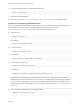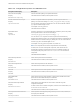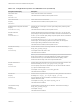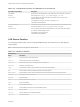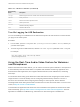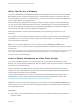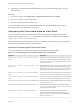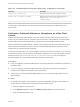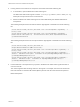User manual
Table Of Contents
- VMware Horizon Client for Mac Installation and Setup Guide
- Contents
- VMware Horizon Client for Mac Installation and Setup Guide
- Setup and Installation
- System Requirements for Mac Clients
- System Requirements for Real-Time Audio-Video
- Smart Card Authentication Requirements
- Touch ID Authentication Requirements
- Requirements for Using URL Content Redirection
- Requirements for Using Skype for Business with Horizon Client
- Requirements for the Session Collaboration Feature
- Supported Desktop Operating Systems
- Preparing Connection Server for Horizon Client
- Install Horizon Client on Mac
- Upgrade Horizon Client Online
- Add Horizon Client to the Dock
- Setting the Certificate Checking Mode in Horizon Client
- Configure Advanced TLS/SSL Options
- Configuring Log File Collection Values
- Configure VMware Blast Options
- Horizon Client Data Collected by VMware
- Using URIs to Configure Horizon Client
- Managing Remote Desktop and Published Application Connections
- Configure Horizon Client to Select a Smart Card Certificate
- Connect to a Remote Desktop or Application
- Share Access to Local Folders and Drives with Client Drive Redirection
- Clicking URL Links That Open Outside of Horizon Client
- Open a Recent Remote Desktop or Application
- Using a Touch Bar with Server, Desktop, and Application Connections
- Connecting to a Server When Horizon Client Starts
- Configure Horizon Client to Forget the Server User Name and Domain
- Hide the VMware Horizon Client Window
- Create Keyboard Shortcut Mappings
- Modify the Horizon Client Mouse Shortcut Mappings
- Modify the Horizon Client Shortcuts for Windows Actions
- Searching for Desktops or Applications
- Select a Favorite Remote Desktop or Application
- Switch Remote Desktops or Published Applications
- Log Off or Disconnect
- Autoconnect to a Remote Desktop
- Configure Reconnect Behavior for Remote Applications
- Removing a Server Shortcut From the Home Window
- Reordering Shortcuts
- Using Drag and Drop with Shortcuts and URIs
- Using a Microsoft Windows Desktop or Application on a Mac
- Feature Support Matrix for Mac
- Internationalization
- Monitors and Screen Resolution
- Using Exclusive Mode
- Use USB Redirection to Connect USB Devices
- Using the Real-Time Audio-Video Feature for Webcams and Microphones
- Using the Session Collaboration Feature
- Copying and Pasting Text and Images
- Dragging and Dropping Text and Images
- Using Published Applications
- Saving Documents in a Published Application
- Using a Touch Bar with Remote Desktops and Applications
- Printing from a Remote Desktop or Published Application
- PCoIP Client-Side Image Cache
- Troubleshooting Horizon Client
Table 4‑6. Command Syntax for Real-Time Audio-Video Configuration (Continued)
Command Description
defaults read com.vmware.rtav
Displays Real-Time Audio-Video configuration settings.
defaults delete com.vmware.rtav setting Deletes a Real-Time Audio-Video configuration setting, for
example: defaults delete com.vmware.rtav
srcWCamFrameWidth
Note You can adjust frame rates from 1 fps up to a maximum of 25 fps and resolution up to a maximum
of 1920x1080. A high resolution at a fast frame rate might not be supported on all devices or in all
environments.
Configure a Preferred Webcam or Microphone on a Mac Client
System
With the Real-Time Audio-Video feature, if you have multiple webcams or microphones on the client
system, only one webcam and one microphone can be used on the remote desktop. You specify which
webcam and microphone are preferred at the command line by using the Mac defaults system.
With the Real-Time Audio-Video feature, webcams, audio input devices, and audio output devices work
without requiring USB redirection, and the amount of network bandwidth required is greatly reduced.
Analog audio input devices are also supported.
In most environments, there is no need to configure a preferred microphone or webcam. If you do not set
a preferred microphone, remote desktops use the default audio device set in the client system's System
Preferences. See Select a Default Microphone on a Mac Client System. If you do not configure a
preferred webcam, the remote desktop selects the webcam by enumeration.
Prerequisites
n
If you are configuring a preferred USB webcam, verify that the webcam is installed and operational on
the client system.
n
If you are configuring a preferred USB microphone or other type of microphone, verify that the
microphone is installed and operational on the client system.
n
Verify that you are using the VMware Blast display protocol or the PCoIP display protocol for the
remote desktop.
Procedure
1 On the Mac client system, start a webcam or microphone application to trigger an enumeration of
camera devices or audio devices to the Real-Time Audio-Video log file.
a Attach the webcam or audio device.
b In the Applications folder, double-click VMware Horizon Client to start Horizon Client.
c Start a call and then stop the call.
VMware Horizon Client for Mac Installation and Setup Guide
VMware, Inc. 69