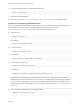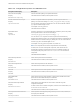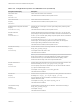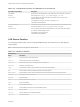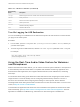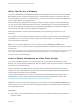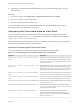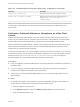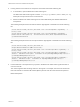User manual
Table Of Contents
- VMware Horizon Client for Mac Installation and Setup Guide
- Contents
- VMware Horizon Client for Mac Installation and Setup Guide
- Setup and Installation
- System Requirements for Mac Clients
- System Requirements for Real-Time Audio-Video
- Smart Card Authentication Requirements
- Touch ID Authentication Requirements
- Requirements for Using URL Content Redirection
- Requirements for Using Skype for Business with Horizon Client
- Requirements for the Session Collaboration Feature
- Supported Desktop Operating Systems
- Preparing Connection Server for Horizon Client
- Install Horizon Client on Mac
- Upgrade Horizon Client Online
- Add Horizon Client to the Dock
- Setting the Certificate Checking Mode in Horizon Client
- Configure Advanced TLS/SSL Options
- Configuring Log File Collection Values
- Configure VMware Blast Options
- Horizon Client Data Collected by VMware
- Using URIs to Configure Horizon Client
- Managing Remote Desktop and Published Application Connections
- Configure Horizon Client to Select a Smart Card Certificate
- Connect to a Remote Desktop or Application
- Share Access to Local Folders and Drives with Client Drive Redirection
- Clicking URL Links That Open Outside of Horizon Client
- Open a Recent Remote Desktop or Application
- Using a Touch Bar with Server, Desktop, and Application Connections
- Connecting to a Server When Horizon Client Starts
- Configure Horizon Client to Forget the Server User Name and Domain
- Hide the VMware Horizon Client Window
- Create Keyboard Shortcut Mappings
- Modify the Horizon Client Mouse Shortcut Mappings
- Modify the Horizon Client Shortcuts for Windows Actions
- Searching for Desktops or Applications
- Select a Favorite Remote Desktop or Application
- Switch Remote Desktops or Published Applications
- Log Off or Disconnect
- Autoconnect to a Remote Desktop
- Configure Reconnect Behavior for Remote Applications
- Removing a Server Shortcut From the Home Window
- Reordering Shortcuts
- Using Drag and Drop with Shortcuts and URIs
- Using a Microsoft Windows Desktop or Application on a Mac
- Feature Support Matrix for Mac
- Internationalization
- Monitors and Screen Resolution
- Using Exclusive Mode
- Use USB Redirection to Connect USB Devices
- Using the Real-Time Audio-Video Feature for Webcams and Microphones
- Using the Session Collaboration Feature
- Copying and Pasting Text and Images
- Dragging and Dropping Text and Images
- Using Published Applications
- Saving Documents in a Published Application
- Using a Touch Bar with Remote Desktops and Applications
- Printing from a Remote Desktop or Published Application
- PCoIP Client-Side Image Cache
- Troubleshooting Horizon Client
Table 4‑5. USB Device Families (Continued)
Device Family
Name Description
storage
Mass storage devices such as flash drives and external hard disk drives.
unknown
Family not known.
vendor
Devices with vendor-specific functions.
video
Video-input devices.
wireless
Wireless networking adapters.
wusb
Wireless USB devices.
Turn On Logging for USB Redirection
You can use USB logs to troubleshoot and to determine the product ID and vendor ID of various devices
you plug in to the client system.
Procedure
1 In a text editor, open the config file in the ~/Library/Preferences/VMware Fusion/ directory on
your Mac client system.
2 To set the log level for USB redirection, add the view-usbd.logLevel parameter to the config file.
For example:
#[or info, debug, error]. Info level by default.
view-usbd.logLevel=trace
Using the Real-Time Audio-Video Feature for Webcams
and Microphones
With the Real-Time Audio-Video feature, you can use the local client system's webcam or microphone on
a remote desktop. Real-Time Audio-Video is compatible with standard conferencing applications and
browser-based video applications, and supports standard webcams, audio USB devices, and analog
audio input.
For information about setting up the Real-Time Audio-Video feature and configuring the frame rate and
image resolution in a remote desktop, see the Configuring Remote Desktop Features in Horizon 7
document. For information about configuring these settings on client systems, see the VMware
knowledge base article Setting Frame Rates and Resolution for Real-Time Audio-Video on Horizon View
Clients, at http://kb.vmware.com/kb/2053644.
To download a test application that verifies the correct installation and operation of the Real-Time Audio-
Video functionality, go to http://labs.vmware.com/flings/real-time-audio-video-test-application. This test
application is available as a VMware fling, and therefore no technical support is available for it.
VMware Horizon Client for Mac Installation and Setup Guide
VMware, Inc. 66