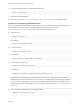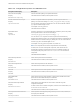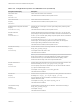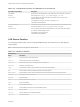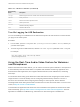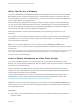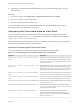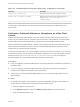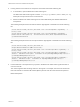User manual
Table Of Contents
- VMware Horizon Client for Mac Installation and Setup Guide
- Contents
- VMware Horizon Client for Mac Installation and Setup Guide
- Setup and Installation
- System Requirements for Mac Clients
- System Requirements for Real-Time Audio-Video
- Smart Card Authentication Requirements
- Touch ID Authentication Requirements
- Requirements for Using URL Content Redirection
- Requirements for Using Skype for Business with Horizon Client
- Requirements for the Session Collaboration Feature
- Supported Desktop Operating Systems
- Preparing Connection Server for Horizon Client
- Install Horizon Client on Mac
- Upgrade Horizon Client Online
- Add Horizon Client to the Dock
- Setting the Certificate Checking Mode in Horizon Client
- Configure Advanced TLS/SSL Options
- Configuring Log File Collection Values
- Configure VMware Blast Options
- Horizon Client Data Collected by VMware
- Using URIs to Configure Horizon Client
- Managing Remote Desktop and Published Application Connections
- Configure Horizon Client to Select a Smart Card Certificate
- Connect to a Remote Desktop or Application
- Share Access to Local Folders and Drives with Client Drive Redirection
- Clicking URL Links That Open Outside of Horizon Client
- Open a Recent Remote Desktop or Application
- Using a Touch Bar with Server, Desktop, and Application Connections
- Connecting to a Server When Horizon Client Starts
- Configure Horizon Client to Forget the Server User Name and Domain
- Hide the VMware Horizon Client Window
- Create Keyboard Shortcut Mappings
- Modify the Horizon Client Mouse Shortcut Mappings
- Modify the Horizon Client Shortcuts for Windows Actions
- Searching for Desktops or Applications
- Select a Favorite Remote Desktop or Application
- Switch Remote Desktops or Published Applications
- Log Off or Disconnect
- Autoconnect to a Remote Desktop
- Configure Reconnect Behavior for Remote Applications
- Removing a Server Shortcut From the Home Window
- Reordering Shortcuts
- Using Drag and Drop with Shortcuts and URIs
- Using a Microsoft Windows Desktop or Application on a Mac
- Feature Support Matrix for Mac
- Internationalization
- Monitors and Screen Resolution
- Using Exclusive Mode
- Use USB Redirection to Connect USB Devices
- Using the Real-Time Audio-Video Feature for Webcams and Microphones
- Using the Session Collaboration Feature
- Copying and Pasting Text and Images
- Dragging and Dropping Text and Images
- Using Published Applications
- Saving Documents in a Published Application
- Using a Touch Bar with Remote Desktops and Applications
- Printing from a Remote Desktop or Published Application
- PCoIP Client-Side Image Cache
- Troubleshooting Horizon Client
Table 4‑4. Configuration Properties for USB Redirection (Continued)
Policy Name and Property Description
Allow Smart Cards
Property:
AllowSmartcard
Allows smart-card devices to be redirected.
The default value is undefined, which equates to false.
Allow Video Devices
Property:
AllowVideo
Allows video devices to be redirected.
The default value is undefined, which equates to true.
Disable Remote Configuration Download
Property:
DisableRemoteConfig
Disables the use of View Agent or Horizon Agent settings when performing USB
device filtering.
The default value is undefined, which equates to false.
Exclude All Devices
Property:
ExcludeAllDevices
Excludes all USB devices from being redirected. If set to true, you can use other
policy settings to allow specific devices or families of devices to be redirected. If set
to false, you can use other policy settings to prevent specific devices or families of
devices from being redirected.
If you set the value of Exclude All Devices to true on View Agent or
Horizon Agent, and this setting is passed to Horizon Client, the View Agent or
Horizon Agent setting overrides the Horizon Client setting.
The default value is undefined, which equates to false.
Exclude Device Family
Property:
ExcludeFamily
Excludes families of devices from being redirected. The format of the setting is
family_name_1[;family_name_2]...
For example: bluetooth;smart-card
The default value is undefined.
Note If you have enabled automatic device splitting, Horizon examines the device
family of each interface of a composite USB device to decide which interfaces
should be excluded. If you have disabled automatic device splitting, Horizon
examines the device family of the whole composite USB device.
Exclude Vid/Pid Device
Property:
ExcludeVidPid
Excludes devices with specified vendor and product IDs from being redirected. The
format of the setting is vid-xxx1_pid-yyy2[;vid-xxx2_pid-yyy2]...
You must specify ID numbers in hexadecimal. You can use the wildcard character
(*) in place of individual digits in an ID.
For example: vid-0781_pid-****;vid-0561_pid-554c
The default value is undefined.
Exclude Path
Property:
ExcludePath
Exclude devices at specified hub or port paths from being redirected. The format of
the setting is bus-x1[/y1]..._port-z1[;bus-x2[/y2]..._port-z2]...
You must specify bus and port numbers in hexadecimal. You cannot use the
wildcard character in paths.
For example: bus-1/2/3_port-02;bus-1/1/1/4_port-ff
The default value is undefined.
Include Device Family
Property:
IncludeFamily
Includes families of devices that can be redirected. The format of the setting is
family_name_1[;family_name_2]...
For example: storage
The default value is undefined.
VMware Horizon Client for Mac Installation and Setup Guide
VMware, Inc. 64