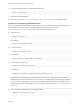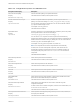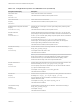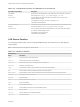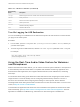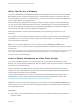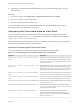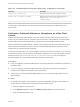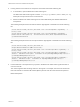User manual
Table Of Contents
- VMware Horizon Client for Mac Installation and Setup Guide
- Contents
- VMware Horizon Client for Mac Installation and Setup Guide
- Setup and Installation
- System Requirements for Mac Clients
- System Requirements for Real-Time Audio-Video
- Smart Card Authentication Requirements
- Touch ID Authentication Requirements
- Requirements for Using URL Content Redirection
- Requirements for Using Skype for Business with Horizon Client
- Requirements for the Session Collaboration Feature
- Supported Desktop Operating Systems
- Preparing Connection Server for Horizon Client
- Install Horizon Client on Mac
- Upgrade Horizon Client Online
- Add Horizon Client to the Dock
- Setting the Certificate Checking Mode in Horizon Client
- Configure Advanced TLS/SSL Options
- Configuring Log File Collection Values
- Configure VMware Blast Options
- Horizon Client Data Collected by VMware
- Using URIs to Configure Horizon Client
- Managing Remote Desktop and Published Application Connections
- Configure Horizon Client to Select a Smart Card Certificate
- Connect to a Remote Desktop or Application
- Share Access to Local Folders and Drives with Client Drive Redirection
- Clicking URL Links That Open Outside of Horizon Client
- Open a Recent Remote Desktop or Application
- Using a Touch Bar with Server, Desktop, and Application Connections
- Connecting to a Server When Horizon Client Starts
- Configure Horizon Client to Forget the Server User Name and Domain
- Hide the VMware Horizon Client Window
- Create Keyboard Shortcut Mappings
- Modify the Horizon Client Mouse Shortcut Mappings
- Modify the Horizon Client Shortcuts for Windows Actions
- Searching for Desktops or Applications
- Select a Favorite Remote Desktop or Application
- Switch Remote Desktops or Published Applications
- Log Off or Disconnect
- Autoconnect to a Remote Desktop
- Configure Reconnect Behavior for Remote Applications
- Removing a Server Shortcut From the Home Window
- Reordering Shortcuts
- Using Drag and Drop with Shortcuts and URIs
- Using a Microsoft Windows Desktop or Application on a Mac
- Feature Support Matrix for Mac
- Internationalization
- Monitors and Screen Resolution
- Using Exclusive Mode
- Use USB Redirection to Connect USB Devices
- Using the Real-Time Audio-Video Feature for Webcams and Microphones
- Using the Session Collaboration Feature
- Copying and Pasting Text and Images
- Dragging and Dropping Text and Images
- Using Published Applications
- Saving Documents in a Published Application
- Using a Touch Bar with Remote Desktops and Applications
- Printing from a Remote Desktop or Published Application
- PCoIP Client-Side Image Cache
- Troubleshooting Horizon Client
Table 4‑4. Configuration Properties for USB Redirection
Policy Name and Property Description
Allow Auto Device Splitting
Property:
AllowAutoDeviceSplitting
Allow the automatic splitting of composite USB devices.
The default value is undefined, which equates to false.
Exclude Vid/Pid Device From Split
Property:
SplitExcludeVidPid
Excludes a composite USB device specified by vendor and product IDs from
splitting. The format of the setting is vid-xxx1_pid-yyy1[;vid-xxx2_pid-yyy2]...
You must specify ID numbers in hexadecimal. You can use the wildcard character
(*) in place of individual digits in an ID.
For example: vid-0781_pid-55**
The default value is undefined.
Split Vid/Pid Device
Property:
SplitVidPid
Treats the components of a composite USB device specified by vendor and product
IDs as separate devices. The format of the setting is
vid-xxxx_pid-yyyy([exintf:zz[;exintf:ww ]])[;...]
You can use the exintf keyword to exclude components from redirection by
specifying their interface number. You must specify ID numbers in hexadecimal, and
interface numbers in decimal including any leading zero. You can use the wildcard
character (*) in place of individual digits in an ID.
For example: vid-0781_pid-554c(exintf:01;exintf:02)
Note If the composite device includes components that are automatically
excluded, such as mouse and keyboard components, then Horizon does not
automatically include the components that you have not explicitly excluded. You
must specify a filter policy such as Include Vid/Pid Device to include those
components.
The default value is undefined.
Allow Audio Input Devices
Property:
AllowAudioIn
Allows audio input devices to be redirected.
The default value is undefined, which equates to true.
Allow Audio Output Devices
Property:
AllowAudioOut
Allows audio output devices to be redirected.
The default value is undefined, which equates to false.
Allow HID
Property:
AllowHID
Allows input devices other than keyboards or mice to be redirected.
The default value is undefined, which equates to true.
Allow HIDBootable
Property:
AllowHIDBootable
Allows input devices other than keyboards or mice that are available at boot time
(also known as hid-bootable devices) to be redirected.
The default value is undefined, which equates to true.
Allow Device Descriptor Failsafe
Property:
AllowDevDescFailsafe
Allows devices to be redirected even if the Horizon Client fails to get the
config/device descriptors.
To allow a device even if it fails the config/desc, include it in the Include filters, such
IncludeVidPid or IncludePath.
The default value is undefined, which equates to false.
Allow Keyboard and Mouse Devices
Property:
AllowKeyboardMouse
Allows keyboards with integrated pointing devices (such as a mouse, trackball, or
touch pad) to be redirected.
The default value is undefined, which equates to false.
VMware Horizon Client for Mac Installation and Setup Guide
VMware, Inc. 63