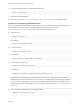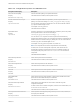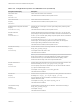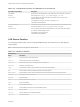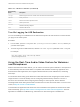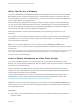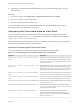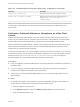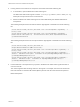User manual
Table Of Contents
- VMware Horizon Client for Mac Installation and Setup Guide
- Contents
- VMware Horizon Client for Mac Installation and Setup Guide
- Setup and Installation
- System Requirements for Mac Clients
- System Requirements for Real-Time Audio-Video
- Smart Card Authentication Requirements
- Touch ID Authentication Requirements
- Requirements for Using URL Content Redirection
- Requirements for Using Skype for Business with Horizon Client
- Requirements for the Session Collaboration Feature
- Supported Desktop Operating Systems
- Preparing Connection Server for Horizon Client
- Install Horizon Client on Mac
- Upgrade Horizon Client Online
- Add Horizon Client to the Dock
- Setting the Certificate Checking Mode in Horizon Client
- Configure Advanced TLS/SSL Options
- Configuring Log File Collection Values
- Configure VMware Blast Options
- Horizon Client Data Collected by VMware
- Using URIs to Configure Horizon Client
- Managing Remote Desktop and Published Application Connections
- Configure Horizon Client to Select a Smart Card Certificate
- Connect to a Remote Desktop or Application
- Share Access to Local Folders and Drives with Client Drive Redirection
- Clicking URL Links That Open Outside of Horizon Client
- Open a Recent Remote Desktop or Application
- Using a Touch Bar with Server, Desktop, and Application Connections
- Connecting to a Server When Horizon Client Starts
- Configure Horizon Client to Forget the Server User Name and Domain
- Hide the VMware Horizon Client Window
- Create Keyboard Shortcut Mappings
- Modify the Horizon Client Mouse Shortcut Mappings
- Modify the Horizon Client Shortcuts for Windows Actions
- Searching for Desktops or Applications
- Select a Favorite Remote Desktop or Application
- Switch Remote Desktops or Published Applications
- Log Off or Disconnect
- Autoconnect to a Remote Desktop
- Configure Reconnect Behavior for Remote Applications
- Removing a Server Shortcut From the Home Window
- Reordering Shortcuts
- Using Drag and Drop with Shortcuts and URIs
- Using a Microsoft Windows Desktop or Application on a Mac
- Feature Support Matrix for Mac
- Internationalization
- Monitors and Screen Resolution
- Using Exclusive Mode
- Use USB Redirection to Connect USB Devices
- Using the Real-Time Audio-Video Feature for Webcams and Microphones
- Using the Session Collaboration Feature
- Copying and Pasting Text and Images
- Dragging and Dropping Text and Images
- Using Published Applications
- Saving Documents in a Published Application
- Using a Touch Bar with Remote Desktops and Applications
- Printing from a Remote Desktop or Published Application
- PCoIP Client-Side Image Cache
- Troubleshooting Horizon Client
For example:
# defaults write com.vmware.viewusb AllowAutoDeviceSplitting true
# defaults write com.vmware.viewusb SplitExcludeVidPid vid-03f0_Pid-2a12
# defaults write com.vmware.viewusb SplitVidPid "'vid-0911_Pid-149a(exintf:03)'"
# defaults write com.vmware.viewusb IncludeVidPid vid-0911_Pid-149a
Composite USB devices consist of a combination of two or more devices, such as a video input
device and a storage device. The first line in this example turns on automatic splitting of composite
devices. The second line excludes the specified composite USB device (Vid-03f0_Pid-2a12) from
splitting.
The third line tells Horizon Client to treat the components of a different composite device
(Vid-0911_Pid-149a) as separate devices but to exclude the following component from being
redirected: the component whose interface number is 03. This component is kept local.
Because this composite device includes a component that is ordinarily excluded by default, such as a
mouse or keyboard, the fourth line is necessary so that the other components of the composite
device Vid-0911_Pid-149a can be redirected to the remote desktop.
The first three properties are splitting properties. The last property is a filtering property. Filtering
properties are processed before splitting properties.
Example: Excluding a USB Ethernet Device
One example of a USB device you might want to exclude from redirection is a USB Ethernet device.
Suppose that your Mac is using a USB Ethernet device to connect the network for the Mac client system
to a remote desktop. If you redirect the USB Ethernet device, your local client system will lose its
connection to the network and the remote desktop.
If you want to permanently hide this device from the USB connection menu, or if you have set your
remote desktop to autoconnect USB devices, you can add an exception to exclude your Ethernet
connection.
defaults write com.vmware.viewusb ExcludeVidPid vid-xxxx_pid-yyyy
In this example, xxxx is the vendor ID and yyyy is the product ID of the USB Ethernet adapter.
USB Redirection Properties
When creating filtering rules, you can use the USB redirection properties.
VMware Horizon Client for Mac Installation and Setup Guide
VMware, Inc. 62