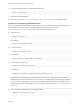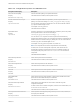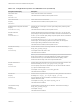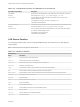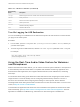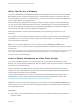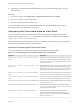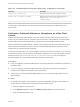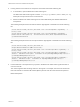User manual
Table Of Contents
- VMware Horizon Client for Mac Installation and Setup Guide
- Contents
- VMware Horizon Client for Mac Installation and Setup Guide
- Setup and Installation
- System Requirements for Mac Clients
- System Requirements for Real-Time Audio-Video
- Smart Card Authentication Requirements
- Touch ID Authentication Requirements
- Requirements for Using URL Content Redirection
- Requirements for Using Skype for Business with Horizon Client
- Requirements for the Session Collaboration Feature
- Supported Desktop Operating Systems
- Preparing Connection Server for Horizon Client
- Install Horizon Client on Mac
- Upgrade Horizon Client Online
- Add Horizon Client to the Dock
- Setting the Certificate Checking Mode in Horizon Client
- Configure Advanced TLS/SSL Options
- Configuring Log File Collection Values
- Configure VMware Blast Options
- Horizon Client Data Collected by VMware
- Using URIs to Configure Horizon Client
- Managing Remote Desktop and Published Application Connections
- Configure Horizon Client to Select a Smart Card Certificate
- Connect to a Remote Desktop or Application
- Share Access to Local Folders and Drives with Client Drive Redirection
- Clicking URL Links That Open Outside of Horizon Client
- Open a Recent Remote Desktop or Application
- Using a Touch Bar with Server, Desktop, and Application Connections
- Connecting to a Server When Horizon Client Starts
- Configure Horizon Client to Forget the Server User Name and Domain
- Hide the VMware Horizon Client Window
- Create Keyboard Shortcut Mappings
- Modify the Horizon Client Mouse Shortcut Mappings
- Modify the Horizon Client Shortcuts for Windows Actions
- Searching for Desktops or Applications
- Select a Favorite Remote Desktop or Application
- Switch Remote Desktops or Published Applications
- Log Off or Disconnect
- Autoconnect to a Remote Desktop
- Configure Reconnect Behavior for Remote Applications
- Removing a Server Shortcut From the Home Window
- Reordering Shortcuts
- Using Drag and Drop with Shortcuts and URIs
- Using a Microsoft Windows Desktop or Application on a Mac
- Feature Support Matrix for Mac
- Internationalization
- Monitors and Screen Resolution
- Using Exclusive Mode
- Use USB Redirection to Connect USB Devices
- Using the Real-Time Audio-Video Feature for Webcams and Microphones
- Using the Session Collaboration Feature
- Copying and Pasting Text and Images
- Dragging and Dropping Text and Images
- Using Published Applications
- Saving Documents in a Published Application
- Using a Touch Bar with Remote Desktops and Applications
- Printing from a Remote Desktop or Published Application
- PCoIP Client-Side Image Cache
- Troubleshooting Horizon Client
3 In the first Terminal window, run the following command:
sudo rm -rf /tmp/usb.plist
4 Close both Terminal windows.
You can now use defaults write com.vmware.viewusb property value to update the rules.
Syntax for Configuring USB Redirection
You can configure filtering and splitting rules to exclude or include USB devices from being redirected to a
remote desktop. On a Mac client, you configure USB functionality by using Terminal
(/Applications/Utilities/Terminal.app) and running a command as root.
n
To list the rules:
# defaults read domain
For example:
# defaults read com.vmware.viewusb
n
To remove a rule:
# defaults delete domain property
For example:
# defaults delete com.vmware.viewusb ExcludeVidPid
n
To set or replace a filter rule:
# defaults write domain property value
For example:
# defaults write com.vmware.viewusb ExcludeVidPid vid-1234_pid-5678
Important Some configuration parameters require the VID (vendor ID) and PID (product ID) for a
USB device. To find the VID and PID, you can search on the Internet for the product name combined
with vid and pid. Alternatively, you can look in the USB Log file after you plug in the USB device to
the local system when Horizon Client is running. For more information, see Turn On Logging for USB
Redirection.
n
To set or replace a splitting rule for a composite device:
# defaults write domain property value
VMware Horizon Client for Mac Installation and Setup Guide
VMware, Inc. 61