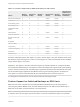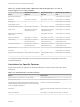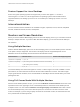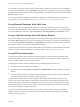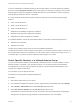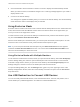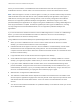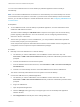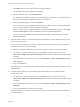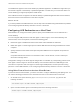User manual
Table Of Contents
- VMware Horizon Client for Mac Installation and Setup Guide
- Contents
- VMware Horizon Client for Mac Installation and Setup Guide
- Setup and Installation
- System Requirements for Mac Clients
- System Requirements for Real-Time Audio-Video
- Smart Card Authentication Requirements
- Touch ID Authentication Requirements
- Requirements for Using URL Content Redirection
- Requirements for Using Skype for Business with Horizon Client
- Requirements for the Session Collaboration Feature
- Supported Desktop Operating Systems
- Preparing Connection Server for Horizon Client
- Install Horizon Client on Mac
- Upgrade Horizon Client Online
- Add Horizon Client to the Dock
- Setting the Certificate Checking Mode in Horizon Client
- Configure Advanced TLS/SSL Options
- Configuring Log File Collection Values
- Configure VMware Blast Options
- Horizon Client Data Collected by VMware
- Using URIs to Configure Horizon Client
- Managing Remote Desktop and Published Application Connections
- Configure Horizon Client to Select a Smart Card Certificate
- Connect to a Remote Desktop or Application
- Share Access to Local Folders and Drives with Client Drive Redirection
- Clicking URL Links That Open Outside of Horizon Client
- Open a Recent Remote Desktop or Application
- Using a Touch Bar with Server, Desktop, and Application Connections
- Connecting to a Server When Horizon Client Starts
- Configure Horizon Client to Forget the Server User Name and Domain
- Hide the VMware Horizon Client Window
- Create Keyboard Shortcut Mappings
- Modify the Horizon Client Mouse Shortcut Mappings
- Modify the Horizon Client Shortcuts for Windows Actions
- Searching for Desktops or Applications
- Select a Favorite Remote Desktop or Application
- Switch Remote Desktops or Published Applications
- Log Off or Disconnect
- Autoconnect to a Remote Desktop
- Configure Reconnect Behavior for Remote Applications
- Removing a Server Shortcut From the Home Window
- Reordering Shortcuts
- Using Drag and Drop with Shortcuts and URIs
- Using a Microsoft Windows Desktop or Application on a Mac
- Feature Support Matrix for Mac
- Internationalization
- Monitors and Screen Resolution
- Using Exclusive Mode
- Use USB Redirection to Connect USB Devices
- Using the Real-Time Audio-Video Feature for Webcams and Microphones
- Using the Session Collaboration Feature
- Copying and Pasting Text and Images
- Dragging and Dropping Text and Images
- Using Published Applications
- Saving Documents in a Published Application
- Using a Touch Bar with Remote Desktops and Applications
- Printing from a Remote Desktop or Published Application
- PCoIP Client-Side Image Cache
- Troubleshooting Horizon Client
The USB device appears in the remote desktop or published application. A USB device might take up to
20 seconds to appear in the desktop or published application. The first time you connect the device to a
remote desktop you might be prompted to install drivers.
If the USB device does not appear in the remote desktop or published application after several minutes,
disconnect and reconnect the device to the client computer.
What to do next
If you have problems with USB redirection, see the topic about troubleshooting USB redirection problems
in the Configuring Remote Desktop Features in Horizon 7 document.
Configuring USB Redirection on a Mac Client
Administrators can configure the client system to specify which USB devices can be redirected to a
remote desktop.
You can configure USB policies for both View Agent or Horizon Agent, on the remote desktop, and
Horizon Client, on the local system, to achieve the following goals:
n
Restrict the types of USB devices that Horizon Client makes available for redirection.
n
Make View Agent or Horizon Agent prevent certain USB devices from being forwarded from a client
computer.
n
Specify whether Horizon Client should split composite USB devices into separate components for
redirection.
Composite USB devices consist of a combination of two or more devices, such as a video input
device and a storage device.
Configuration settings on the client might be merged with or overridden by corresponding policies set for
View Agent or Horizon Agent on the remote desktop. For information about how USB settings on the
client work in conjunction with View Agent or Horizon Agent USB policies, see the topics about using
policies to control USB redirection, in the Configuring Remote Desktop Features in Horizon 7 document.
Using Rules From a Previous Horizon Client Release
In previous Horizon Client releases, you had to use sudo to configure USB filtering and splitting rules. You
can use the following procedure to move rules that use sudo to new rules that do not use sudo.
1 On the Mac client, open Terminal (/Applications/Utilities/Terminal.app) and run the
following command:
sudo defaults export com.vmware.viewusb /tmp/usb.plist
2 Open a Terminal window (press command+N) and run the following command:
defaults import com.vmware.viewusb /tmp/usb.plist
VMware Horizon Client for Mac Installation and Setup Guide
VMware, Inc. 60