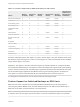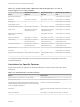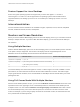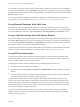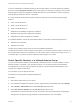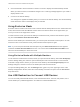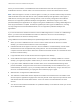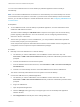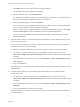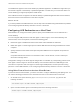User manual
Table Of Contents
- VMware Horizon Client for Mac Installation and Setup Guide
- Contents
- VMware Horizon Client for Mac Installation and Setup Guide
- Setup and Installation
- System Requirements for Mac Clients
- System Requirements for Real-Time Audio-Video
- Smart Card Authentication Requirements
- Touch ID Authentication Requirements
- Requirements for Using URL Content Redirection
- Requirements for Using Skype for Business with Horizon Client
- Requirements for the Session Collaboration Feature
- Supported Desktop Operating Systems
- Preparing Connection Server for Horizon Client
- Install Horizon Client on Mac
- Upgrade Horizon Client Online
- Add Horizon Client to the Dock
- Setting the Certificate Checking Mode in Horizon Client
- Configure Advanced TLS/SSL Options
- Configuring Log File Collection Values
- Configure VMware Blast Options
- Horizon Client Data Collected by VMware
- Using URIs to Configure Horizon Client
- Managing Remote Desktop and Published Application Connections
- Configure Horizon Client to Select a Smart Card Certificate
- Connect to a Remote Desktop or Application
- Share Access to Local Folders and Drives with Client Drive Redirection
- Clicking URL Links That Open Outside of Horizon Client
- Open a Recent Remote Desktop or Application
- Using a Touch Bar with Server, Desktop, and Application Connections
- Connecting to a Server When Horizon Client Starts
- Configure Horizon Client to Forget the Server User Name and Domain
- Hide the VMware Horizon Client Window
- Create Keyboard Shortcut Mappings
- Modify the Horizon Client Mouse Shortcut Mappings
- Modify the Horizon Client Shortcuts for Windows Actions
- Searching for Desktops or Applications
- Select a Favorite Remote Desktop or Application
- Switch Remote Desktops or Published Applications
- Log Off or Disconnect
- Autoconnect to a Remote Desktop
- Configure Reconnect Behavior for Remote Applications
- Removing a Server Shortcut From the Home Window
- Reordering Shortcuts
- Using Drag and Drop with Shortcuts and URIs
- Using a Microsoft Windows Desktop or Application on a Mac
- Feature Support Matrix for Mac
- Internationalization
- Monitors and Screen Resolution
- Using Exclusive Mode
- Use USB Redirection to Connect USB Devices
- Using the Real-Time Audio-Video Feature for Webcams and Microphones
- Using the Session Collaboration Feature
- Copying and Pasting Text and Images
- Dragging and Dropping Text and Images
- Using Published Applications
- Saving Documents in a Published Application
- Using a Touch Bar with Remote Desktops and Applications
- Printing from a Remote Desktop or Published Application
- PCoIP Client-Side Image Cache
- Troubleshooting Horizon Client
When you use this feature, most USB devices that are attached to the local client system become
available from menus in Horizon Client. You use these menus to connect and disconnect the devices.
Note With View Agent 6.1 or later, or Horizon Agent 7.0 or later, you can also redirect locally connected
USB thumb flash drives and hard disks for use in published desktops and applications. Other types of
USB devices, including other types of storage devices, such as security storage drives and USB CD-
ROM, are not supported in published desktops and applications. With Horizon Agent 7.0.2 or later,
published desktops and applications can support more generic USB devices, including TOPAZ Signature
Pad, Olympus Dictation Foot pedal, and Wacom signature pad. Other types of USB devices, including
security storage drives and USB CD-ROM drives, are not supported in published desktops and
applications.
If you use the client drive redirection feature to share a USB storage device or a folder on a USB storage
device, you cannot use the USB redirection feature to redirect the device to a remote desktop or
application because the device is already shared.
Using USB devices with remote desktops and published applications has the following limitations:
n
When you access a USB device from a menu in Horizon Client and use the device in a remote
desktop, you cannot access the device on the local computer.
n
USB devices that do not appear in the menu, but are available in a remote desktop, include human
interface devices such as keyboards and pointing devices. The remote desktop and the local
computer use these devices at the same time. Interaction with these devices can sometimes be slow
because of network latency.
n
Large USB disk drives can take several minutes to appear in the desktop.
n
Some USB devices require specific drivers. If a required driver is not already installed on a remote
desktop, you might be prompted to install it when you connect the USB device to the remote desktop.
n
If you plan to attach USB devices that use MTP drivers, such as Android-based Samsung smart
phones and tablets, configure Horizon Client so that it automatically connects USB devices to your
remote desktop. Otherwise, if you try to manually redirect the USB device by using a menu item, the
device is not redirected unless you unplug the device and then plug it in again.
n
Webcams are not supported for USB redirection.
n
The redirection of USB audio devices depends on the state of the network and is not reliable. Some
devices require a high data throughput even when they are idle. Audio input and output devices work
well with the Real-Time Audio-Video feature. You do not need to use USB redirection for those
devices.
n
You cannot format a redirected USB drive in a published desktop on an RDS host unless you connect
as an administrator user.
VMware Horizon Client for Mac Installation and Setup Guide
VMware, Inc. 57