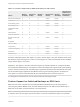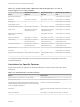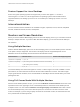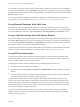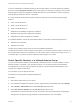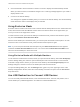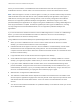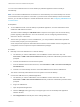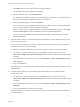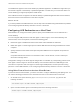User manual
Table Of Contents
- VMware Horizon Client for Mac Installation and Setup Guide
- Contents
- VMware Horizon Client for Mac Installation and Setup Guide
- Setup and Installation
- System Requirements for Mac Clients
- System Requirements for Real-Time Audio-Video
- Smart Card Authentication Requirements
- Touch ID Authentication Requirements
- Requirements for Using URL Content Redirection
- Requirements for Using Skype for Business with Horizon Client
- Requirements for the Session Collaboration Feature
- Supported Desktop Operating Systems
- Preparing Connection Server for Horizon Client
- Install Horizon Client on Mac
- Upgrade Horizon Client Online
- Add Horizon Client to the Dock
- Setting the Certificate Checking Mode in Horizon Client
- Configure Advanced TLS/SSL Options
- Configuring Log File Collection Values
- Configure VMware Blast Options
- Horizon Client Data Collected by VMware
- Using URIs to Configure Horizon Client
- Managing Remote Desktop and Published Application Connections
- Configure Horizon Client to Select a Smart Card Certificate
- Connect to a Remote Desktop or Application
- Share Access to Local Folders and Drives with Client Drive Redirection
- Clicking URL Links That Open Outside of Horizon Client
- Open a Recent Remote Desktop or Application
- Using a Touch Bar with Server, Desktop, and Application Connections
- Connecting to a Server When Horizon Client Starts
- Configure Horizon Client to Forget the Server User Name and Domain
- Hide the VMware Horizon Client Window
- Create Keyboard Shortcut Mappings
- Modify the Horizon Client Mouse Shortcut Mappings
- Modify the Horizon Client Shortcuts for Windows Actions
- Searching for Desktops or Applications
- Select a Favorite Remote Desktop or Application
- Switch Remote Desktops or Published Applications
- Log Off or Disconnect
- Autoconnect to a Remote Desktop
- Configure Reconnect Behavior for Remote Applications
- Removing a Server Shortcut From the Home Window
- Reordering Shortcuts
- Using Drag and Drop with Shortcuts and URIs
- Using a Microsoft Windows Desktop or Application on a Mac
- Feature Support Matrix for Mac
- Internationalization
- Monitors and Screen Resolution
- Using Exclusive Mode
- Use USB Redirection to Connect USB Devices
- Using the Real-Time Audio-Video Feature for Webcams and Microphones
- Using the Session Collaboration Feature
- Copying and Pasting Text and Images
- Dragging and Dropping Text and Images
- Using Published Applications
- Saving Documents in a Published Application
- Using a Touch Bar with Remote Desktops and Applications
- Printing from a Remote Desktop or Published Application
- PCoIP Client-Side Image Cache
- Troubleshooting Horizon Client
5 Click a thumbnail to select or deselect a monitor on which to display the remote desktop window.
When you select a monitor, its thumbnail changes color. A warning message appears if you violate a
display selection rule.
6 Connect to the remote desktop.
Your changes are applied immediately when you connect to the remote desktop. The remote desktop
enters full-screen mode on the displays that you selected.
Using Exclusive Mode
Exclusive mode is similar to full-screen mode in that the remote desktop fills the screen. Unlike full-screen
mode, with exclusive mode the VMware Horizon Client menu bar and Dock do not appear when you
move your cursor to the edges of the screen.
To enter exclusive mode, open a remote desktop in windowed mode, press and hold down the Option
key, and select Window > Enter Exclusive Mode.
When a remote desktop is in windowed mode, you can also press Command-Control-Option-F to enter
exclusive mode. To exit exclusive mode, press Command-Control-Option-F again.
Note If you do not press and hold down the Option key, the Enter Full Screen menu item appears
instead of the Enter Exclusive Mode menu item. You cannot select the Enter Excusive Mode menu
item if the remote desktop is in full-screen mode.
Using Exclusive Mode with Multiple Monitors
To use exclusive mode with two monitors, before you open the remote desktop, select Use All Displays
from the Settings dialog box, and then open the desktop and enter exclusive mode. To use exclusive
mode with a single monitor, before you open the remote desktop, select Use Single Display from the
Settings dialog box, and then connect to the desktop and enter exclusive mode.
To open the Settings dialog box, click the Settings button (gear icon) in the upper right corner of the
desktop and application window, select the remote desktop, and select an option from the Full Screen
drop-down menu.
Use USB Redirection to Connect USB Devices
You can use locally attached USB devices, such as thumb flash drives, cameras, and printers, from a
remote desktop or a published application. This feature is called USB redirection.
VMware Horizon Client for Mac Installation and Setup Guide
VMware, Inc. 56