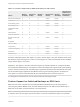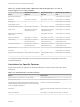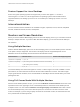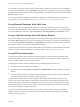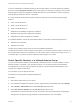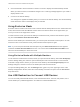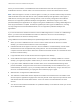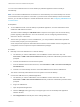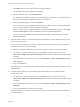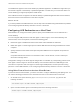User manual
Table Of Contents
- VMware Horizon Client for Mac Installation and Setup Guide
- Contents
- VMware Horizon Client for Mac Installation and Setup Guide
- Setup and Installation
- System Requirements for Mac Clients
- System Requirements for Real-Time Audio-Video
- Smart Card Authentication Requirements
- Touch ID Authentication Requirements
- Requirements for Using URL Content Redirection
- Requirements for Using Skype for Business with Horizon Client
- Requirements for the Session Collaboration Feature
- Supported Desktop Operating Systems
- Preparing Connection Server for Horizon Client
- Install Horizon Client on Mac
- Upgrade Horizon Client Online
- Add Horizon Client to the Dock
- Setting the Certificate Checking Mode in Horizon Client
- Configure Advanced TLS/SSL Options
- Configuring Log File Collection Values
- Configure VMware Blast Options
- Horizon Client Data Collected by VMware
- Using URIs to Configure Horizon Client
- Managing Remote Desktop and Published Application Connections
- Configure Horizon Client to Select a Smart Card Certificate
- Connect to a Remote Desktop or Application
- Share Access to Local Folders and Drives with Client Drive Redirection
- Clicking URL Links That Open Outside of Horizon Client
- Open a Recent Remote Desktop or Application
- Using a Touch Bar with Server, Desktop, and Application Connections
- Connecting to a Server When Horizon Client Starts
- Configure Horizon Client to Forget the Server User Name and Domain
- Hide the VMware Horizon Client Window
- Create Keyboard Shortcut Mappings
- Modify the Horizon Client Mouse Shortcut Mappings
- Modify the Horizon Client Shortcuts for Windows Actions
- Searching for Desktops or Applications
- Select a Favorite Remote Desktop or Application
- Switch Remote Desktops or Published Applications
- Log Off or Disconnect
- Autoconnect to a Remote Desktop
- Configure Reconnect Behavior for Remote Applications
- Removing a Server Shortcut From the Home Window
- Reordering Shortcuts
- Using Drag and Drop with Shortcuts and URIs
- Using a Microsoft Windows Desktop or Application on a Mac
- Feature Support Matrix for Mac
- Internationalization
- Monitors and Screen Resolution
- Using Exclusive Mode
- Use USB Redirection to Connect USB Devices
- Using the Real-Time Audio-Video Feature for Webcams and Microphones
- Using the Session Collaboration Feature
- Copying and Pasting Text and Images
- Dragging and Dropping Text and Images
- Using Published Applications
- Saving Documents in a Published Application
- Using a Touch Bar with Remote Desktops and Applications
- Printing from a Remote Desktop or Published Application
- PCoIP Client-Side Image Cache
- Troubleshooting Horizon Client
You can select a full-screen option from the Settings dialog box after you connect to a server and before
you open a remote desktop. Click the Settings button (gear icon) in the upper right corner of the desktop
and application selection window, select the remote desktop, and select a full-screen option from the Full
Screen drop-down menu.
You can use the selective multiple-monitor feature to display a remote desktop window on a subset of
your monitors. For more information, see Select Specific Monitors in a Multiple-Monitor Setup.
Using Remote Desktops With Split View
With Split View, which is supported in El Capitan (10.11) and later operating systems, you can fill your
Mac screen with two applications without manually moving and resizing windows. You can use Split View
with remote desktops in full-screen mode (Full Screen or Use Single Display in Full Screen option).
Using a High-Resolution Mac With Retina Display
Horizon Client supports very high resolutions for client systems that support Retina Display when you use
the VMware Blast display protocol or the PCoIP display protocol. After you connect to a remote desktop,
you can select Connection > Resolution > Full Resolution to enable high-resolution mode. This menu
item appears only if the client system supports Retina Display.
In high-resolution mode, the DPI Synchronization feature ensures that the remote desktop's DPI setting
matches the client system's DPI setting. For more information, see Using DPI Synchronization.
Using DPI Synchronization
The DPI Synchronization feature ensures that the DPI setting in a remote session matches the client
machine's DPI setting. When you start a new remote session, Horizon Agent sets the DPI value in the
session to match the DPI value of the client machine.
The DPI Synchronization feature is enabled when the following requirements are met.
n
The client system must support Retina Display.
n
Full-resolution mode (Connection > Resolution > Full Resolution) must be selected in the remote
desktop.
n
If you use multiple monitors, the Retina Display must be the primary window in system preferences.
You cannot have more than one display in full-screen mode.
The DPI Synchronization feature cannot change the DPI setting of an active remote session. If you
connect to an active remote session in full-resolution mode, Horizon Client scales the resolution to be
similar to when DPI Synchronization is enabled, but icons are not as clear. If you switch from normal to
full-resolution mode in an active remote session, Horizon Client prompts you to log off from the remote
session for the resolution change to take effect.
If you use a non-Retina Display computer when you start a remote session, and then use a Retina
Display computer to connect to the same session, the remote session cannot change to the new DPI
setting until after you log off.
VMware Horizon Client for Mac Installation and Setup Guide
VMware, Inc. 54