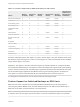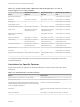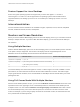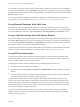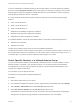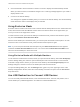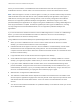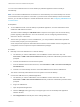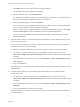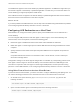User manual
Table Of Contents
- VMware Horizon Client for Mac Installation and Setup Guide
- Contents
- VMware Horizon Client for Mac Installation and Setup Guide
- Setup and Installation
- System Requirements for Mac Clients
- System Requirements for Real-Time Audio-Video
- Smart Card Authentication Requirements
- Touch ID Authentication Requirements
- Requirements for Using URL Content Redirection
- Requirements for Using Skype for Business with Horizon Client
- Requirements for the Session Collaboration Feature
- Supported Desktop Operating Systems
- Preparing Connection Server for Horizon Client
- Install Horizon Client on Mac
- Upgrade Horizon Client Online
- Add Horizon Client to the Dock
- Setting the Certificate Checking Mode in Horizon Client
- Configure Advanced TLS/SSL Options
- Configuring Log File Collection Values
- Configure VMware Blast Options
- Horizon Client Data Collected by VMware
- Using URIs to Configure Horizon Client
- Managing Remote Desktop and Published Application Connections
- Configure Horizon Client to Select a Smart Card Certificate
- Connect to a Remote Desktop or Application
- Share Access to Local Folders and Drives with Client Drive Redirection
- Clicking URL Links That Open Outside of Horizon Client
- Open a Recent Remote Desktop or Application
- Using a Touch Bar with Server, Desktop, and Application Connections
- Connecting to a Server When Horizon Client Starts
- Configure Horizon Client to Forget the Server User Name and Domain
- Hide the VMware Horizon Client Window
- Create Keyboard Shortcut Mappings
- Modify the Horizon Client Mouse Shortcut Mappings
- Modify the Horizon Client Shortcuts for Windows Actions
- Searching for Desktops or Applications
- Select a Favorite Remote Desktop or Application
- Switch Remote Desktops or Published Applications
- Log Off or Disconnect
- Autoconnect to a Remote Desktop
- Configure Reconnect Behavior for Remote Applications
- Removing a Server Shortcut From the Home Window
- Reordering Shortcuts
- Using Drag and Drop with Shortcuts and URIs
- Using a Microsoft Windows Desktop or Application on a Mac
- Feature Support Matrix for Mac
- Internationalization
- Monitors and Screen Resolution
- Using Exclusive Mode
- Use USB Redirection to Connect USB Devices
- Using the Real-Time Audio-Video Feature for Webcams and Microphones
- Using the Session Collaboration Feature
- Copying and Pasting Text and Images
- Dragging and Dropping Text and Images
- Using Published Applications
- Saving Documents in a Published Application
- Using a Touch Bar with Remote Desktops and Applications
- Printing from a Remote Desktop or Published Application
- PCoIP Client-Side Image Cache
- Troubleshooting Horizon Client
Table 4‑1. Features Supported on Windows Desktops for Mac Clients
Feature
Windows
10 Desktop
Windows 8.x
Desktop
Windows 7
Desktop
Windows Vista
Desktop
Windows
XP Desktop
Windows Server
2008/2012 R2 or
Windows Server
2016 Desktop
RSA SecurID or RADIUS X X X Limited Limited X
Single sign-on X X X Limited Limited X
PCoIP display protocol X X X Limited Limited X
RDP display protocol X X X Limited Limited X
VMware Blast display
protocol
X X X X
USB redirection X X X Limited Limited X
Client drive redirection X X X X
Real-Time Audio-Video
(RTAV)
X X X Limited Limited X
Wyse MMR
Windows 7 MMR
Virtual printing X X X Limited Limited X
Location-based printing X X X Limited Limited X
Smart cards X X X Limited Limited X
Multiple monitors X X X Limited Limited X
Windows 10 desktops require View Agent 6.2 or later or Horizon Agent 7.0 or later. Windows Server 2012
R2 desktops require View Agent 6.1 or later or Horizon Agent 7.0 or later. Windows Server 2016 desktops
require Horizon Agent 7.0.2 or later.
Important View Agent 6.1 and later and Horizon Agent 7.0 and later releases do not support Windows
XP and Windows Vista desktops. View Agent 6.0.2 is the last release that supports these guest operating
systems. Customers who have an extended support agreement with Microsoft for Windows XP and Vista,
and an extended support agreement with VMware for these guest operating systems, can deploy the
View Agent 6.0.2 version of their Windows XP and Vista desktops with Connection Server 6.1.
For descriptions of these features, see the View Architecture Planning document.
Feature Support for Published Desktops on RDS Hosts
RDS hosts are server computers that have Windows Remote Desktop Services and View Agent or
Horizon Agent installed. Multiple users can have desktop sessions on an RDS host simultaneously. An
RDS host can be either a physical machine or a virtual machine.
Note The following table contains rows only for the features that are supported. Where the text specifies
a minimum version of View Agent, the text "and later" is meant to include Horizon Agent 7.0.x and later.
VMware Horizon Client for Mac Installation and Setup Guide
VMware, Inc. 51