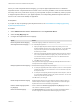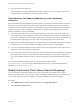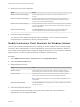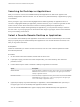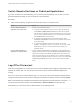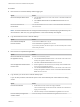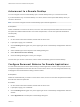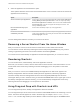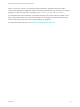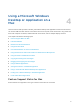User manual
Table Of Contents
- VMware Horizon Client for Mac Installation and Setup Guide
- Contents
- VMware Horizon Client for Mac Installation and Setup Guide
- Setup and Installation
- System Requirements for Mac Clients
- System Requirements for Real-Time Audio-Video
- Smart Card Authentication Requirements
- Touch ID Authentication Requirements
- Requirements for Using URL Content Redirection
- Requirements for Using Skype for Business with Horizon Client
- Requirements for the Session Collaboration Feature
- Supported Desktop Operating Systems
- Preparing Connection Server for Horizon Client
- Install Horizon Client on Mac
- Upgrade Horizon Client Online
- Add Horizon Client to the Dock
- Setting the Certificate Checking Mode in Horizon Client
- Configure Advanced TLS/SSL Options
- Configuring Log File Collection Values
- Configure VMware Blast Options
- Horizon Client Data Collected by VMware
- Using URIs to Configure Horizon Client
- Managing Remote Desktop and Published Application Connections
- Configure Horizon Client to Select a Smart Card Certificate
- Connect to a Remote Desktop or Application
- Share Access to Local Folders and Drives with Client Drive Redirection
- Clicking URL Links That Open Outside of Horizon Client
- Open a Recent Remote Desktop or Application
- Using a Touch Bar with Server, Desktop, and Application Connections
- Connecting to a Server When Horizon Client Starts
- Configure Horizon Client to Forget the Server User Name and Domain
- Hide the VMware Horizon Client Window
- Create Keyboard Shortcut Mappings
- Modify the Horizon Client Mouse Shortcut Mappings
- Modify the Horizon Client Shortcuts for Windows Actions
- Searching for Desktops or Applications
- Select a Favorite Remote Desktop or Application
- Switch Remote Desktops or Published Applications
- Log Off or Disconnect
- Autoconnect to a Remote Desktop
- Configure Reconnect Behavior for Remote Applications
- Removing a Server Shortcut From the Home Window
- Reordering Shortcuts
- Using Drag and Drop with Shortcuts and URIs
- Using a Microsoft Windows Desktop or Application on a Mac
- Feature Support Matrix for Mac
- Internationalization
- Monitors and Screen Resolution
- Using Exclusive Mode
- Use USB Redirection to Connect USB Devices
- Using the Real-Time Audio-Video Feature for Webcams and Microphones
- Using the Session Collaboration Feature
- Copying and Pasting Text and Images
- Dragging and Dropping Text and Images
- Using Published Applications
- Saving Documents in a Published Application
- Using a Touch Bar with Remote Desktops and Applications
- Printing from a Remote Desktop or Published Application
- PCoIP Client-Side Image Cache
- Troubleshooting Horizon Client
5 Select an application reconnect behavior option.
These options determine how Horizon Client behaves when a user connects to the server and remote
applications are still running.
Option Description
Ask to reconnect to open applications Horizon Client shows the message You have one or more remote applications
running. Would you like to open them now? . Users can respond by clicking
Reconnect to Applications or Not Now. Users can also select the Don't show
this message again. check box to suppress the message in the future. This
setting is enabled by default.
Reconnect automatically to open
applications
Horizon Client immediately reopens any running applications.
Do not ask to reconnect and do not
automatically reconnect
Horizon Client does not prompt users to reopen running applications, nor does it
reopen running applications. This setting has the same effect as the Don't show
this message again. check box.
The new setting takes effect the next time you connect to the server.
Removing a Server Shortcut From the Home Window
After you connect to a server, a server shortcut is saved to the Horizon Client Home window.
You can remove a server shortcut by selecting the shortcut and pressing the Delete key or by Control-
clicking or right-clicking the shortcut on the Home window and selecting Delete.
You cannot remove remote desktop or application shortcuts that appear after you connect to a server.
Reordering Shortcuts
You can reorder server, remote desktop, and remote application shortcuts.
Each time you connect to a server, Horizon Client saves a server shortcut to the Home window. You can
reorder these server shortcuts by selecting a shortcut and dragging it to a new position on the Home
window.
After you connect to a server, the available desktops and applications on that server appear in the
desktop and application selection window. Desktop shortcuts appear first, followed by application
shortcuts. Desktop shortcuts and application shortcuts are arranged alphabetically and cannot be
rearranged. When you are in Favorites view (you clicked the Favorites button in the upper right corner of
the desktop and application selection window), you can reorder desktop and application shortcuts by
selecting a shortcut and dragging it to a new position on the window.
Using Drag and Drop with Shortcuts and URIs
You can drag and drop server, desktop, and application shortcuts and URIs.
You can drag and drop a server shortcut from the Horizon Client Home window into another app, such as
Notes. The server shortcut appears as a URI in the other app, for example, vmware-view://server-
address. You can also drag and drop a server address or URI from another app into the Home window.
VMware Horizon Client for Mac Installation and Setup Guide
VMware, Inc. 48