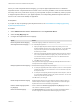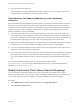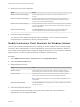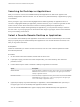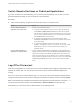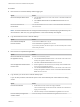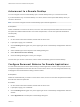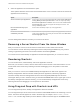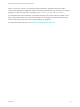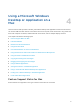User manual
Table Of Contents
- VMware Horizon Client for Mac Installation and Setup Guide
- Contents
- VMware Horizon Client for Mac Installation and Setup Guide
- Setup and Installation
- System Requirements for Mac Clients
- System Requirements for Real-Time Audio-Video
- Smart Card Authentication Requirements
- Touch ID Authentication Requirements
- Requirements for Using URL Content Redirection
- Requirements for Using Skype for Business with Horizon Client
- Requirements for the Session Collaboration Feature
- Supported Desktop Operating Systems
- Preparing Connection Server for Horizon Client
- Install Horizon Client on Mac
- Upgrade Horizon Client Online
- Add Horizon Client to the Dock
- Setting the Certificate Checking Mode in Horizon Client
- Configure Advanced TLS/SSL Options
- Configuring Log File Collection Values
- Configure VMware Blast Options
- Horizon Client Data Collected by VMware
- Using URIs to Configure Horizon Client
- Managing Remote Desktop and Published Application Connections
- Configure Horizon Client to Select a Smart Card Certificate
- Connect to a Remote Desktop or Application
- Share Access to Local Folders and Drives with Client Drive Redirection
- Clicking URL Links That Open Outside of Horizon Client
- Open a Recent Remote Desktop or Application
- Using a Touch Bar with Server, Desktop, and Application Connections
- Connecting to a Server When Horizon Client Starts
- Configure Horizon Client to Forget the Server User Name and Domain
- Hide the VMware Horizon Client Window
- Create Keyboard Shortcut Mappings
- Modify the Horizon Client Mouse Shortcut Mappings
- Modify the Horizon Client Shortcuts for Windows Actions
- Searching for Desktops or Applications
- Select a Favorite Remote Desktop or Application
- Switch Remote Desktops or Published Applications
- Log Off or Disconnect
- Autoconnect to a Remote Desktop
- Configure Reconnect Behavior for Remote Applications
- Removing a Server Shortcut From the Home Window
- Reordering Shortcuts
- Using Drag and Drop with Shortcuts and URIs
- Using a Microsoft Windows Desktop or Application on a Mac
- Feature Support Matrix for Mac
- Internationalization
- Monitors and Screen Resolution
- Using Exclusive Mode
- Use USB Redirection to Connect USB Devices
- Using the Real-Time Audio-Video Feature for Webcams and Microphones
- Using the Session Collaboration Feature
- Copying and Pasting Text and Images
- Dragging and Dropping Text and Images
- Using Published Applications
- Saving Documents in a Published Application
- Using a Touch Bar with Remote Desktops and Applications
- Printing from a Remote Desktop or Published Application
- PCoIP Client-Side Image Cache
- Troubleshooting Horizon Client
3 Modify the mouse shortcut mappings.
Option Action
Modify a mouse shortcut mapping Double-click the mapping and make your changes. Click OK to save your
changes.
Disable a mouse shortcut mapping Deselect the On check box next to the mouse shortcut mapping. When you
disable a mouse shortcut mapping, Horizon Client does not send the mouse
shortcut to the remote desktop or application.
Enable a mouse shortcut mapping Select the On check box next to the mouse shortcut mapping. When you enable a
mouse shortcut mapping, Horizon Client sends the mouse shortcut to the remote
desktop or application.
Restore the default settings Click Restore Defaults. Any changes that you made to the default mouse
shortcut mappings are deleted and the default mappings are restored.
4 Close the Preferences dialog box.
Your mouse shortcut mapping changes take effect immediately. You do not need to restart open
remote desktops or applications to see the changes take effect.
Modify the Horizon Client Shortcuts for Windows Actions
Horizon Client includes preconfigured shortcut mappings for common Windows actions, including Toggle
Full Screen, Quit, Hide Application, Cycle Through Windows, and Cycle Through Windows in Reverse. It
also includes a preconfigured shortcut mapping for Toggle Exclusive Mode. You can enable or disable the
default shortcuts. You cannot create new shortcuts or delete the default shortcuts.
Procedure
1 Select VMware Horizon Client > Preferences and click Keyboard & Mouse.
2 Select the Horizon Shortcuts tab.
3 Modify the default shortcuts.
Option Action
Enable a shortcut Select the On check box next to the shortcut. When you enable a shortcut,
Horizon Client does not send the shortcut to the remote desktop or application.
Disable a shortcut Deselect the On check box next to the shortcut. When you disable a shortcut,
Horizon Client sends the shortcut to the remote desktop or application.
Note The behavior of the shortcut on the remote desktop or application can be
unpredictable.
Restore the default settings Click Restore Defaults. Any changes that you made are deleted and the default
settings are restored.
4 Close the Preferences dialog box.
Your changes take effect immediately. You do not need to restart open remote desktops or
applications to see the changes take effect.
VMware Horizon Client for Mac Installation and Setup Guide
VMware, Inc. 43