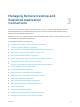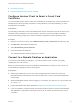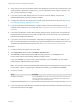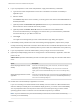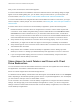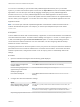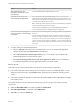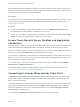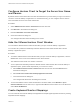User manual
Table Of Contents
- VMware Horizon Client for Mac Installation and Setup Guide
- Contents
- VMware Horizon Client for Mac Installation and Setup Guide
- Setup and Installation
- System Requirements for Mac Clients
- System Requirements for Real-Time Audio-Video
- Smart Card Authentication Requirements
- Touch ID Authentication Requirements
- Requirements for Using URL Content Redirection
- Requirements for Using Skype for Business with Horizon Client
- Requirements for the Session Collaboration Feature
- Supported Desktop Operating Systems
- Preparing Connection Server for Horizon Client
- Install Horizon Client on Mac
- Upgrade Horizon Client Online
- Add Horizon Client to the Dock
- Setting the Certificate Checking Mode in Horizon Client
- Configure Advanced TLS/SSL Options
- Configuring Log File Collection Values
- Configure VMware Blast Options
- Horizon Client Data Collected by VMware
- Using URIs to Configure Horizon Client
- Managing Remote Desktop and Published Application Connections
- Configure Horizon Client to Select a Smart Card Certificate
- Connect to a Remote Desktop or Application
- Share Access to Local Folders and Drives with Client Drive Redirection
- Clicking URL Links That Open Outside of Horizon Client
- Open a Recent Remote Desktop or Application
- Using a Touch Bar with Server, Desktop, and Application Connections
- Connecting to a Server When Horizon Client Starts
- Configure Horizon Client to Forget the Server User Name and Domain
- Hide the VMware Horizon Client Window
- Create Keyboard Shortcut Mappings
- Modify the Horizon Client Mouse Shortcut Mappings
- Modify the Horizon Client Shortcuts for Windows Actions
- Searching for Desktops or Applications
- Select a Favorite Remote Desktop or Application
- Switch Remote Desktops or Published Applications
- Log Off or Disconnect
- Autoconnect to a Remote Desktop
- Configure Reconnect Behavior for Remote Applications
- Removing a Server Shortcut From the Home Window
- Reordering Shortcuts
- Using Drag and Drop with Shortcuts and URIs
- Using a Microsoft Windows Desktop or Application on a Mac
- Feature Support Matrix for Mac
- Internationalization
- Monitors and Screen Resolution
- Using Exclusive Mode
- Use USB Redirection to Connect USB Devices
- Using the Real-Time Audio-Video Feature for Webcams and Microphones
- Using the Session Collaboration Feature
- Copying and Pasting Text and Images
- Dragging and Dropping Text and Images
- Using Published Applications
- Saving Documents in a Published Application
- Using a Touch Bar with Remote Desktops and Applications
- Printing from a Remote Desktop or Published Application
- PCoIP Client-Side Image Cache
- Troubleshooting Horizon Client
Configure Horizon Client to Forget the Server User Name
and Domain
By default, Horizon Client stores the user name and domain that you enter when you log in to a server to
connect to a remote desktop or application. For increased security, you can configure Horizon Client to
never remember the server user name and domain.
Procedure
1 Select VMware Horizon Client > Preferences from the menu bar.
2 Click General in the Preferences dialog box.
3 Deselect Remember username and domain.
4 Close the Preferences dialog box.
Your changes take effect when the dialog box is closed.
Hide the VMware Horizon Client Window
You can hide the VMware Horizon Client window after you open a remote desktop or application.
You can also set a preference that always hides the VMware Horizon Client window after a remote
desktop or application opens.
Procedure
n
To hide the VMware Horizon Client window after you open a remote desktop or application, click the
Close button in the corner of the VMware Horizon Client window.
The VMware Horizon Client icon remains in the Dock.
n
To set a preference that always hides the VMware Horizon Client window after a remote desktop or
application opens, perform these steps before you connect to a server.
a Select VMware Horizon Client > Preferences from the menu bar and click General in the
Preferences dialog box.
b Select Hide client window after desktop/application launched.
c Close the Preferences dialog box.
Your changes take effect when the dialog box is closed.
n
To show the VMware Horizon Client window after it has been hidden, select Window > Open
Selection Window from the menu bar, or right-click the VMware Horizon Client icon in the Dock and
select Show All Windows.
Create Keyboard Shortcut Mappings
You can customize how remote desktops and applications interpret Apple keyboard shortcuts by creating
keyboard shortcut mappings.
VMware Horizon Client for Mac Installation and Setup Guide
VMware, Inc. 40