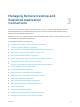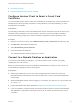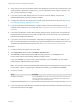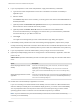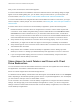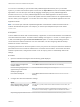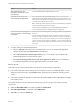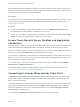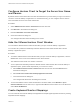User manual
Table Of Contents
- VMware Horizon Client for Mac Installation and Setup Guide
- Contents
- VMware Horizon Client for Mac Installation and Setup Guide
- Setup and Installation
- System Requirements for Mac Clients
- System Requirements for Real-Time Audio-Video
- Smart Card Authentication Requirements
- Touch ID Authentication Requirements
- Requirements for Using URL Content Redirection
- Requirements for Using Skype for Business with Horizon Client
- Requirements for the Session Collaboration Feature
- Supported Desktop Operating Systems
- Preparing Connection Server for Horizon Client
- Install Horizon Client on Mac
- Upgrade Horizon Client Online
- Add Horizon Client to the Dock
- Setting the Certificate Checking Mode in Horizon Client
- Configure Advanced TLS/SSL Options
- Configuring Log File Collection Values
- Configure VMware Blast Options
- Horizon Client Data Collected by VMware
- Using URIs to Configure Horizon Client
- Managing Remote Desktop and Published Application Connections
- Configure Horizon Client to Select a Smart Card Certificate
- Connect to a Remote Desktop or Application
- Share Access to Local Folders and Drives with Client Drive Redirection
- Clicking URL Links That Open Outside of Horizon Client
- Open a Recent Remote Desktop or Application
- Using a Touch Bar with Server, Desktop, and Application Connections
- Connecting to a Server When Horizon Client Starts
- Configure Horizon Client to Forget the Server User Name and Domain
- Hide the VMware Horizon Client Window
- Create Keyboard Shortcut Mappings
- Modify the Horizon Client Mouse Shortcut Mappings
- Modify the Horizon Client Shortcuts for Windows Actions
- Searching for Desktops or Applications
- Select a Favorite Remote Desktop or Application
- Switch Remote Desktops or Published Applications
- Log Off or Disconnect
- Autoconnect to a Remote Desktop
- Configure Reconnect Behavior for Remote Applications
- Removing a Server Shortcut From the Home Window
- Reordering Shortcuts
- Using Drag and Drop with Shortcuts and URIs
- Using a Microsoft Windows Desktop or Application on a Mac
- Feature Support Matrix for Mac
- Internationalization
- Monitors and Screen Resolution
- Using Exclusive Mode
- Use USB Redirection to Connect USB Devices
- Using the Real-Time Audio-Video Feature for Webcams and Microphones
- Using the Session Collaboration Feature
- Copying and Pasting Text and Images
- Dragging and Dropping Text and Images
- Using Published Applications
- Saving Documents in a Published Application
- Using a Touch Bar with Remote Desktops and Applications
- Printing from a Remote Desktop or Published Application
- PCoIP Client-Side Image Cache
- Troubleshooting Horizon Client
A redirected folder can have two entrances, such as Z on JSMITH-W03 and jsmith (Z:), and both
entrances can appear at the same time. If all the volume labels (from A: through Z:) are already in use,
the redirected folder has only one entrance, such as Z on JSMITH-W03.
Clicking URL Links That Open Outside of Horizon Client
A Horizon administrator can configure URL links that you click inside a remote desktop or application to
open in the default browser on the local client system. A link might be to a Web page, a phone number,
an email address, or other type of link. This feature is called URL Content Redirection.
A Horizon administrator can also configure URL links that you click inside a browser or application on the
local client system to open in a remote desktop or application. In this scenario, if Horizon Client is not
already open, it starts and prompts you to log in.
A Horizon administrator might set up the URL Content Redirection feature for security purposes. For
example, if you are inside your company network and click a link that points to a URL that is outside the
network, the link might be more safely opened in a published application. An administrator can configure
which application opens the link.
The first time you start Horizon Client and connect to a server on which the URL Content Redirection
feature is configured, Horizon Client prompts you to open the VMware Horizon URL Filter application
when you click a link for redirection. Click Open to allow URL content redirection.
Depending on how the URL Content Redirection feature is configured, Horizon Client might display an
alert message that asks you to change your default Web browser to VMware Horizon URL Filter. If you
see this prompt, click the Use "VMware Horizon URL Filter" button to allow VMware Horizon URL Filter
to become the default browser. This prompt appears only once unless you change your default browser
after clicking Use "VMware Horizon URL Filter".
Horizon Client might also display an alert message that asks you to select an application when you click a
URL. If you see this prompt, you can click Choose Application to search for an application on the local
client system, or click Search App Store to search for and install a new application. If you click Cancel,
the URL is not opened.
If the Chrome browser prompts you to enable the VMware Horizon URL Content Redirection Helper
extension, click Enable Extension to use the URL Content Redirection feature with the Chrome browser.
If you click Remove from Chrome, the extension is removed and URLs clicked in Chrome are not
redirected. You can still install the extension manually from the Chrome Web Store.
The first time a URL is redirected from the Chrome browser on the client, you are prompted to open the
URL in Horizon Client. If you select the Remember my choice for VMware Horizon Client links check
box (recommended) and then click Open VMware Horizon Client, this prompt does not appear again.
Open a Recent Remote Desktop or Application
You can open recent remote desktops and applications in Horizon Client.
VMware Horizon Client for Mac Installation and Setup Guide
VMware, Inc. 38