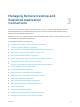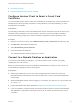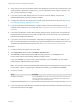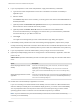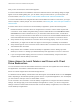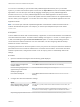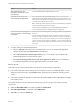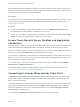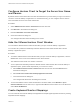User manual
Table Of Contents
- VMware Horizon Client for Mac Installation and Setup Guide
- Contents
- VMware Horizon Client for Mac Installation and Setup Guide
- Setup and Installation
- System Requirements for Mac Clients
- System Requirements for Real-Time Audio-Video
- Smart Card Authentication Requirements
- Touch ID Authentication Requirements
- Requirements for Using URL Content Redirection
- Requirements for Using Skype for Business with Horizon Client
- Requirements for the Session Collaboration Feature
- Supported Desktop Operating Systems
- Preparing Connection Server for Horizon Client
- Install Horizon Client on Mac
- Upgrade Horizon Client Online
- Add Horizon Client to the Dock
- Setting the Certificate Checking Mode in Horizon Client
- Configure Advanced TLS/SSL Options
- Configuring Log File Collection Values
- Configure VMware Blast Options
- Horizon Client Data Collected by VMware
- Using URIs to Configure Horizon Client
- Managing Remote Desktop and Published Application Connections
- Configure Horizon Client to Select a Smart Card Certificate
- Connect to a Remote Desktop or Application
- Share Access to Local Folders and Drives with Client Drive Redirection
- Clicking URL Links That Open Outside of Horizon Client
- Open a Recent Remote Desktop or Application
- Using a Touch Bar with Server, Desktop, and Application Connections
- Connecting to a Server When Horizon Client Starts
- Configure Horizon Client to Forget the Server User Name and Domain
- Hide the VMware Horizon Client Window
- Create Keyboard Shortcut Mappings
- Modify the Horizon Client Mouse Shortcut Mappings
- Modify the Horizon Client Shortcuts for Windows Actions
- Searching for Desktops or Applications
- Select a Favorite Remote Desktop or Application
- Switch Remote Desktops or Published Applications
- Log Off or Disconnect
- Autoconnect to a Remote Desktop
- Configure Reconnect Behavior for Remote Applications
- Removing a Server Shortcut From the Home Window
- Reordering Shortcuts
- Using Drag and Drop with Shortcuts and URIs
- Using a Microsoft Windows Desktop or Application on a Mac
- Feature Support Matrix for Mac
- Internationalization
- Monitors and Screen Resolution
- Using Exclusive Mode
- Use USB Redirection to Connect USB Devices
- Using the Real-Time Audio-Video Feature for Webcams and Microphones
- Using the Session Collaboration Feature
- Copying and Pasting Text and Images
- Dragging and Dropping Text and Images
- Using Published Applications
- Saving Documents in a Published Application
- Using a Touch Bar with Remote Desktops and Applications
- Printing from a Remote Desktop or Published Application
- PCoIP Client-Side Image Cache
- Troubleshooting Horizon Client
You can turn on the ability to open local files with published applications directly from your local file
system. If you select a local file and press Control-click, the Open With menu lists the available published
applications. You can also open a local file by dragging and dropping it to the published application
window or Dock icon. If you set a published application as the default application for files that have a
certain file extension, all files on your local file system that have that file extension are registered with the
server to which you are logged in. You can also turn on the ability to run published applications from the
Applications folder.
Note You cannot open a file with a published application if the filename contains characters that are
invalid in the Windows file system. For example, you cannot open Notepad and open a file named
test2<.txt.
Prerequisites
To share folders and drives with a remote desktop or application, a Horizon administrator must enable the
client drive redirection feature. This task includes installing View Agent 6.1.1 or later, or Horizon Agent 7.0
or later, and enabling the agent Client Drive Redirection option. It can also include setting policies to
control client drive redirection behavior. For more information, see the Configuring Remote Desktop
Features in Horizon 7 document.
Configuring the browser on the client system to use a proxy server can cause poor client drive redirection
performance if the secure tunnel is enabled on the Connection Server instance. For the best client drive
redirection performance, configure the browser not to use a proxy server or automatically detect LAN
settings.
Procedure
1 Open the Preferences dialog box with the Sharing panel displayed.
Option Description
From the desktop and application
selection window
Select VMware Horizon Client > Preferences and click Sharing.
From the Sharing dialog box that
appears when you connect to a
desktop or application
Click the Preferences > Sharing link in the dialog box.
From within a desktop OS Select VMware Horizon Client > Preferences from the menu bar and click
Sharing.
2 Configure the client drive redirection settings.
Option Action
Share a specific folder or drive with
remote desktops and applications
Click the plus (+) button, browse to and select the folder or drive to share, and
click Add.
Note You cannot share a folder on a USB device if the device is already
connected to a remote desktop or application with the USB redirection feature.
Stop sharing a specific folder or drive Select the folder or drive in the Folder list and click the minus (-) button.
VMware Horizon Client for Mac Installation and Setup Guide
VMware, Inc. 36