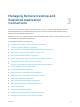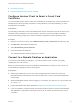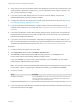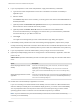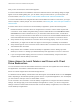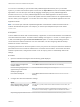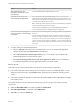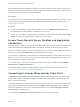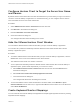User manual
Table Of Contents
- VMware Horizon Client for Mac Installation and Setup Guide
- Contents
- VMware Horizon Client for Mac Installation and Setup Guide
- Setup and Installation
- System Requirements for Mac Clients
- System Requirements for Real-Time Audio-Video
- Smart Card Authentication Requirements
- Touch ID Authentication Requirements
- Requirements for Using URL Content Redirection
- Requirements for Using Skype for Business with Horizon Client
- Requirements for the Session Collaboration Feature
- Supported Desktop Operating Systems
- Preparing Connection Server for Horizon Client
- Install Horizon Client on Mac
- Upgrade Horizon Client Online
- Add Horizon Client to the Dock
- Setting the Certificate Checking Mode in Horizon Client
- Configure Advanced TLS/SSL Options
- Configuring Log File Collection Values
- Configure VMware Blast Options
- Horizon Client Data Collected by VMware
- Using URIs to Configure Horizon Client
- Managing Remote Desktop and Published Application Connections
- Configure Horizon Client to Select a Smart Card Certificate
- Connect to a Remote Desktop or Application
- Share Access to Local Folders and Drives with Client Drive Redirection
- Clicking URL Links That Open Outside of Horizon Client
- Open a Recent Remote Desktop or Application
- Using a Touch Bar with Server, Desktop, and Application Connections
- Connecting to a Server When Horizon Client Starts
- Configure Horizon Client to Forget the Server User Name and Domain
- Hide the VMware Horizon Client Window
- Create Keyboard Shortcut Mappings
- Modify the Horizon Client Mouse Shortcut Mappings
- Modify the Horizon Client Shortcuts for Windows Actions
- Searching for Desktops or Applications
- Select a Favorite Remote Desktop or Application
- Switch Remote Desktops or Published Applications
- Log Off or Disconnect
- Autoconnect to a Remote Desktop
- Configure Reconnect Behavior for Remote Applications
- Removing a Server Shortcut From the Home Window
- Reordering Shortcuts
- Using Drag and Drop with Shortcuts and URIs
- Using a Microsoft Windows Desktop or Application on a Mac
- Feature Support Matrix for Mac
- Internationalization
- Monitors and Screen Resolution
- Using Exclusive Mode
- Use USB Redirection to Connect USB Devices
- Using the Real-Time Audio-Video Feature for Webcams and Microphones
- Using the Session Collaboration Feature
- Copying and Pasting Text and Images
- Dragging and Dropping Text and Images
- Using Published Applications
- Saving Documents in a Published Application
- Using a Touch Bar with Remote Desktops and Applications
- Printing from a Remote Desktop or Published Application
- PCoIP Client-Side Image Cache
- Troubleshooting Horizon Client
After you are connected, the client window appears.
If a Horizon administrator has enabled the client drive redirection feature, the Sharing dialog box might
appear. From the Sharing dialog box, you can allow or deny access to files on your local system. For
more information, see Share Access to Local Folders and Drives with Client Drive Redirection.
If a Horizon administrator has configured the URL Content Redirection feature on the server, you might
need to respond to certain prompts. For more information, see Clicking URL Links That Open Outside of
Horizon Client.
If Horizon Client cannot connect to the remote desktop or application, perform the following tasks:
n
Determine whether Connection Server is configured not to use SSL. Horizon Client requires SSL
connections. Check whether the global setting in Horizon Administrator for the Use SSL for client
connections check box is deselected. If so, you must either select the check box, so that SSL is
used, or set up your environment so that clients can connect to an HTTPS enabled load balancer or
other intermediate device that is configured to make an HTTP connection to Connection Server.
n
Verify that the security certificate for Connection Server is working properly. If it is not, in Horizon
Administrator, you might also see that View Agent or Horizon Agent on desktops is unreachable.
n
Verify that the tags set on the Connection Server instance allow connections from this user. See the
View Administration document.
n
Verify that the user is entitled to access the desktop or application. See the Setting Up Virtual
Desktops in Horizon 7 or Setting Up Published Desktops and Applications in Horizon 7 document.
n
If you are using the RDP display protocol to connect to a remote desktop, verify that the client
computer allows remote desktop connections.
Share Access to Local Folders and Drives with Client
Drive Redirection
You can use Horizon Client to share folders and drives on the local client system with remote desktops
and applications. This feature is called client drive redirection.
Drives can include mapped drives and USB storage devices.
In a Windows remote desktop, shared folders and drives appear in the This PC folder or in the Computer
folder, depending on the Windows operating system version. In a published application, such as Notepad,
you can browse to and open a file in a shared folder or drive.
You do not need to be connected to a remote desktop or application to configure client drive redirection
settings. The settings apply to all remote desktops and applications. That is, you cannot configure the
settings so that local client folders are shared with one remote desktop or application, but not with other
remote desktops or applications.
VMware Horizon Client for Mac Installation and Setup Guide
VMware, Inc. 35