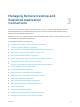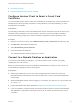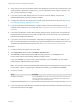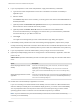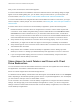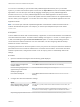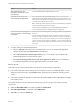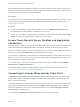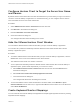User manual
Table Of Contents
- VMware Horizon Client for Mac Installation and Setup Guide
- Contents
- VMware Horizon Client for Mac Installation and Setup Guide
- Setup and Installation
- System Requirements for Mac Clients
- System Requirements for Real-Time Audio-Video
- Smart Card Authentication Requirements
- Touch ID Authentication Requirements
- Requirements for Using URL Content Redirection
- Requirements for Using Skype for Business with Horizon Client
- Requirements for the Session Collaboration Feature
- Supported Desktop Operating Systems
- Preparing Connection Server for Horizon Client
- Install Horizon Client on Mac
- Upgrade Horizon Client Online
- Add Horizon Client to the Dock
- Setting the Certificate Checking Mode in Horizon Client
- Configure Advanced TLS/SSL Options
- Configuring Log File Collection Values
- Configure VMware Blast Options
- Horizon Client Data Collected by VMware
- Using URIs to Configure Horizon Client
- Managing Remote Desktop and Published Application Connections
- Configure Horizon Client to Select a Smart Card Certificate
- Connect to a Remote Desktop or Application
- Share Access to Local Folders and Drives with Client Drive Redirection
- Clicking URL Links That Open Outside of Horizon Client
- Open a Recent Remote Desktop or Application
- Using a Touch Bar with Server, Desktop, and Application Connections
- Connecting to a Server When Horizon Client Starts
- Configure Horizon Client to Forget the Server User Name and Domain
- Hide the VMware Horizon Client Window
- Create Keyboard Shortcut Mappings
- Modify the Horizon Client Mouse Shortcut Mappings
- Modify the Horizon Client Shortcuts for Windows Actions
- Searching for Desktops or Applications
- Select a Favorite Remote Desktop or Application
- Switch Remote Desktops or Published Applications
- Log Off or Disconnect
- Autoconnect to a Remote Desktop
- Configure Reconnect Behavior for Remote Applications
- Removing a Server Shortcut From the Home Window
- Reordering Shortcuts
- Using Drag and Drop with Shortcuts and URIs
- Using a Microsoft Windows Desktop or Application on a Mac
- Feature Support Matrix for Mac
- Internationalization
- Monitors and Screen Resolution
- Using Exclusive Mode
- Use USB Redirection to Connect USB Devices
- Using the Real-Time Audio-Video Feature for Webcams and Microphones
- Using the Session Collaboration Feature
- Copying and Pasting Text and Images
- Dragging and Dropping Text and Images
- Using Published Applications
- Saving Documents in a Published Application
- Using a Touch Bar with Remote Desktops and Applications
- Printing from a Remote Desktop or Published Application
- PCoIP Client-Side Image Cache
- Troubleshooting Horizon Client
6 If you are prompted for a user name and password, supply Active Directory credentials.
a Type the user name and password of a user who is entitled to use at least one desktop or
application pool.
b Select a domain.
If the Domain drop-down menu is hidden, you must type the user name as username@domain or
domain\username.
c (Optional) Select the Remember this password check box if your administrator has enabled this
feature and if the server certificate can be fully verified.
d (Optional) Select the Enable Touch ID check box to enable Touch ID authentication.
If Touch ID is enabled and you are logging in for the first time, your Active Directory credentials
are stored securely on your Mac for future use.
e Click Login.
You might see a message that you must confirm before the login dialog box appears.
7 If the desktop security indicator turns red and a warning message appears, respond to the prompt.
Usually, this warning means that Connection Server did not send a certificate thumbprint to the client.
The thumbprint is a hash of the certificate public key and is used as an abbreviation of the public key.
8 If you are prompted for Touch ID authentication, place your finger on the Touch ID sensor.
9 (Optional) If multiple display protocols are configured for a remote desktop or application, select the
protocol to use.
VMware Blast provides better battery life and is the best protocol for high-end 3D and mobile device
users.
Option Description
Select a display protocol for a remote
desktop
Select the remote desktop name, press Control-click, and select the display
protocol from the context menu.
Alternatively, you can select Settings from the context menu and select the
display protocol from the Connect Via drop-down menu in the Settings dialog
box.
Select a display protocol for a remote
application
Select the remote application name, press Control-click, select Settings from the
context menu, and select the display protocol from the Preferred protocol drop-
down menu in the Settings dialog box.
10 Double-click a remote desktop or application to connect.
If you are connecting to a session-based remote desktop, which is hosted on a Microsoft RDS host,
and if the desktop is already set to use a different display protocol, you cannot connect immediately.
You are prompted to either use the protocol that is set or have the system log you off the remote
operating system so that a connection can be made with the protocol you selected.
Note If you are entitled to only one remote desktop on the server, Horizon Client automatically
connects you to that desktop.
VMware Horizon Client for Mac Installation and Setup Guide
VMware, Inc. 34