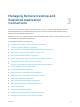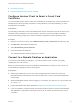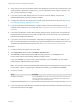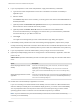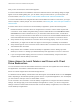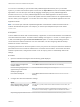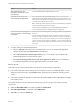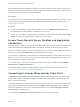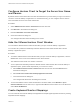User manual
Table Of Contents
- VMware Horizon Client for Mac Installation and Setup Guide
- Contents
- VMware Horizon Client for Mac Installation and Setup Guide
- Setup and Installation
- System Requirements for Mac Clients
- System Requirements for Real-Time Audio-Video
- Smart Card Authentication Requirements
- Touch ID Authentication Requirements
- Requirements for Using URL Content Redirection
- Requirements for Using Skype for Business with Horizon Client
- Requirements for the Session Collaboration Feature
- Supported Desktop Operating Systems
- Preparing Connection Server for Horizon Client
- Install Horizon Client on Mac
- Upgrade Horizon Client Online
- Add Horizon Client to the Dock
- Setting the Certificate Checking Mode in Horizon Client
- Configure Advanced TLS/SSL Options
- Configuring Log File Collection Values
- Configure VMware Blast Options
- Horizon Client Data Collected by VMware
- Using URIs to Configure Horizon Client
- Managing Remote Desktop and Published Application Connections
- Configure Horizon Client to Select a Smart Card Certificate
- Connect to a Remote Desktop or Application
- Share Access to Local Folders and Drives with Client Drive Redirection
- Clicking URL Links That Open Outside of Horizon Client
- Open a Recent Remote Desktop or Application
- Using a Touch Bar with Server, Desktop, and Application Connections
- Connecting to a Server When Horizon Client Starts
- Configure Horizon Client to Forget the Server User Name and Domain
- Hide the VMware Horizon Client Window
- Create Keyboard Shortcut Mappings
- Modify the Horizon Client Mouse Shortcut Mappings
- Modify the Horizon Client Shortcuts for Windows Actions
- Searching for Desktops or Applications
- Select a Favorite Remote Desktop or Application
- Switch Remote Desktops or Published Applications
- Log Off or Disconnect
- Autoconnect to a Remote Desktop
- Configure Reconnect Behavior for Remote Applications
- Removing a Server Shortcut From the Home Window
- Reordering Shortcuts
- Using Drag and Drop with Shortcuts and URIs
- Using a Microsoft Windows Desktop or Application on a Mac
- Feature Support Matrix for Mac
- Internationalization
- Monitors and Screen Resolution
- Using Exclusive Mode
- Use USB Redirection to Connect USB Devices
- Using the Real-Time Audio-Video Feature for Webcams and Microphones
- Using the Session Collaboration Feature
- Copying and Pasting Text and Images
- Dragging and Dropping Text and Images
- Using Published Applications
- Saving Documents in a Published Application
- Using a Touch Bar with Remote Desktops and Applications
- Printing from a Remote Desktop or Published Application
- PCoIP Client-Side Image Cache
- Troubleshooting Horizon Client
n
Verify that you have the fully qualified domain name (FQDN) of the server that provides access to the
remote desktop or application. Underscores (_) are not supported in server names. If the port is not
443, you also need the port number.
n
If you plan to use the RDP display protocol to connect to a remote desktop, verify that the
AllowDirectRDP agent group policy setting is enabled.
n
Configure the certificate checking mode for the SSL certificate that the server presents. See Setting
the Certificate Checking Mode in Horizon Client.
n
If you are using smart card authentication, configure Horizon Client to automatically use a local
certificate or the certificate on your smart card. See Configure Horizon Client to Select a Smart Card
Certificate.
n
If end users are allowed to use the Microsoft RDP display protocol, verify that the client system has
Remote Desktop Connection Client for Mac from Microsoft, version 2.0 or later. You can download
this client from the Microsoft Web site.
n
If you plan to use Touch ID to authenticate, add at least one fingerprint in the Touch setting on your
Mac. Touch ID authentication is available only if biometric authentication is enabled on the server. For
complete Touch ID authentication requirements, see Touch ID Authentication Requirements.
Procedure
1 If a VPN connection is required, turn on the VPN.
2 In the Applications folder, double-click VMware Horizon Client.
3 Click Continue to start remote desktop USB and printing services, or click Cancel to use
Horizon Client without remote desktop USB and printing services.
If you click Continue, you must provide system credentials. If you click Cancel, you can enable
remote desktop USB and printing services later.
Note The prompt to start remote desktop USB and printing services appears the first time you start
Horizon Client. It does not appear again, regardless of whether you click Cancel or Continue.
4 Connect to a server.
Option Description
Connect to a new server Click the New Server icon on the Horizon Client Home window, enter the server
name and port number (if necessary), and click Connect. An example using a
non-default port is view.company.com:1443.
Connect to an existing server Double-click the server shortcut on the Horizon Client Home window.
5 If you are prompted for RSA SecurID credentials or RADIUS authentication credentials, type the user
name and passcode and click Login.
VMware Horizon Client for Mac Installation and Setup Guide
VMware, Inc. 33