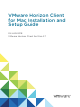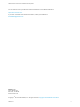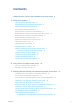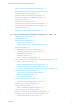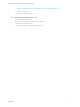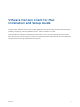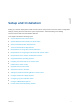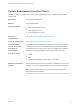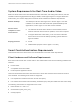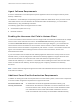User manual
Table Of Contents
- VMware Horizon Client for Mac Installation and Setup Guide
- Contents
- VMware Horizon Client for Mac Installation and Setup Guide
- Setup and Installation
- System Requirements for Mac Clients
- System Requirements for Real-Time Audio-Video
- Smart Card Authentication Requirements
- Touch ID Authentication Requirements
- Requirements for Using URL Content Redirection
- Requirements for Using Skype for Business with Horizon Client
- Requirements for the Session Collaboration Feature
- Supported Desktop Operating Systems
- Preparing Connection Server for Horizon Client
- Install Horizon Client on Mac
- Upgrade Horizon Client Online
- Add Horizon Client to the Dock
- Setting the Certificate Checking Mode in Horizon Client
- Configure Advanced TLS/SSL Options
- Configuring Log File Collection Values
- Configure VMware Blast Options
- Horizon Client Data Collected by VMware
- Using URIs to Configure Horizon Client
- Managing Remote Desktop and Published Application Connections
- Configure Horizon Client to Select a Smart Card Certificate
- Connect to a Remote Desktop or Application
- Share Access to Local Folders and Drives with Client Drive Redirection
- Clicking URL Links That Open Outside of Horizon Client
- Open a Recent Remote Desktop or Application
- Using a Touch Bar with Server, Desktop, and Application Connections
- Connecting to a Server When Horizon Client Starts
- Configure Horizon Client to Forget the Server User Name and Domain
- Hide the VMware Horizon Client Window
- Create Keyboard Shortcut Mappings
- Modify the Horizon Client Mouse Shortcut Mappings
- Modify the Horizon Client Shortcuts for Windows Actions
- Searching for Desktops or Applications
- Select a Favorite Remote Desktop or Application
- Switch Remote Desktops or Published Applications
- Log Off or Disconnect
- Autoconnect to a Remote Desktop
- Configure Reconnect Behavior for Remote Applications
- Removing a Server Shortcut From the Home Window
- Reordering Shortcuts
- Using Drag and Drop with Shortcuts and URIs
- Using a Microsoft Windows Desktop or Application on a Mac
- Feature Support Matrix for Mac
- Internationalization
- Monitors and Screen Resolution
- Using Exclusive Mode
- Use USB Redirection to Connect USB Devices
- Using the Real-Time Audio-Video Feature for Webcams and Microphones
- Using the Session Collaboration Feature
- Copying and Pasting Text and Images
- Dragging and Dropping Text and Images
- Using Published Applications
- Saving Documents in a Published Application
- Using a Touch Bar with Remote Desktops and Applications
- Printing from a Remote Desktop or Published Application
- PCoIP Client-Side Image Cache
- Troubleshooting Horizon Client
Contents
VMware Horizon Client for Mac Installation and Setup Guide 6
1
Setup and Installation 7
System Requirements for Mac Clients 8
System Requirements for Real-Time Audio-Video 9
Smart Card Authentication Requirements 9
Touch ID Authentication Requirements 11
Requirements for Using URL Content Redirection 11
Requirements for Using Skype for Business with Horizon Client 13
Requirements for the Session Collaboration Feature 13
Supported Desktop Operating Systems 14
Preparing Connection Server for Horizon Client 14
Install Horizon Client on Mac 16
Upgrade Horizon Client Online 16
Add Horizon Client to the Dock 17
Setting the Certificate Checking Mode in Horizon Client 17
Configuring Certificate Checking for End Users 18
Configure Advanced TLS/SSL Options 19
Configuring Log File Collection Values 20
Configure VMware Blast Options 20
Horizon Client Data Collected by VMware 21
2
Using URIs to Configure Horizon Client 24
Syntax for Creating vmware-view URIs 24
Examples of vmware-view URIs 28
3
Managing Remote Desktop and Published Application Connections 31
Configure Horizon Client to Select a Smart Card Certificate 32
Connect to a Remote Desktop or Application 32
Share Access to Local Folders and Drives with Client Drive Redirection 35
Clicking URL Links That Open Outside of Horizon Client 38
Open a Recent Remote Desktop or Application 38
Using a Touch Bar with Server, Desktop, and Application Connections 39
Connecting to a Server When Horizon Client Starts 39
Configure Horizon Client to Forget the Server User Name and Domain 40
Hide the VMware Horizon Client Window 40
Create Keyboard Shortcut Mappings 40
Considerations for Mapping Operating System Keyboard Shortcuts 42
VMware, Inc.
3