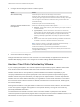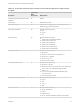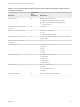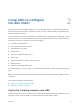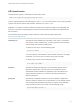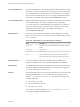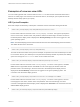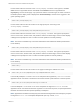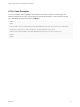User manual
Table Of Contents
- VMware Horizon Client for Mac Installation and Setup Guide
- Contents
- VMware Horizon Client for Mac Installation and Setup Guide
- Setup and Installation
- System Requirements for Mac Clients
- System Requirements for Real-Time Audio-Video
- Smart Card Authentication Requirements
- Touch ID Authentication Requirements
- Requirements for Using URL Content Redirection
- Requirements for Using Skype for Business with Horizon Client
- Requirements for the Session Collaboration Feature
- Supported Desktop Operating Systems
- Preparing Connection Server for Horizon Client
- Install Horizon Client on Mac
- Upgrade Horizon Client Online
- Add Horizon Client to the Dock
- Setting the Certificate Checking Mode in Horizon Client
- Configure Advanced TLS/SSL Options
- Configuring Log File Collection Values
- Configure VMware Blast Options
- Horizon Client Data Collected by VMware
- Using URIs to Configure Horizon Client
- Managing Remote Desktop and Published Application Connections
- Configure Horizon Client to Select a Smart Card Certificate
- Connect to a Remote Desktop or Application
- Share Access to Local Folders and Drives with Client Drive Redirection
- Clicking URL Links That Open Outside of Horizon Client
- Open a Recent Remote Desktop or Application
- Using a Touch Bar with Server, Desktop, and Application Connections
- Connecting to a Server When Horizon Client Starts
- Configure Horizon Client to Forget the Server User Name and Domain
- Hide the VMware Horizon Client Window
- Create Keyboard Shortcut Mappings
- Modify the Horizon Client Mouse Shortcut Mappings
- Modify the Horizon Client Shortcuts for Windows Actions
- Searching for Desktops or Applications
- Select a Favorite Remote Desktop or Application
- Switch Remote Desktops or Published Applications
- Log Off or Disconnect
- Autoconnect to a Remote Desktop
- Configure Reconnect Behavior for Remote Applications
- Removing a Server Shortcut From the Home Window
- Reordering Shortcuts
- Using Drag and Drop with Shortcuts and URIs
- Using a Microsoft Windows Desktop or Application on a Mac
- Feature Support Matrix for Mac
- Internationalization
- Monitors and Screen Resolution
- Using Exclusive Mode
- Use USB Redirection to Connect USB Devices
- Using the Real-Time Audio-Video Feature for Webcams and Microphones
- Using the Session Collaboration Feature
- Copying and Pasting Text and Images
- Dragging and Dropping Text and Images
- Using Published Applications
- Saving Documents in a Published Application
- Using a Touch Bar with Remote Desktops and Applications
- Printing from a Remote Desktop or Published Application
- PCoIP Client-Side Image Cache
- Troubleshooting Horizon Client
Table 1‑2. Data Collected from Horizon Clients for the Customer Experience Improvement
Program (Continued)
Description
Is This Field
Made
Anonymous? Example Value
Host system CPU No Examples include the following:
n
Intel(R) Core(TM)2 Duo CPU E8400 @ 3.00GH
n
Intel(R) Core(TM)2 Quad CPU Q6600 @ 2.40GH
n
unknown (for iPad)
Number of cores in the host system's
processor
No For example: 4
MB of memory on the host system No Examples include the following:
n
4096
n
unknown (for Windows Store)
Number of USB devices connected No 2 (USB device redirection is supported only for Linux, Windows,
and Mac clients.)
Maximum concurrent USB device
connections
No 2
USB device vendor ID No Examples include the following:
n
Kingston
n
NEC
n
Nokia
n
Wacom
USB device product ID No Examples include the following:
n
DataTraveler
n
Gamepad
n
Storage Drive
n
Wireless Mouse
USB device family No Examples include the following:
n
Security
n
Human Interface Device
n
Imaging
USB device usage count No (Number of times the device was shared)
VMware Horizon Client for Mac Installation and Setup Guide
VMware, Inc. 23