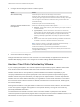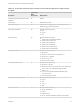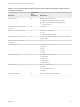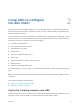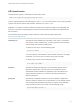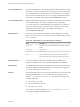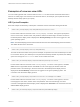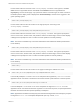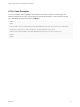User manual
Table Of Contents
- VMware Horizon Client for Mac Installation and Setup Guide
- Contents
- VMware Horizon Client for Mac Installation and Setup Guide
- Setup and Installation
- System Requirements for Mac Clients
- System Requirements for Real-Time Audio-Video
- Smart Card Authentication Requirements
- Touch ID Authentication Requirements
- Requirements for Using URL Content Redirection
- Requirements for Using Skype for Business with Horizon Client
- Requirements for the Session Collaboration Feature
- Supported Desktop Operating Systems
- Preparing Connection Server for Horizon Client
- Install Horizon Client on Mac
- Upgrade Horizon Client Online
- Add Horizon Client to the Dock
- Setting the Certificate Checking Mode in Horizon Client
- Configure Advanced TLS/SSL Options
- Configuring Log File Collection Values
- Configure VMware Blast Options
- Horizon Client Data Collected by VMware
- Using URIs to Configure Horizon Client
- Managing Remote Desktop and Published Application Connections
- Configure Horizon Client to Select a Smart Card Certificate
- Connect to a Remote Desktop or Application
- Share Access to Local Folders and Drives with Client Drive Redirection
- Clicking URL Links That Open Outside of Horizon Client
- Open a Recent Remote Desktop or Application
- Using a Touch Bar with Server, Desktop, and Application Connections
- Connecting to a Server When Horizon Client Starts
- Configure Horizon Client to Forget the Server User Name and Domain
- Hide the VMware Horizon Client Window
- Create Keyboard Shortcut Mappings
- Modify the Horizon Client Mouse Shortcut Mappings
- Modify the Horizon Client Shortcuts for Windows Actions
- Searching for Desktops or Applications
- Select a Favorite Remote Desktop or Application
- Switch Remote Desktops or Published Applications
- Log Off or Disconnect
- Autoconnect to a Remote Desktop
- Configure Reconnect Behavior for Remote Applications
- Removing a Server Shortcut From the Home Window
- Reordering Shortcuts
- Using Drag and Drop with Shortcuts and URIs
- Using a Microsoft Windows Desktop or Application on a Mac
- Feature Support Matrix for Mac
- Internationalization
- Monitors and Screen Resolution
- Using Exclusive Mode
- Use USB Redirection to Connect USB Devices
- Using the Real-Time Audio-Video Feature for Webcams and Microphones
- Using the Session Collaboration Feature
- Copying and Pasting Text and Images
- Dragging and Dropping Text and Images
- Using Published Applications
- Saving Documents in a Published Application
- Using a Touch Bar with Remote Desktops and Applications
- Printing from a Remote Desktop or Published Application
- PCoIP Client-Side Image Cache
- Troubleshooting Horizon Client
2 Configure the decoding and network condition options.
Option Action
Allow H.264 decoding Select this option to allow H.264 decoding in Horizon Client.
When this option is selected (the default setting), Horizon Client uses H.264
decoding if the agent supports H.264 software or hardware encoding. If the agent
does not support H.264 software or hardware encoding, Horizon Client uses
JPG/PNG decoding.
Deselect this option to use JPG/PNG decoding.
Select your network condition for the
best experience
Select one of the following network condition options:
n
Excellent - Horizon Client uses only TCP networking. This option is ideal for
a LAN environment.
n
Typical (default) - Horizon Client works in mixed mode. In mixed mode,
Horizon Client uses TCP networking when connecting to the server and uses
Blast Extreme Adaptive Transport (BEAT) if the agent and Blast Security
Gateway (if enabled) support BEAT connectivity. This option is the default
setting.
n
Poor - Horizon Client uses only BEAT networking if the BEAT Tunnel Server
is enabled on the server, otherwise it switches to mixed mode.
Note In Horizon 7 version 7.1 and earlier, Connection Server and Security
Server instances do not support the BEAT Tunnel Server.
Unified Access Gateway 2.9 and later supports the BEAT Tunnel Server.
Blast Security Gateway for Connection Server and Security Server instances do
not support BEAT networking.
3 Close the Preferences dialog box.
Changes take effect the next time a user connects to a remote desktop or application and selects the
VMware Blast display protocol. Your changes do not affect existing VMware Blast sessions.
Horizon Client Data Collected by VMware
If your company participates in the customer experience improvement program, VMware collects data
from certain Horizon Client fields. Fields that contain sensitive information are anonymous.
VMware collects data on client systems to prioritize hardware and software compatibility. If your
company's administrator has opted to participate in the customer experience improvement program,
VMware collects anonymous data about your deployment to respond better to customer requirements.
VMware does not collect data that identifies your organization. Horizon Client information is sent first to
the Connection Server instance and then to VMware, with data from Connection Server, desktop pools,
and remote desktops.
Although the information is encrypted while in transit to the Connection Server instance, the information
on the client system is logged unencrypted in a user-specific directory. The logs do not contain any
personally identifiable information.
The administrator who installs Connection Server can select whether to participate in the VMware
customer experience improvement program while running the Connection Server installation wizard, or an
administrator can set an option in Horizon Administrator after the installation.
VMware Horizon Client for Mac Installation and Setup Guide
VMware, Inc. 21