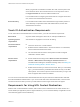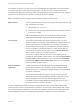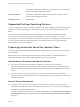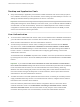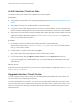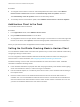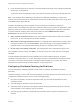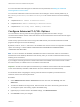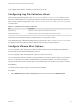User manual
Table Of Contents
- VMware Horizon Client for Mac Installation and Setup Guide
- Contents
- VMware Horizon Client for Mac Installation and Setup Guide
- Setup and Installation
- System Requirements for Mac Clients
- System Requirements for Real-Time Audio-Video
- Smart Card Authentication Requirements
- Touch ID Authentication Requirements
- Requirements for Using URL Content Redirection
- Requirements for Using Skype for Business with Horizon Client
- Requirements for the Session Collaboration Feature
- Supported Desktop Operating Systems
- Preparing Connection Server for Horizon Client
- Install Horizon Client on Mac
- Upgrade Horizon Client Online
- Add Horizon Client to the Dock
- Setting the Certificate Checking Mode in Horizon Client
- Configure Advanced TLS/SSL Options
- Configuring Log File Collection Values
- Configure VMware Blast Options
- Horizon Client Data Collected by VMware
- Using URIs to Configure Horizon Client
- Managing Remote Desktop and Published Application Connections
- Configure Horizon Client to Select a Smart Card Certificate
- Connect to a Remote Desktop or Application
- Share Access to Local Folders and Drives with Client Drive Redirection
- Clicking URL Links That Open Outside of Horizon Client
- Open a Recent Remote Desktop or Application
- Using a Touch Bar with Server, Desktop, and Application Connections
- Connecting to a Server When Horizon Client Starts
- Configure Horizon Client to Forget the Server User Name and Domain
- Hide the VMware Horizon Client Window
- Create Keyboard Shortcut Mappings
- Modify the Horizon Client Mouse Shortcut Mappings
- Modify the Horizon Client Shortcuts for Windows Actions
- Searching for Desktops or Applications
- Select a Favorite Remote Desktop or Application
- Switch Remote Desktops or Published Applications
- Log Off or Disconnect
- Autoconnect to a Remote Desktop
- Configure Reconnect Behavior for Remote Applications
- Removing a Server Shortcut From the Home Window
- Reordering Shortcuts
- Using Drag and Drop with Shortcuts and URIs
- Using a Microsoft Windows Desktop or Application on a Mac
- Feature Support Matrix for Mac
- Internationalization
- Monitors and Screen Resolution
- Using Exclusive Mode
- Use USB Redirection to Connect USB Devices
- Using the Real-Time Audio-Video Feature for Webcams and Microphones
- Using the Session Collaboration Feature
- Copying and Pasting Text and Images
- Dragging and Dropping Text and Images
- Using Published Applications
- Saving Documents in a Published Application
- Using a Touch Bar with Remote Desktops and Applications
- Printing from a Remote Desktop or Published Application
- PCoIP Client-Side Image Cache
- Troubleshooting Horizon Client
Your changes take effect the next time you connect to the server.
Configuring Log File Collection Values
Horizon Client generates log files in the ~/Library/Logs/VMware Horizon Client directory on the
Mac client. Administrators can configure the maximum number of log files and the maximum number of
days to keep log files by setting keys in the /Library/Preferences/com.vmware.horizon.plist file
on a Mac client.
Table 1‑1. plist Keys for Log File Collection
Key Description
MaxDebugLogs Maximum number of log files. The maximum value is 100.
MaxDaysToKeepLogs Maximum number of days to keep log files. This value has no limit.
Files that do not match these criteria are deleted when you start Horizon Client.
If the MaxDebugLogs or MaxDaysToKeepLogs keys are not set in the com.vmware.horizon.plist file,
the default number of log files is 5 and the default number of days to keep log files is 7.
Configure VMware Blast Options
You can configure H.264 decoding and network condition options for remote desktop and application
sessions that use the VMware Blast display protocol.
You can configure H.264 decoding before or after you connect to a server.
You can change the network condition to any type before you connect to a server. After you connect to a
server, you can switch the network condition between Typical and Excellent. You cannot change the
network condition from Poor to another type, or from another type to Poor, after you connect to a server.
Prerequisites
To use this feature, Horizon Agent 7.0 or later must be installed.
Procedure
1 Select VMware Horizon Client > Preferences from the menu bar and click VMware Blast.
VMware Horizon Client for Mac Installation and Setup Guide
VMware, Inc. 20